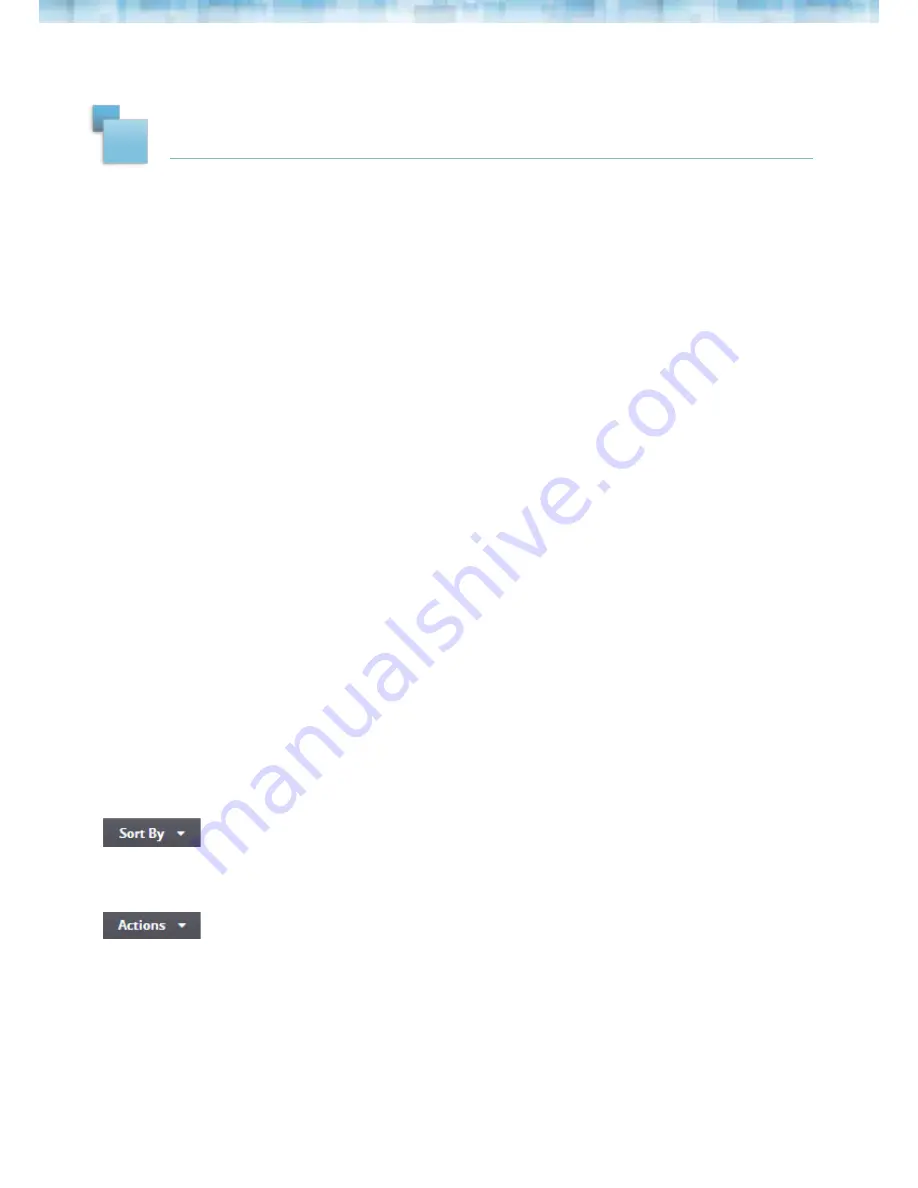
4
3
To begin your nixplay journey and start uploading your photos, creating albums and
publishing slideshows, please log in to your nixplay Account at
www.nixplay.com
.
3.1 CREATING AN ALBUM
1. Select the tab:
Albums
. To create an album, select
Add New Album
.
2. Name New Album
and select
OK
: Enter the name of your album please note you can
rename your album at any time.
3. It should now display
Album Created
. Start adding photos by clicking
Open Album &
Add Photos
. If you want to do it later, click
No Thanks, I’ll Do It Later
.
3.2 ADDING PICTURES TO AN ALBUM
1. Select the tab,
Albums
and select
nixplay Albums
.
2. Select the Album you want to add photos to and select
Add New Photo.
Alternatively,
you can transfer your photos by simply dragging the files from your computer into the
page when inside an Album.
For nixplay Plus subscribers, you will have the option to upload your photos in their
Original
Format
or in their
Optimized Format
. By choosing the Optimized Format, your photos will be
resized to the best resolution for your Cloud Frame. This will save you Cloud space.
You can choose to upload photos using a different format every time.
3.3 MANAGING YOUR PHOTOS & ALBUMS
With all your photos in your albums, you have full control of your photos which can be
managed and arranged very easily using the options provided.
You can choose to sort your photos by name and date.
Use Actions to manage your photos more easily. It allows you to
move, rotate
or
delete
your photos.
PHOTOS, ALBUMS & SLIDESHOWS
Содержание Cloud Frame
Страница 1: ...1 Cloud Frame User Manual Version 3 0 15 01 14...
Страница 13: ...12...













