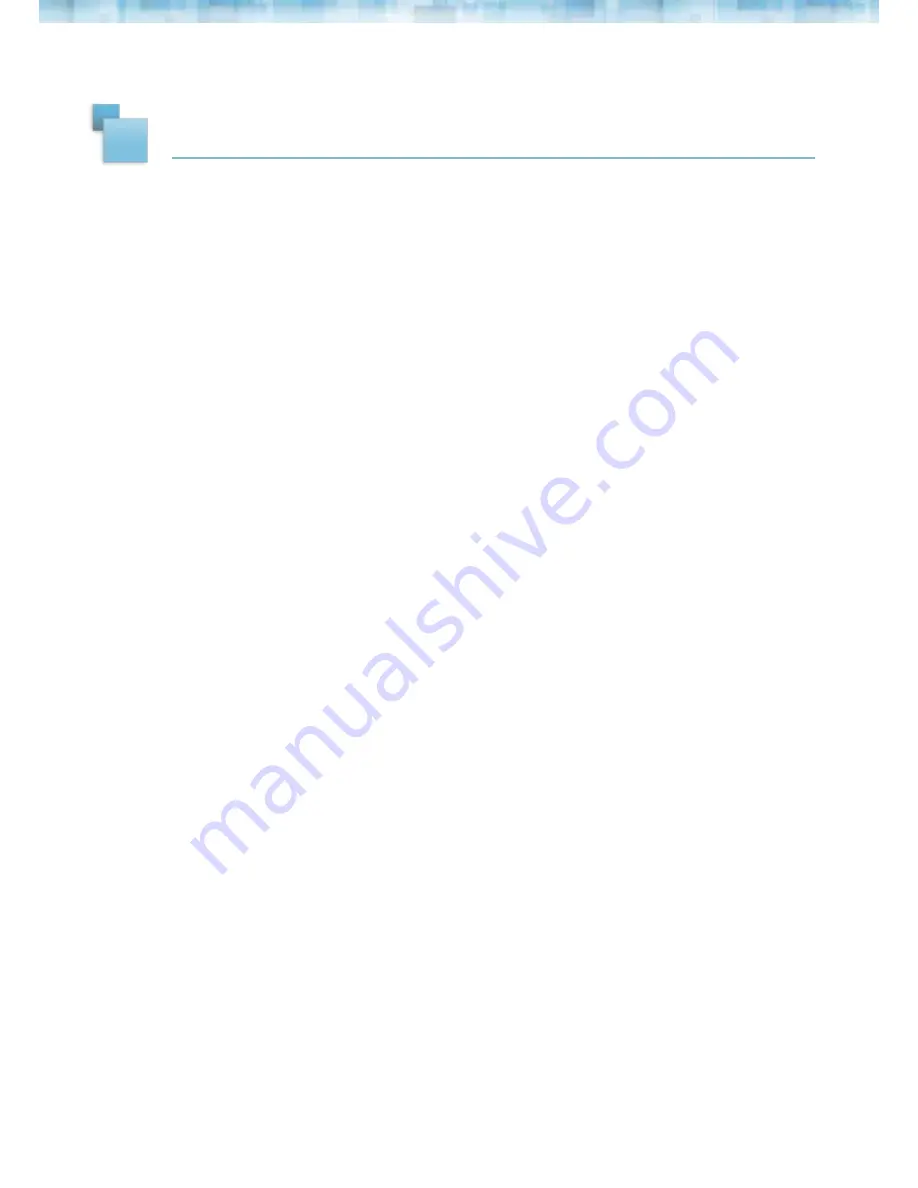
3
2
Welcome to the nixplay family and congratulations on receiving your nixplay Cloud Frame!
First let’s walk you through how to set up your Cloud Frame.
1. Assemble Cloud Frame
: Screw in stand to the back of the Cloud Frame.
2. Place your Cloud Frame
next to a computer for set up: This is important to ensure the
setup process is easy and simple.
3. Plug in the power adapter to your Cloud Frame
: Then plug your Cloud Frame power
cable into a power source.
4. Press and hold the Power button
: This is located on the back of your Cloud Frame or
on the Remote.
5. Connect to your WiFi
: Use the UP/DOWN arrows on the Remote or the 4-Way Key on
the back of the Frame. Press OK to select your WiFi, (if required) please enter your WiFi
password and then select the Connect button.
6. Wait for Update
: This process may take up to 10 minutes.
7. Once your Cloud Frame is connected to WiFi and updated with the latest software,
a
16 Digit Serial Number
will be displayed on your Cloud Frame.
8. Using your computer, please visit www.nixplay.com to create your nixplay Account.
Click the
Get Started
button on the website. Follow the on-screen instructions to learn
how to pair your Cloud Frame.
Once you have successfully paired your Cloud Frame with your nixplay Account you can
now begin uploading your photos!
Important Note:
If the Cloud Frame fails to connect or displays error messages during the
pairing process, please follow on-screen instructions and/or restart the Cloud Frame.
GETTING STARTED
Содержание Cloud Frame
Страница 1: ...1 Cloud Frame User Manual Version 3 0 15 01 14...
Страница 13: ...12...













