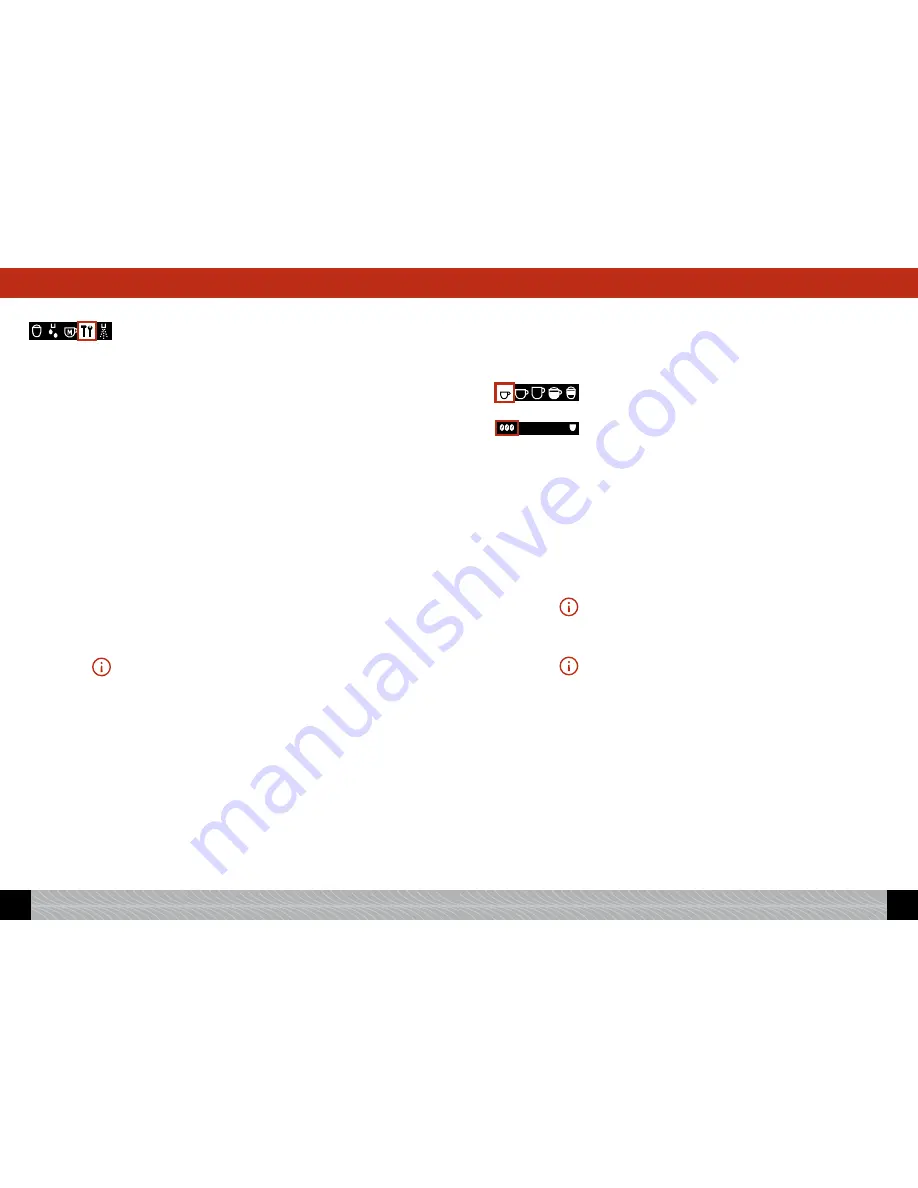
!
Turn the Rotary control knob to the tool symbol, „settings“. Press
the Rotary control knob.
!
Turn the Rotary control knob to “Coffee recipes”. Press the Rotary
control knob.
!
Turn the Rotary control knob to “Espresso”. Press the Rotary con-
trol knob.
The possible settings for aroma, amount and temperature (if the set-
ting in the temperature menu is “individually” – see 3.3) will now
appear on the display screen.
!
Selecting aroma
!
Turn the Rotary control knob to “Flavour”. Press the Rotary control
knob.
!
Turn the Rotary control knob to the aroma of your choice (ranging
from very mild to very strong). Press the Rotary control knob to
confirm your selection.
!
From here, you can either continue and program the other settings,
or leave the settings by pressing the
exit
button.
!
Selecting amount
!
Turn the Rotary control knob to “Amount total”. Press the Rotary
control knob.
!
Turn the Rotary control knob to the amount of your choice (from
20 ml to 240 ml). Press the Rotary control knob to confirm your
selection.
Please note: You must take into account the size of your cups.
!
From here, you can either continue and program the other settings,
or leave the settings by pressing the
exit
button.
!
Selecting temperature
!
Turn the Rotary control knob to “Temperature”. Press the Rotary
control knob.
!
Turn the Rotary control knob to the temperature of your choice
(Normal, High, Maximum). Press the Rotary control knob to confirm
your selection.
!
From here, you can either continue and program the other settings,
or leave the settings by pressing the
exit
button.
!"#$%
&'()*''+
4.1.2 Selecting individual settings for each Espresso
Independently of the standard setting in the menu item Settings/Cof-
fee recipes, you can select individual settings for each Espresso that
you brew.
!
In the main menu, turn the Rotary control knob to “Espresso” /
the Espresso symbol.
!
Press the > button (Image 1/C) until the bean symbol is flashing
to indicate that you can change the aroma.
!
Whilst the symbol is flashing, turn the Rotary control knob to
select your setting.
Do you wish to set other parameters, e.g., the amount or the number
of cups?
!
Press the > button (Image 1/C) as many times as necessary until
the parameter you require starts flashing.
!
While the symbol is flashing, turn the Rotary control knob to
select your setting.
!
You can apply your settings by pressing the
exit
button or by mak-
ing no further changes.
Please note: Do not forget whether you are brewing one or two cups, and
put the cup(s) under the spout as required (Image 6).
!
Press the Rotary control knob to start brewing your coffee.
Please note: If you start brewing your coffee inadvertently or too early,
you can actually change some parameters while the coffee is being
brewed. The parameter that you can change will flash in the bottom line
of the display screen.
!
While the symbol is flashing, turn the Rotary control knob to
select your setting.
After the bean symbol for aroma, the “ml” display for amount will
flash in the middle of the bottom line, so you can change these
parameters at any time.
!
If you wish to abort a brewing process, press the
exit
button
(Image 1/D).
!"#$%
&'()*''+
,#$%
!-
&'()*''+
80
GB
81
GB
4. Brewing speciality coffees
4. Brewing speciality coffees




























