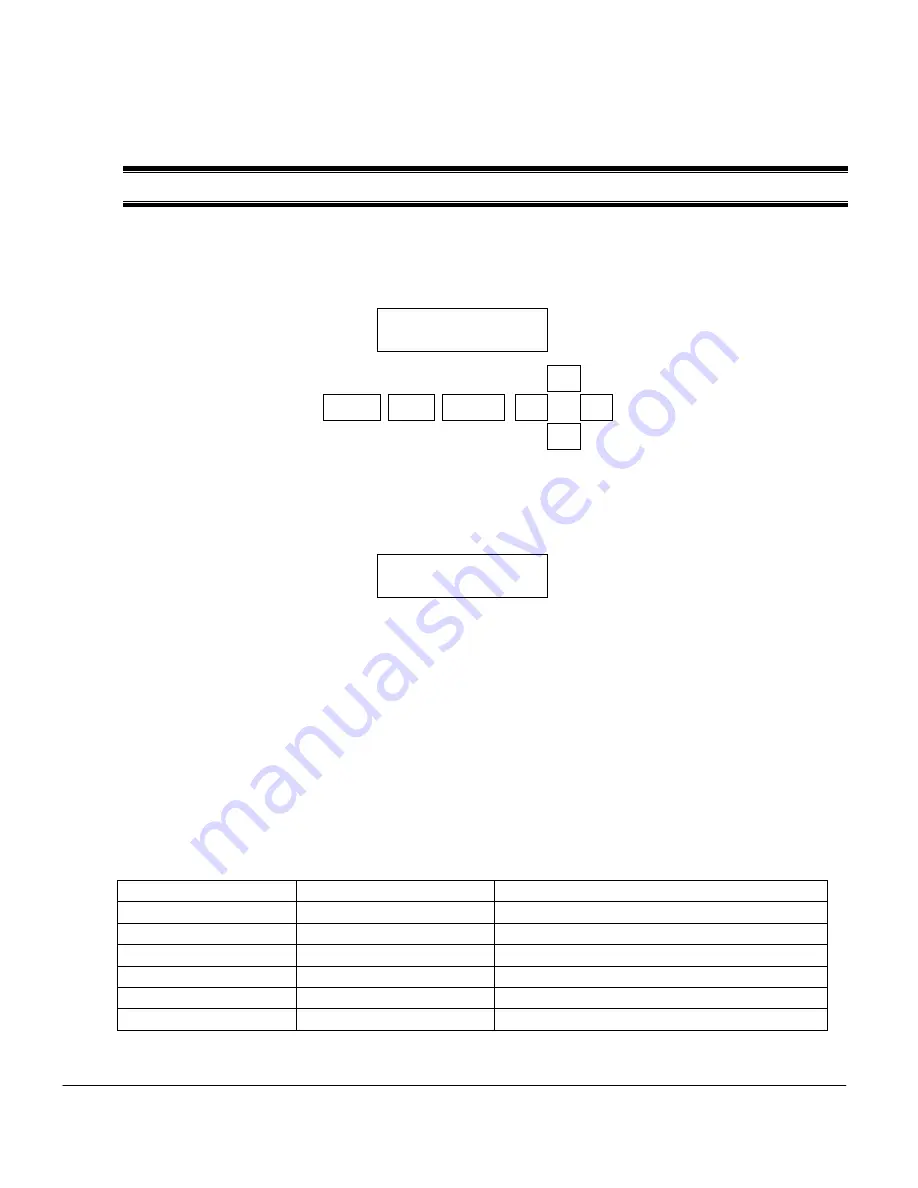
Thermo Scientific AquaSensors
™
AV88 Universal Analyzer User Guide
52
9.
RELAY MENUS
Up to two Form C relays with normally open and normally closed contacts are available with the AV88. When
relay A is energized or activated, an “A” will appear in the upper right corner of the measure display. If relay B
is energized a “B” will appear as shown:
The selectable features in the relay menus are the same regardless of the type of personality module installed
in the AV88. While the AV88 is being used to calibrate the sensor, the relay is held in its present state. Use the
UP/DOWN arrows to scroll the relay option list. Press ENTER to select. Press ESC to move up a level in the
menu system.
The SET FUNCTION menu is used to configure a relay for ALARM, CONTROL or WASH functions. When
ALARM is selected, the relay activation is determined by low and high limits of the chosen measured
parameter. When CONTROL is selected, the relay activation is determined by a single set point. WASH is a
timer function and does not depend on the sensor or temperature measurements.
First select the desired relay function: ALARM, CONTROL or WASH.
Next, select the PARAMETER (Sensor or Temperature) that drives the relay if either Alarm or Control
is selected. If Wash is selected, the relay operates as a timer.
If ALARM is selected, the following activation options can be programmed in the ACTIVATION menu.
ALARM Function
Edit Range
Default Setting
Set Low Alarm
Min to Max scale
Zero or most negative reading
Set High Alarm
Min to Max scale
Highest reading
Set Low Deadband
0 to 14 pH
0 pH
Set High Deadband
0 to 14 pH
0 pH
Set Off-Delay
0 to 999 seconds
0 seconds
Set On-Delay
0 to 999 seconds
0 seconds
If CONTROL is selected, the following activation options can be programmed in the ACTIVATION menu.
Relay A
Set Function
Set Parameter
Set Activation
Exit
991.3
S/cm AB
30.8 °C
MENU
ESC
ENTER
Содержание AquaSensors AV88
Страница 1: ...Thermo Scientific AquaSensors AV88 Universal Analyzer and Controller User Guide...
Страница 59: ......
Страница 60: ...258476 001 Rev A 01 09...





















