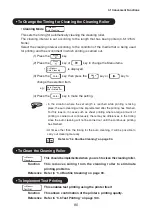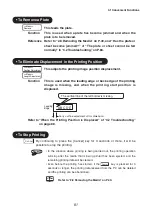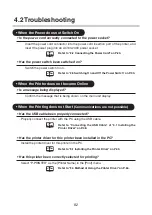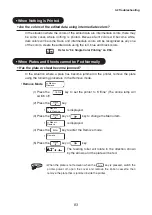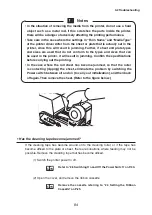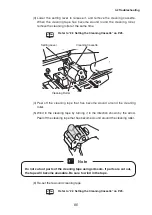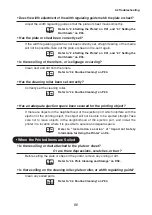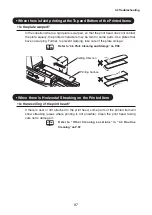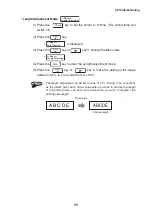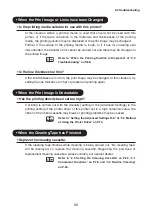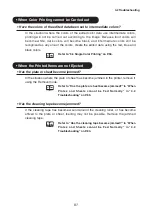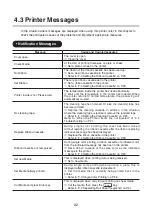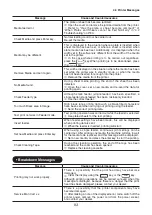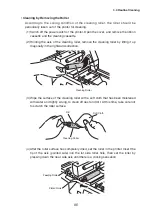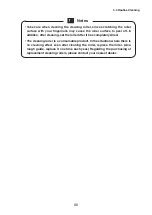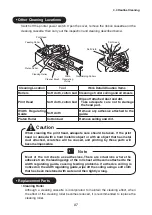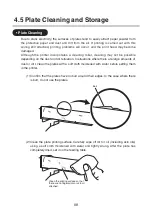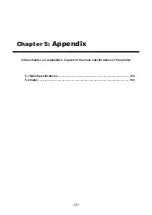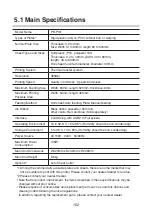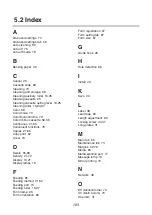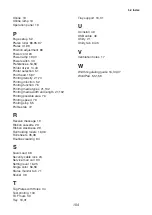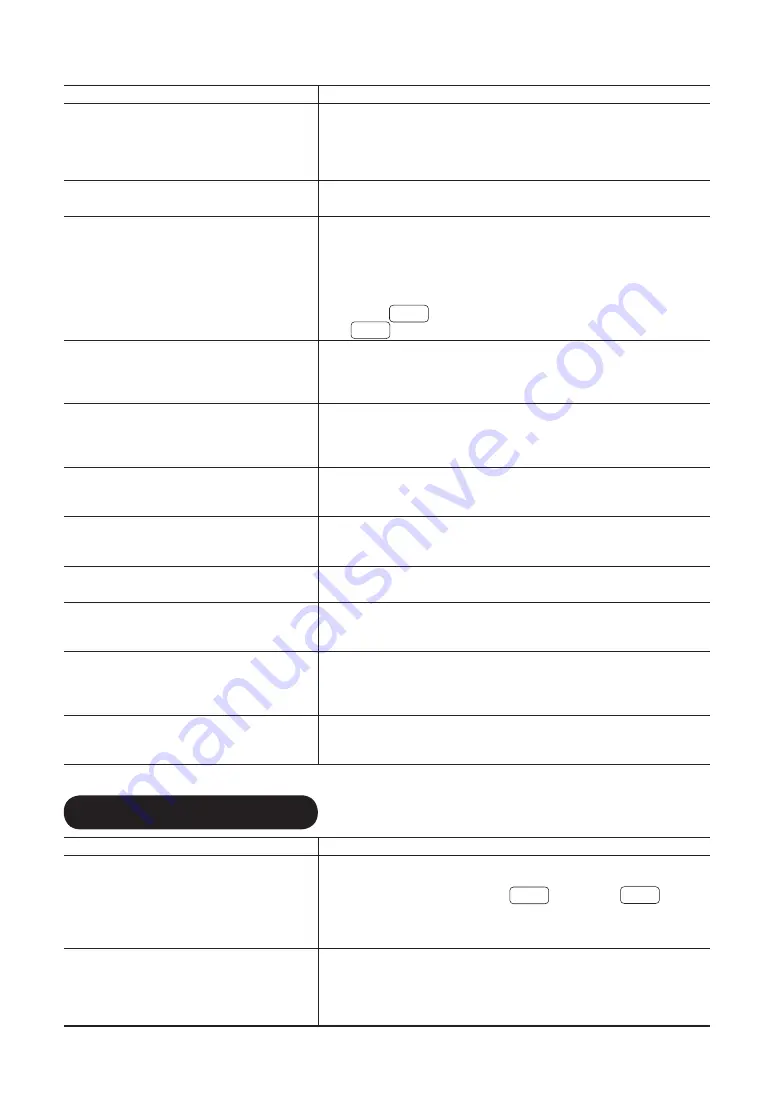
93
Message
Cause and Countermeasures
Media feed error.
The plate or sheet has become jammed.
⇒
Open the cover and remove the jammed media from the printer.
→
Refer to “Has the plate or sheet become jammed?” of
“When Plates and Sheets cannot be Fed Normally” in “4.2
Troubleshooting” on P.83.
Check Media and press Enter key.
Normal feeding could not be carried out.
Re-set the media.
Media may be different.
This is displayed in the situation where a plate is inserted when
sheet media has been set, or where a sheet is inserted when
plate media has been set. Additionally, it is displayed when the
width set in the software is different from the width of the media
set in the printer.
⇒
In the case where printing is to be carried out regardless,
press the
Enter
key. When printing is to be abandoned, press
the
Cancel
key.
Remove Media and set it again.
This will be displayed in the situation where the media has been
set while the printer was in standby mode, or when the media
has not been inserted far enough into the printer.
⇒
Remove the media from the printer.
No Media found.
During sheet media printing, the end of the sheet has been
detected.
⇒
Open the cover, set a new media, and re-send the data for
printing again.
Check Feeder type.
Although stack feeder (single feeder) has been specified, a
single feeder (stack feeder) has been mistakenly inserted.
⇒
Use the correct feeder.
Too much Black area in Image.
High black rate printing data such as black-filled characters
have been sent when carrying out printing using the feeder.
⇒
Send the correct printing data.
Test print not work in Feeder mode.
Test printing operation was carried out while the feeder is selected.
⇒
Use plates/sheets for the test printing.
Insert feeder.
When feeder settings have been made, this will be displayed
when printing data is sent.
⇒
When the feeder is inserted, printing will start.
Set new Media and press Enter key.
When using a single feeder, continuous print settings can be
carried out. After printing one media, the machine will stop to wait
for the media to be replaced, and this message will be displayed.
⇒
Set a new media, and press the enter key to start the printing.
Check Cleaning Tape.
During the cleaning operation, the end of the tape has been
reached and the cover has been opened.
⇒
Replace the cleaning cassette.
• Breakdown Messages
Message
Cause and Countermeasures
Printing may not work properly.
There is a possibility that the print head may have become
damaged.
⇒
Clear the display using the
Cancel
key or the
Enter
key.
Although printing operations can be carried out even when this
message is displayed, because there is a danger that the print
head has been damaged, please contact your dealer.
Service Man Call: x x
There is a possibility that the printer components may have
become damaged.
⇒
After making a note of the displayed error code, switch off the
printer power, remove the power cord from the power socket,
and contact your dealer.
4.3 Printer Messages
Содержание M-350
Страница 1: ...M 350 User s Guide...
Страница 105: ...PUB 4Y5 8173 020 0605CP0 03 Nisca Corporation 2012...