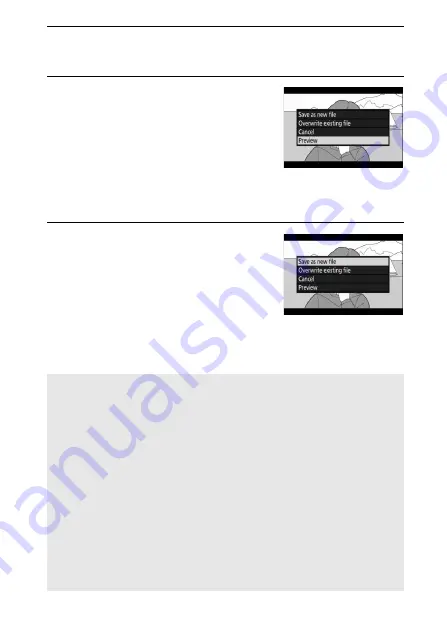
135
More About Playback
7
Create the copy.
Once the desired frame is displayed, press
1
.
8
Preview the movie.
To preview the copy, highlight
Preview
and press
J
(to interrupt the
preview and return to the save
options menu, press
1
). To abandon
the current copy and select a new
start point or end point as described above, highlight
Cancel
and press
J
; to save the copy, proceed to Step 9.
9
Save the copy.
Highlight
Save as new file
and press
J
to save the copy to a new file. To
replace the original movie file with
the edited copy, highlight
Overwrite
existing file
and press
J
.
D
Trimming Movies
Movies must be at least two seconds long. The copy will not be saved
if there is insufficient space available on the memory card.
Copies have the same time and date of creation as the original.
D
Removing Opening or Closing Footage
To remove only the opening footage from the movie, proceed to
Step 7 without pressing the center of the sub-selector in Step 6. To
remove only the closing footage, select
End point
in Step 4, select the
closing frame, and proceed to Step 7 without pressing the center of
the sub-selector in Step 6.
D
“Trim Movie”
Movies can also be edited using the
Trim movie
option in the retouch
menu.






























