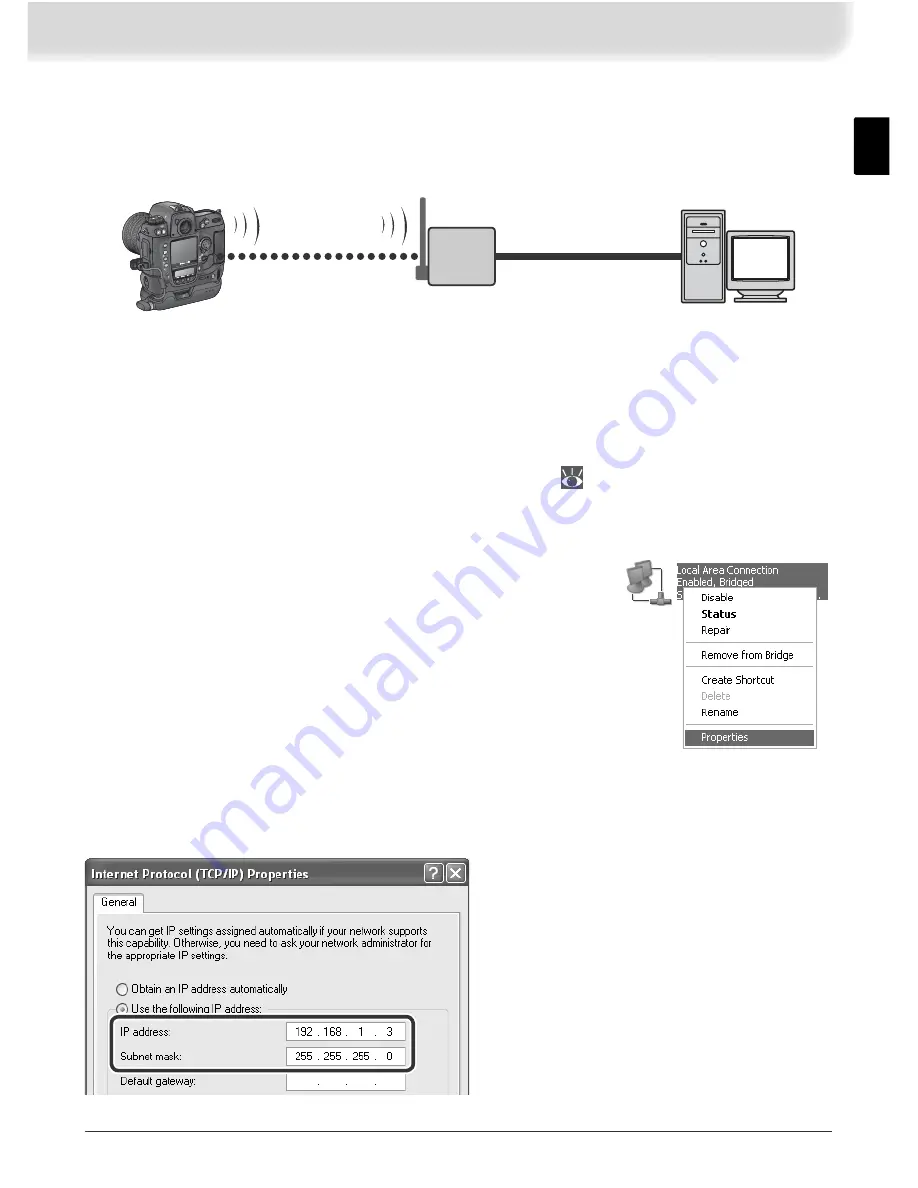
43
Building a Network
Confi gure the network as shown below. In this example, the wireless LAN
access point is connected by a cable to the server, and the server is not con-
nected to any other network devices.
FTP server
LOCK
POWER
LINK
BUSY
C
S
C
L
A/V
OUT
DC
IN
POWER
LINK
BUSY
WT-2
LAN cable
Wireless LAN
access point
Confi guring the Server
The following example assumes that Windows XP Professional and Internet
Information Services (IIS) are already installed (IIS is included in the standard
install of Windows XP Professional; for more information, contact Microsoft).
Be sure to use characters supported by the WT-2 (
26) when specifying such
settings as user ID, password, and folder names.
Entering an IP Address
Open the
Network and Internet Settings
>
Net-
work Connections
control panel. Right-click the
Local Area Connection
icon and select
Properties
from the menu that appears.
Select
Internet Protocol (TCP/IP)
and click
Properties
to display the “Inter-
net Protocol (TCP/IP)” dialog. Enter an IP address and subnet mask for the
ftp server.
In this example, it is assumed that net-
work uses class C private IP addresses
and subnet masks. Be sure IP address
differs from addresses assigned to wire-
less LAN adapter and WT-2. For example,
if ftp server is assigned 192.168.1.3,
192.168.1.1 can be assigned to adapter
and 192.168.1.2 to WT-2. All addresses
must be in same class.
Содержание WT-2
Страница 63: ......
Страница 125: ......
Страница 126: ...Es Manual de referencia Transmisor sin cable LOCK POWER LINK BUSY POWER LINK BUSY C S C L A V OUT DC IN WT 2 WT 2 ...






























