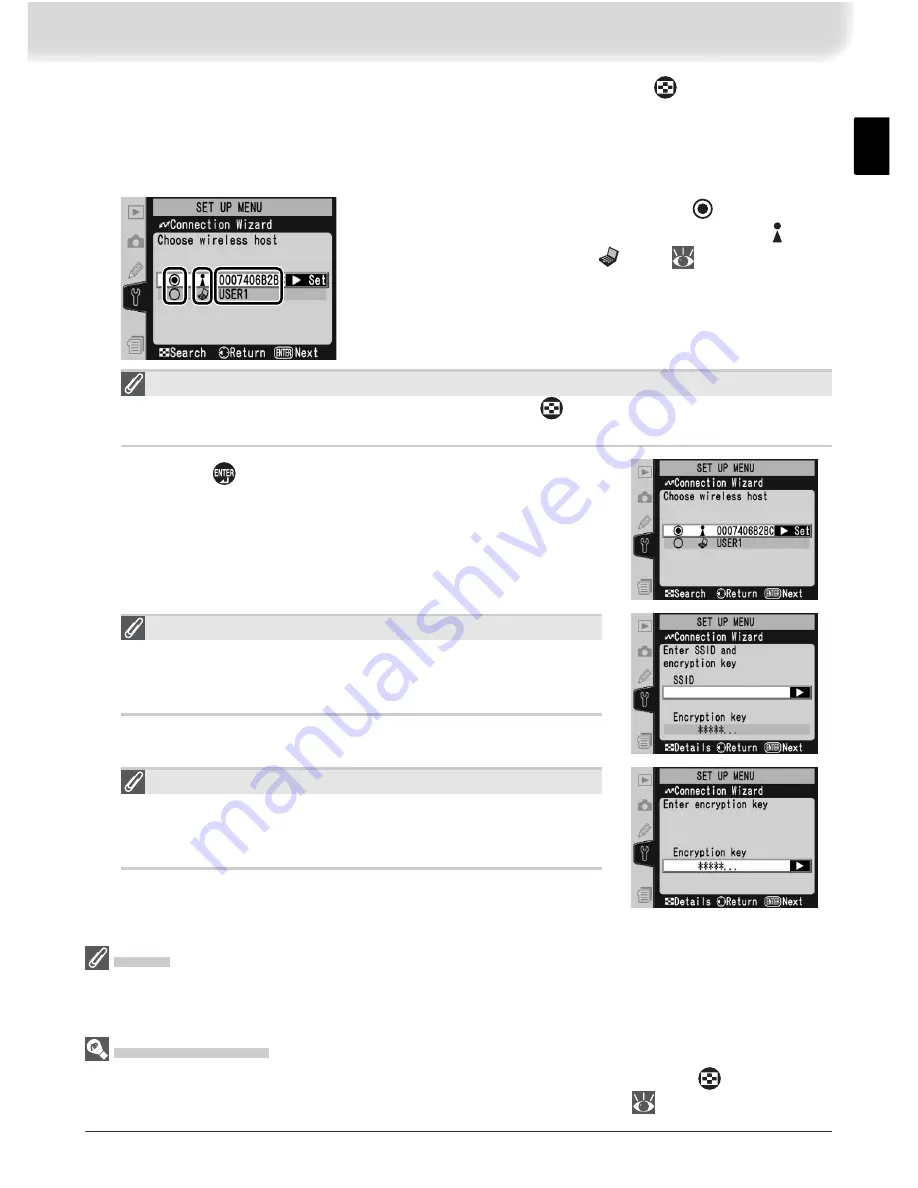
7
4
In the top level of the wireless LAN menu, press the
button to start
the Connection Wizard. A list of available connections will be displayed.
Press the multi selector up or down to highlight the desired connection
and press the multi selector to the right to select it.
쐃
쐃 쐇
쐇 쐋
쐋
쐃
Selected connection is marked with
icon.
쐇
Infrastructure connections are marked with icon,
ad-hoc connections with
icon (
27).
쐋
SS-ID (not displayed if SS-ID is unavailable).
Connection Not Available
If the desired connection is not listed, press the
button to search again. If the
connection still can not be found, check settings on the network.
5
Press the
button.
Errors
If an error is displayed, press the multi selector to the left to return to the previous dialog
and enter a valid value for the affected setting.
Related Settings
To access advanced settings when entering data in steps 5–9, press the
button. The
related section of the network settings menu will be displayed (
26–35).
Encryption Key
If prompted for an encryption key, press the multi se-
lector to the right and enter a key as described on page
27.
SS-ID
If prompted for an SS-ID, press the multi selector to the
right and enter the connection SS-ID as described on
page 26.
Содержание WT-2
Страница 63: ......
Страница 125: ......
Страница 126: ...Es Manual de referencia Transmisor sin cable LOCK POWER LINK BUSY POWER LINK BUSY C S C L A V OUT DC IN WT 2 WT 2 ...





























