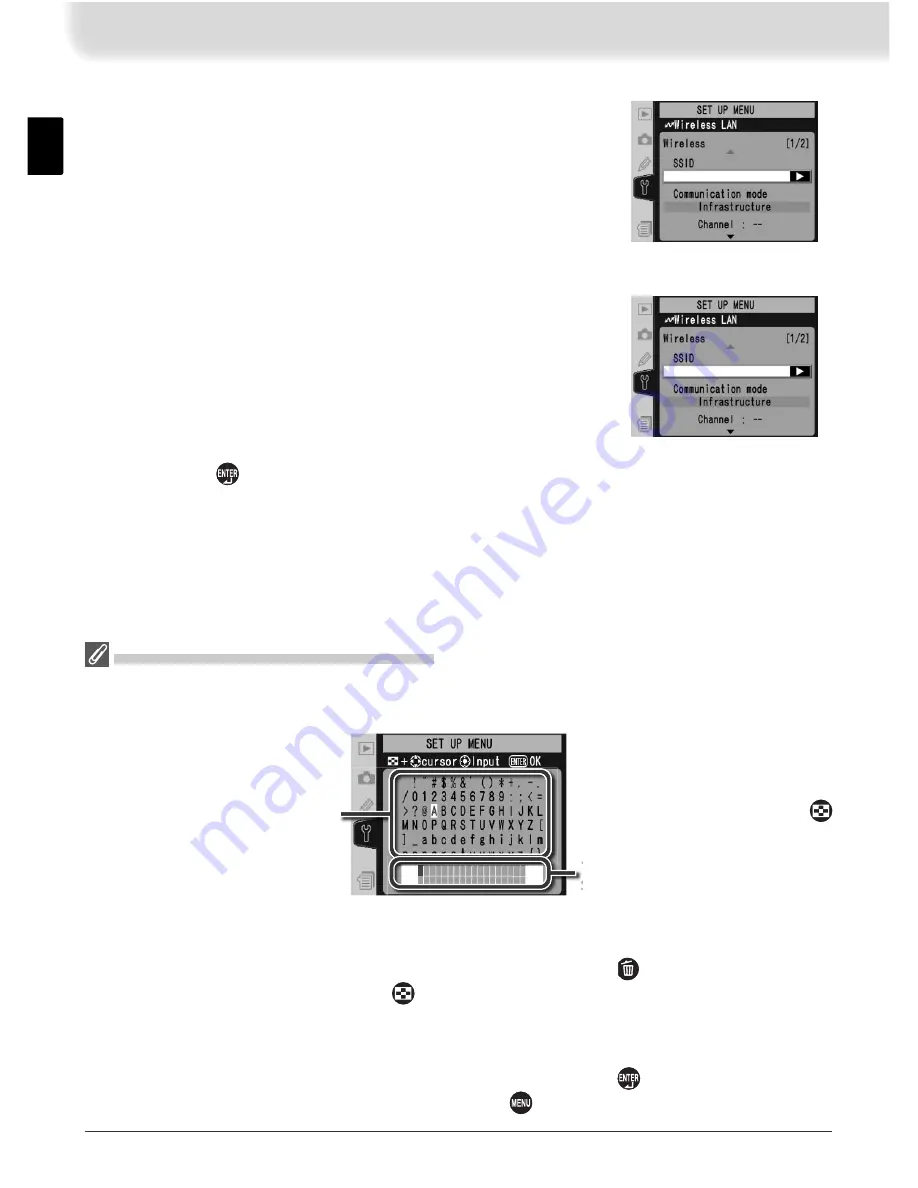
26
Wireless
Adjust settings for connection to a wireless network.
The wireless menu has two pages of options; to scroll
between pages, press the multi selector up or down.
Text Entry in the “Settings” Menu
If text entry is required to complete the selected setting, the following dialog will be
displayed.
Keyboard area
Use multi selector to high-
light letters, press center
to select.
Text display area
Text appears in this area.
To move cursor, press
while using up, down, left,
and right buttons on multi
selector.
Use the multi selector to highlight the desired character in the keyboard area and press
the center of the multi selector to insert the highlighted character at the current cursor
position. To delete the character under the cursor, press the
button. To move the
cursor to a new position, press the
button while using the multi selector. No more
than thirty-two characters can be entered; if additional characters are entered when the
display is full, all characters after the thirty-third will be deleted.
To complete entry and return to the previous menu, press the
button. To exit to the
setup menu without completing text entry, press
.
Wireless Menu, Page 1/2
SSID
: A BSS- or ESS-ID is required for connection to a
wireless LAN adapter or access point. Leave this fi eld
blank to allow the network to set the SS-ID automati-
cally (“any” connection). To change the BSS- or ESS-
ID, highlight the current ID, press the multi selector to
the right, and enter a new ID as described in the note
below. Press
to return to the wireless menu (1/2).
Содержание WT-2
Страница 63: ......
Страница 125: ......
Страница 126: ...Es Manual de referencia Transmisor sin cable LOCK POWER LINK BUSY POWER LINK BUSY C S C L A V OUT DC IN WT 2 WT 2 ...






























