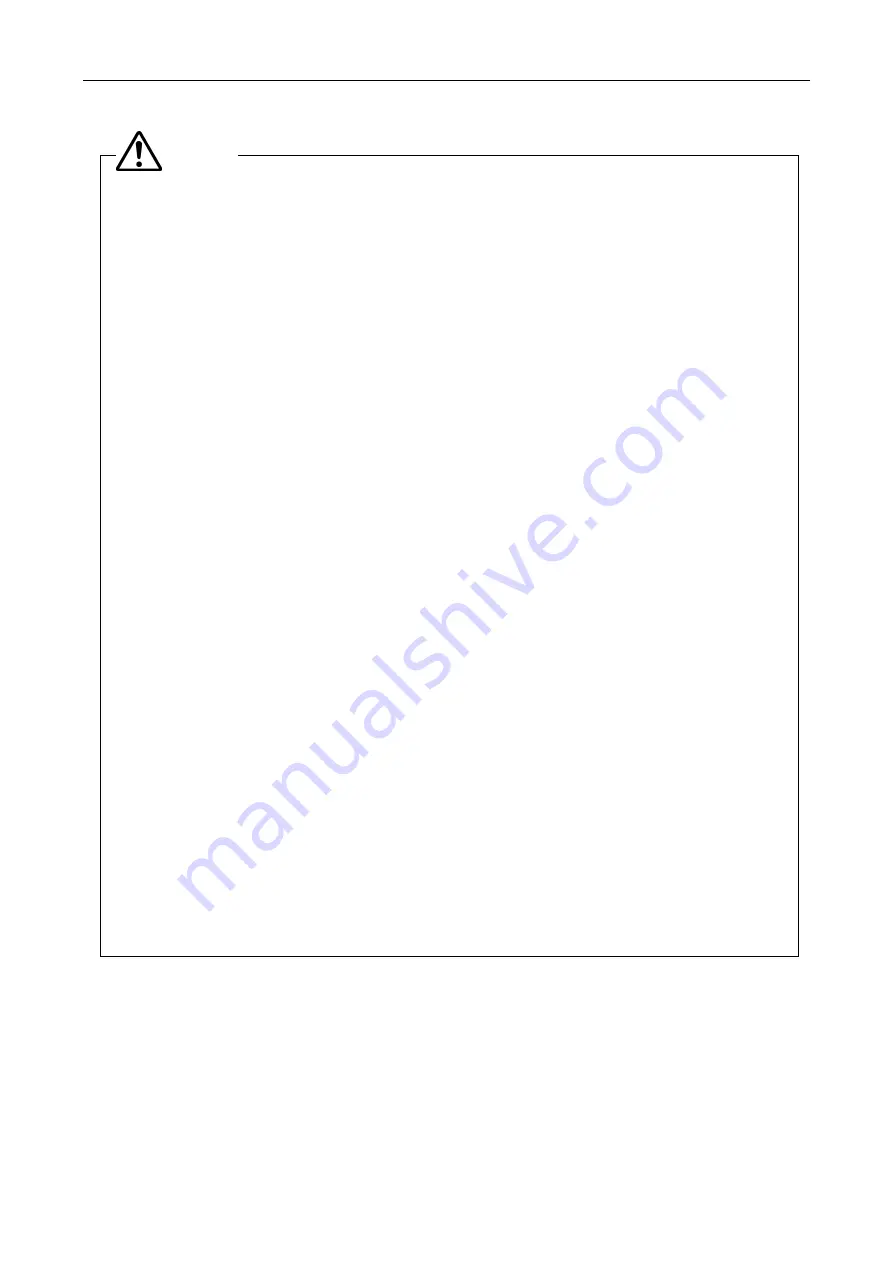
Safety Precautions
- v -
1. Installation location
•
Do not use this equipment in locations subject to high temperatures, high humidity, vibration, or
excessive amounts of dust. Doing so may result in fire or malfunction.
•
Avoid pointing the camera at high-power laser light or the sun. In particular, do not attempt to
photograph in such a condition.
Excessive light radiation may cause browning or burn-in to the image pickup device and may result
in malfunction.
•
Because the DS cooled camera is equipped with a cooling mechanism, it is slightly more
susceptible to condensation than typical electronic devices if used for extended periods in locations
subject to sudden temperature changes (from cold to hot and vice-versa) or high humidity.
Pay particular attention to the ambient humidity when using the DS cooled camera for extended
periods. After extended use, be sure to leave the camera off for a few hours before turning it on
again.
•
When used for an extended period of time, the DS-U3 may become hot. Do not place the DS-U3
on a surface that cannot withstand heat (such as vinyl or plastic). Always install the equipment with
a surrounding clear area of 100 mm or more.
•
Arrange a layout that allows easy removal of the power cord from the inlet of the AC adapter in the
event of an emergency.
2. Turn off the power before assembling the product or connecting /disconnecting cables.
To prevent failure or malfunction, be sure to turn off the power switch of the DS-U3 before assembling the
product or connecting/disconnecting a cable.
3. Connect only the devices specified to the connectors.
To prevent malfunction or damage, connect only the devices specified to the connectors on both the
DS-U3 and the DS camera head.
4. Cautions on assembly, installation, and storage
•
Always turn off the power switch before assembling the product, connecting or disconnecting
cables.
•
Be careful to avoid pinching your fingers or hands in the equipment during installation.
•
To prevent malfunction, handle the product carefully and do not subject it to a strong physical
shock or vibration.
•
When installing the DS camera head to an optical device such as microscope, make sure that the
product or its cable is not interfered with the movable part of the optical device.
•
If you are not using the equipment for an extended period of time, unplug the power cord from the
power outlet for safety.
•
Store the product in a place with little vibration and dust.
•
Do not store the product in a hot and humid place.
Caution
Содержание DS-Fi1
Страница 2: ......
Страница 8: ...Safety Precautions vi ...
Страница 16: ...Chapter 3 Names of Parts and Their Functions 8 ...
Страница 26: ...Chapter 5 Microscope Setting 18 ...
Страница 38: ...Chapter 7 Care and Maintenance 30 ...








































