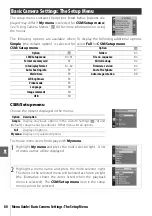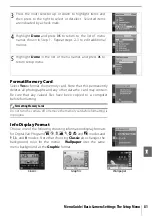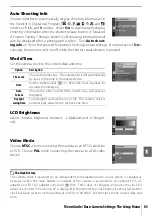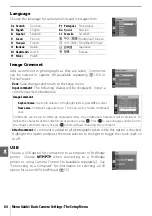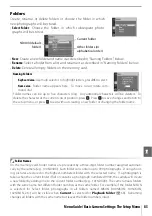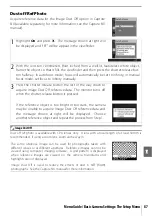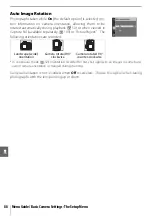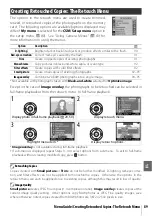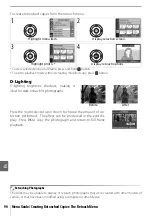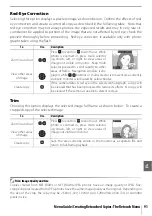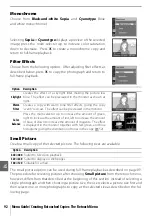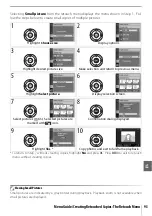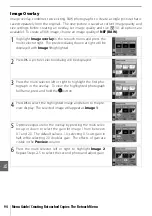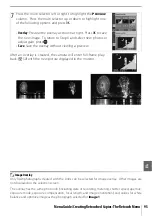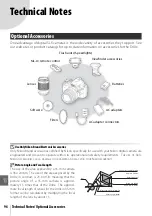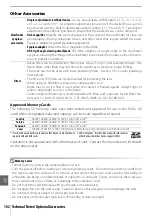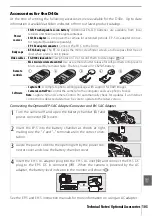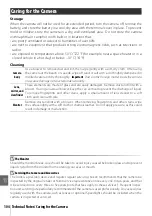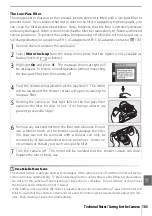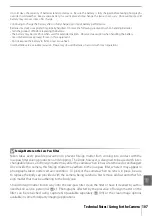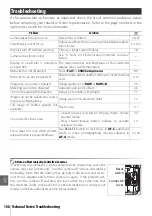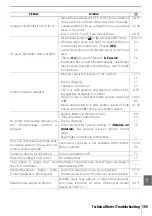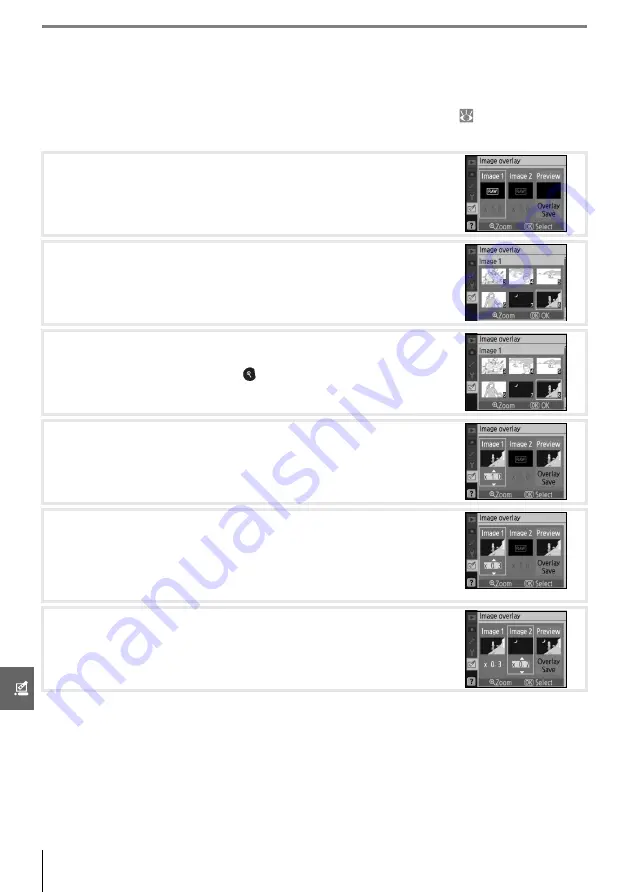
94
Menu Guide/Creating Retouched Copies: The Retouch Menu
Image Overlay
Image overlay combines two existing RAW photographs to create a single picture that is
saved separately from the originals. The new picture is saved at current image quality and
size settings; before creating an overlay, set image quality and size ( 30; all options are
available). To create a RAW image, choose an image quality of
NEF (RAW)
.
1
Highlight
Image overlay
in the retouch menu and press the
multi selector right. The preview dialog shown at right will be
displayed with
Image 1
highlighted.
2
Press
OK
. A picture selection dialog will be displayed.
3
Press the multi selector left or right to highlight the first pho-
tograph in the overlay. To view the highlighted photograph
full frame, press and hold the button.
4
Press
OK
to select the highlighted image and return to the pre-
view display. The selected image will appear as
Image 1
.
5
Optimize exposure for the overlay by pressing the multi selec-
tor up or down to select the gain for image 1 from between
0.1 and 2.0. The default value is 1.0; selecting 0.5 cuts gain in
half, while selecting 2.0 doubles gain. The effects of gain are
visible in the
Preview
column.
6
Press the multi selector left or right to highlight
Image 2
.
Repeat Steps 2–5 to select the second photo and adjust gain.
Содержание D40X
Страница 1: ... N 4 2 4HE IKON UIDE TO IGITAL 0HOTOGRAPHY WITH THE ...
Страница 138: ...126 ...