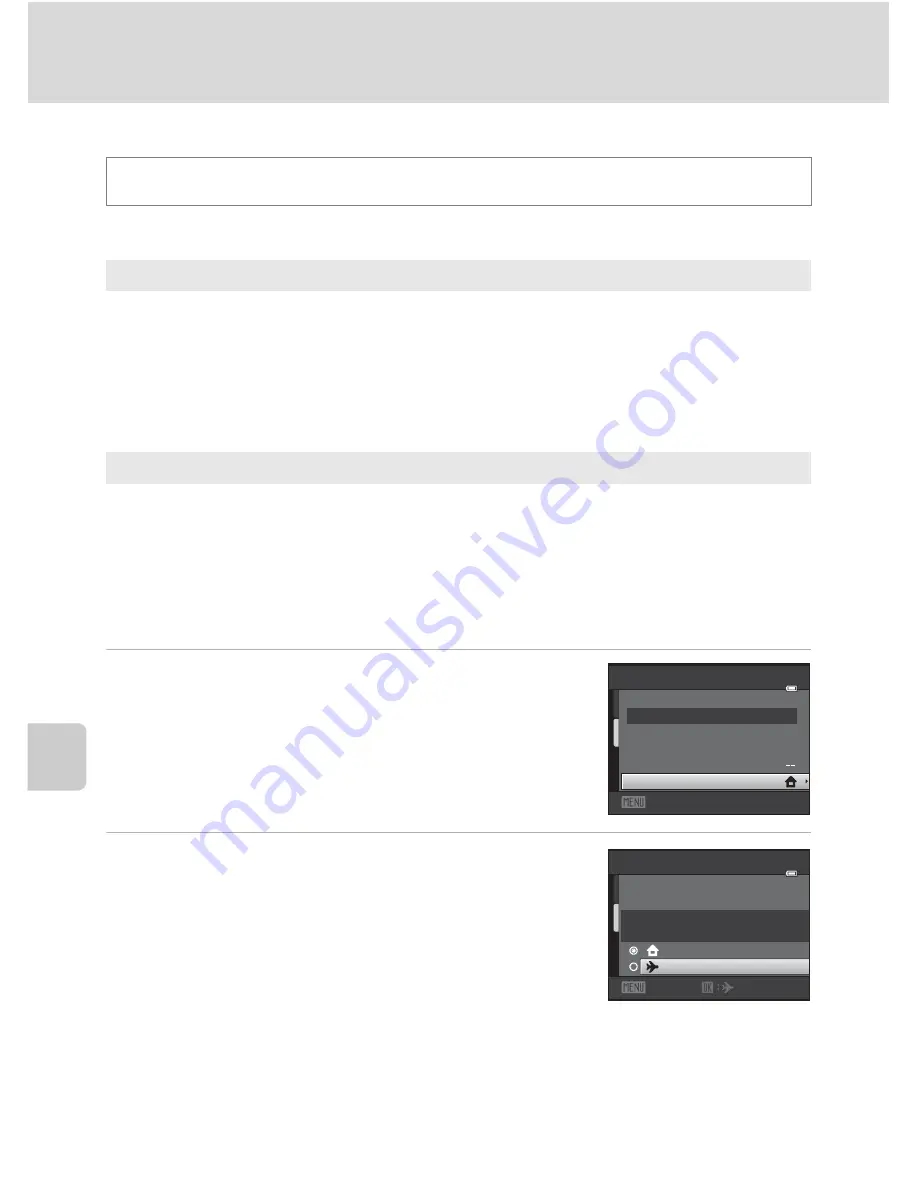
128
Setup Menu
Basi
c Came
ra Setup
Date
Set the camera clock.
Selecting Travel Destination Time Zone
1
Use the multi selector to choose
Time zone
and press the
k
button.
The
Time zone
menu is displayed.
2
Choose
x
Travel destination
and press the
k
button.
The date and time displayed in the monitor changes
according to the region currently selected.
d
button
M
z
(Setup menu) (
A
126)
M
Date
Date
Set camera clock to current date and time.
Use the multi selector to set the date and time in the date screen.
•
Highlight a different item (day, month, year, hour, minute, and the order in which
day, month, and year are displayed): press
J
or
K
.
•
Edit the highlighted item: press
H
or
I
.
•
Apply the setting: select the order in which day, month, and year are displayed
and press the
k
button (
A
19).
Time zone
w
Home time zone
can be specified and daylight saving enabled or disabled from
Time zone
options. When the destination time zone (
x
) is selected, local time
(
A
130) is automatically calculated and date and time in the selected region are
recorded with pictures. Useful when traveling.
Date
1
5 / 0 5 / 2 0
1 1 1
5 : 3 0
T
ime
zone
Date
Exit
T
ime
zone
1
5 / 0 5 / 2 0
1 1 1
5 : 3 0
London,
Casab
l
anca
Home
time
zone
T
rave
l
destination
Exit
Содержание COOLPIX S2550
Страница 1: ...DIGITAL CAMERA User s Manual En ...
Страница 182: ...170 Index Technical Notes and Index Welcome screen 127 White balance 39 Z Zoom control 4 25 111 ...
Страница 183: ......






























