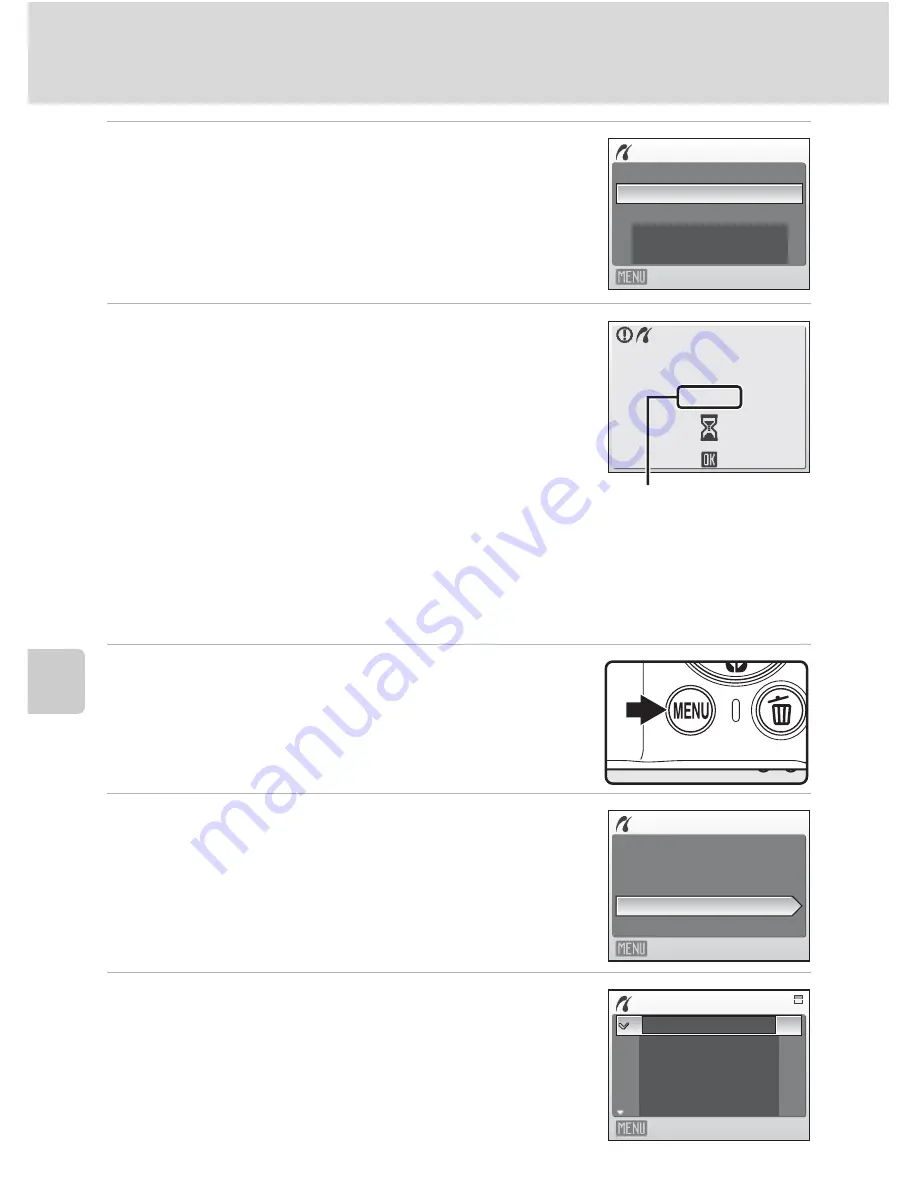
68
Connecting to a Printer
Con
n
e
ct
in
g
to
Te
le
vis
ion
s, Comp
u
te
rs
a
n
d Pr
in
te
rs
6
Choose
Start print
and press
k
.
7
Printing starts.
Monitor display returns to that shown in step 1 when
printing is complete.
To cancel before all copies have been printed, press
k
.
Printing Multiple Pictures
After connecting the camera to the printer correctly (
A
66), print pictures by
following the procedure below.
1
When the print selection screen is displayed,
press
d
.
The print menu is displayed.
2
Use the multi selector to choose
Paper size
and press
k
.
3
Choose the desired
Paper size
and press
k
.
To specify paper size using printer settings, choose
Default
in the paper size menu.
PictBridge
Start print
Copies
Paper size
Exit
002/004
Cancel
Printing
Current print/
total number of prints
Print menu
Print all images
Print selection
Paper size
DPOF printing
Exit
Paper size
Default
3.5 × 5 in.
5 × 7 in.
100 × 150 mm
4 × 6 in.
Exit
















































