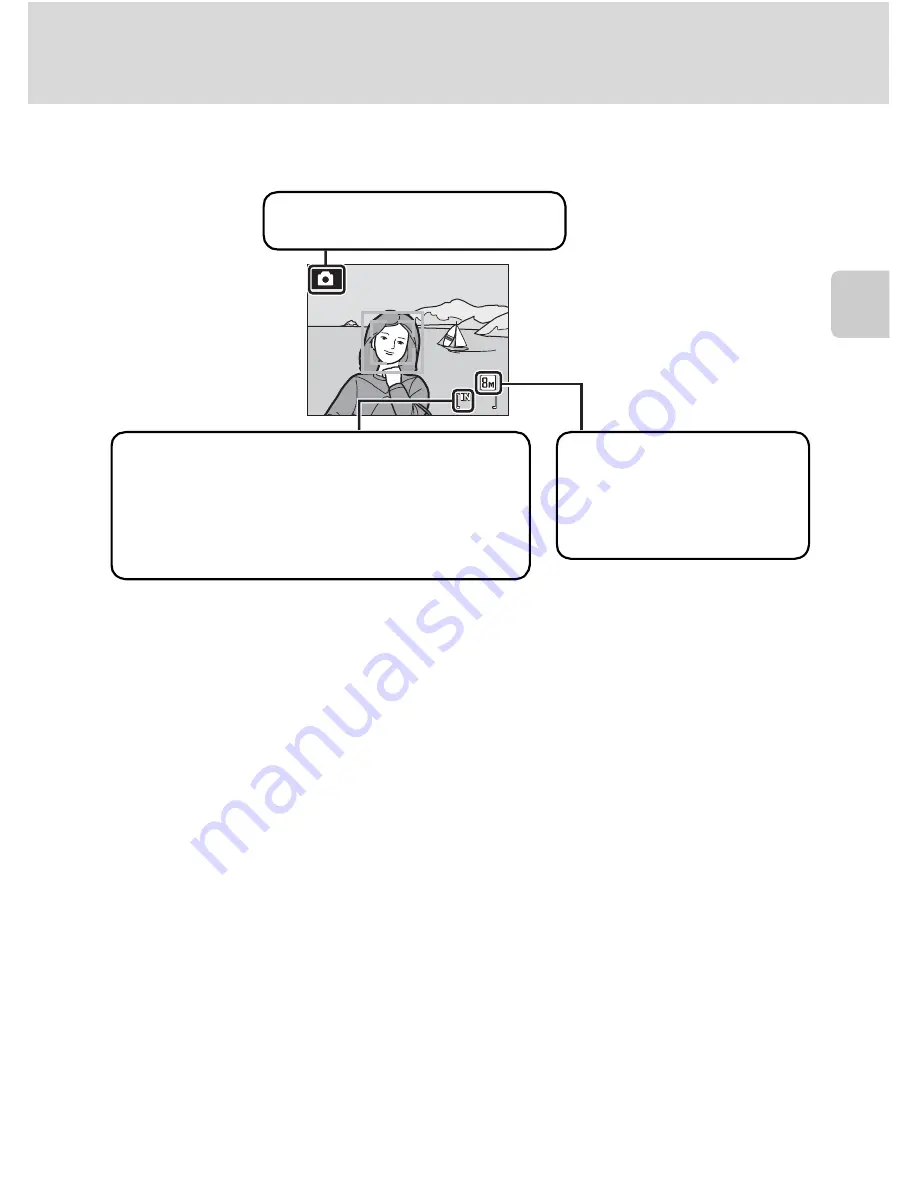
21
Step 1 Turn the Camera On and Select
A
(Auto) Mode
B
a
sic
Ph
ot
og
raph
y
an
d
Pl
ay
back
: A
u
to
Mode
Indicators Displayed in
A
(Auto) Mode
•
The indicators that appear in the monitor during shooting and playback
disappear after a few seconds (
A
97).
D
Available Functions in
A
(Auto) Mode
In
A
(auto) mode, macro mode (
A
31) and exposure compensation (
A
32) can be applied and
pictures can be taken using the flash mode (
A
28) and self-timer (
A
30). Pressing
d
in
A
(auto)
mode displays the shooting menu. This menu allows you to specify the image mode (
A
75), white
balance setting (
A
77), and to apply continuous shooting (
A
79), ISO sensitivity (
A
81), color
options (
A
81) and AF area (
A
82), to suit shooting conditions or your own preferences.
D
Electronic vibration Reduction
When the flash mode (
A
28) is set to
W
(off) or
Y
(slow sync) while
Electronic VR
is set to
Auto
in the setup menu (
A
106), the
R
icon may appear in the monitor. The appearance of
R
indicates
shooting conditions in which the effects of camera shake can be pronounced. In these situations,
the camera reduces the effects of camera shake in pictures before recording them. Even if pictures
are taken with
Electronic VR
set to
Off
(default setting), blurring in pictures resulting from camera
shake can be compensated during playback for pictures marked with
S
(
A
47).
26
26
26
Shooting mode
A
displayed in
A
(auto) mode.
Image mode
Display image size and
quality set in the image mode
menu. The default setting is
y
Normal (3264).
Internal memory indicator
Indicates that images will be stored on the
camera’s internal memory (approximately 52 MB).
When a memory card is inserted in the camera,
C
does not appear and images will be stored on
the memory card.
















































