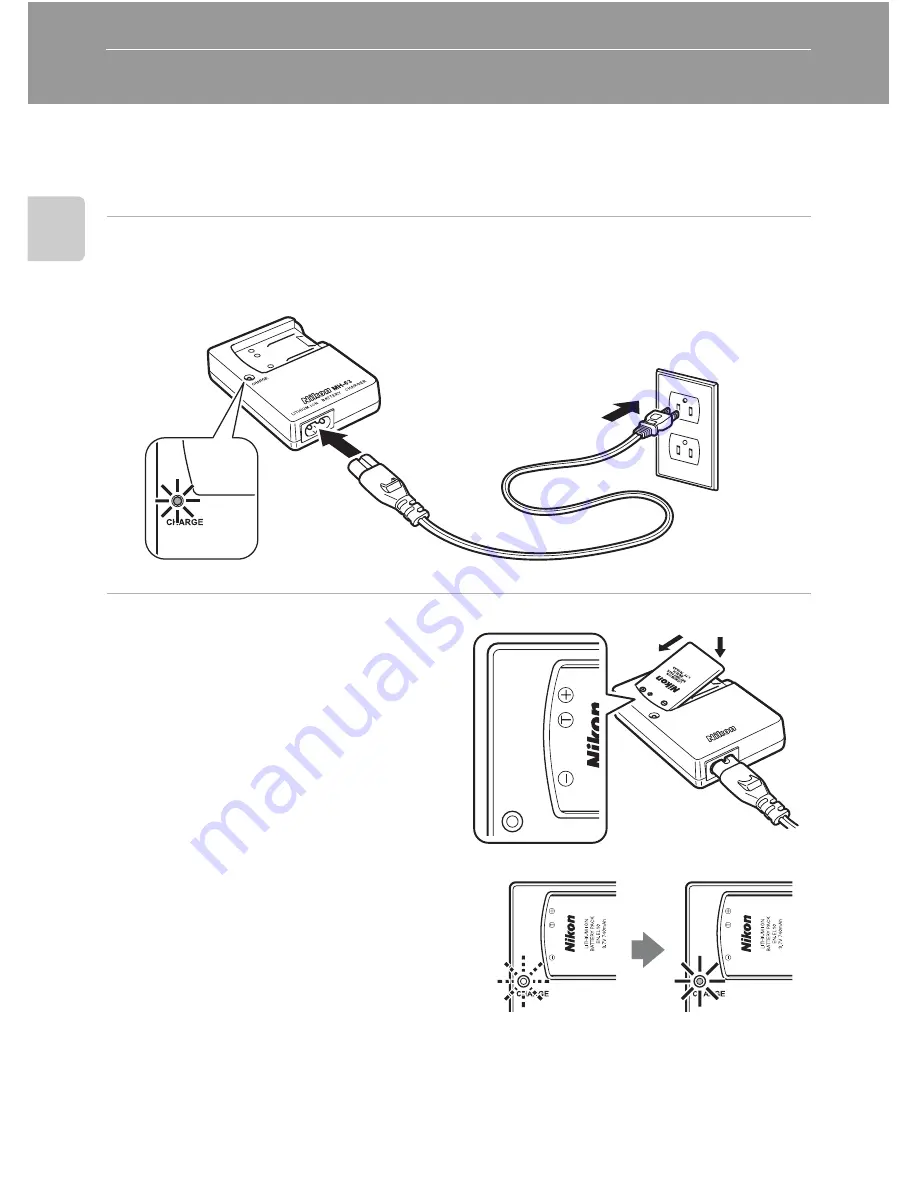
12
Fi
rst S
te
p
s
First Steps
Charging the Battery
The camera uses a Rechargeable Li-ion Battery EN-EL10 (supplied).
Charge the battery with the Battery Charger MH-63 (supplied) before first use or
when the battery is running low.
1
Connect the power cable.
Connect the power cable to the battery charger
1
and insert the wall plug into a power
outlet
2
. The CHARGE lamp will light to show that the charger is on
3
.
2
Charge the battery.
Insert the battery at an angle as
shown
1
, and set it in the battery
charger
2
.
CHARGE lamp starts blinking when
battery is inserted
3
. Charging is
complete when lamp stops blinking
4
.
About 100 minutes are required to
charge a fully depleted battery.
1
2
3
MH
-63
LIT
HI
UM
IO
N
B
AT
TE
RY
C
HA
RG
ER
CH
AR
GE
1
2
3
4






























