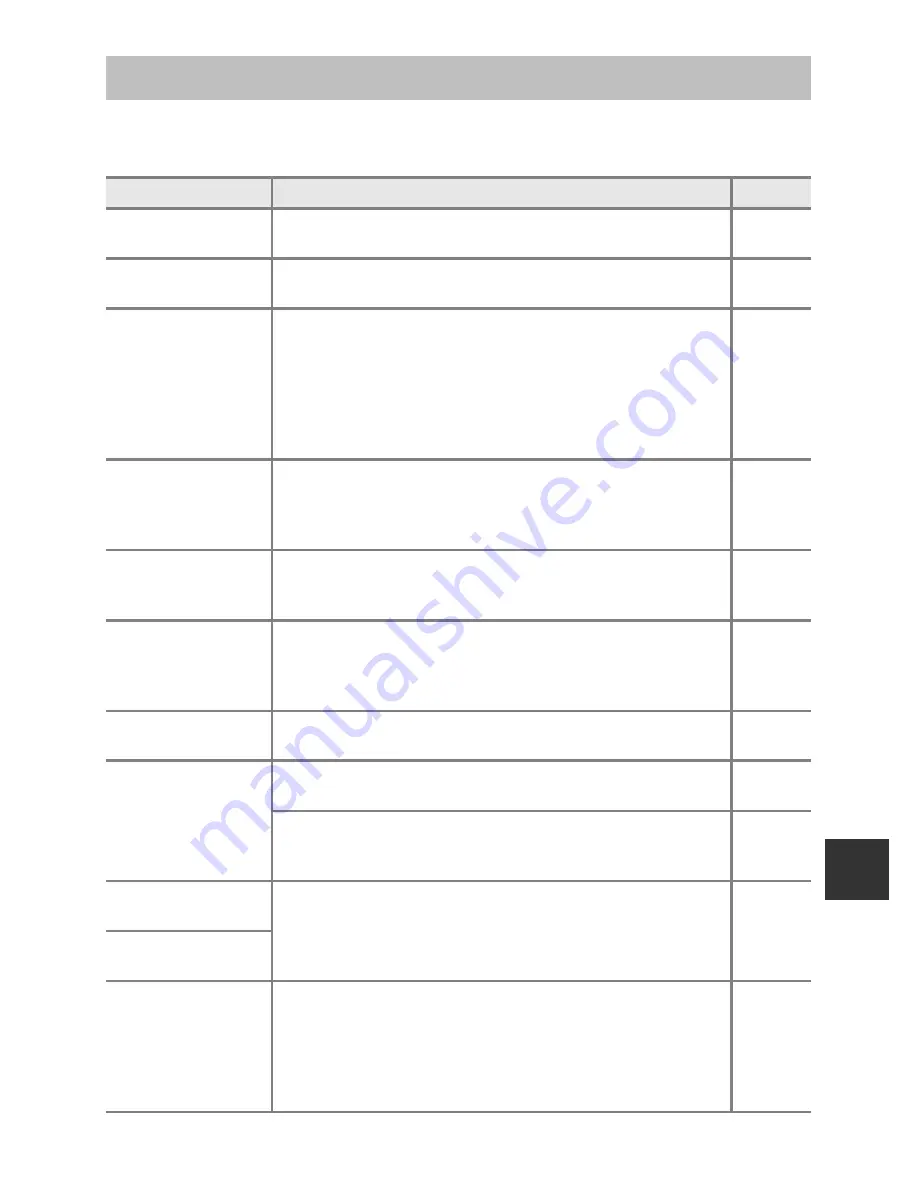
E
85
Re
fe
re
nce
S
e
ct
io
n
Additional Information
Error Messages
The following table lists the error messages and other warnings displayed on the
monitor, as well as the solutions for dealing with them.
Display
Cause/Solution
A
O
(flashes)
Clock not set.
Set date and time.
E
65
Battery exhausted.
Battery exhausted.
Charge or replace the battery.
16, 18
Battery temperature
is elevated. The
camera will turn off.
Battery temperature is high.
Turn off camera, and allow battery to cool down before
resuming use. Five seconds after this message appears, the
monitor is turned off, and the power-on lamp starts flashing
quickly. After the lamps flash for three minutes, the camera turns
off automatically, but you can also press the power switch to
turn it off manually.
23
The camera will turn
off to prevent
overheating.
Inside of the camera has become hot. The camera turns off
automatically.
Leave the camera off until the inside of the camera has cooled
and then turn it on again.
–
Q
(flashes red)
Camera cannot focus.
•
Refocus.
•
Use focus lock.
30
81
Please wait for the
camera to finish
recording.
Camera cannot perform other operations until recording is
complete.
Wait until message clears from display automatically when
recording is complete.
–
Memory card is write
protected.
Write-protect switch of the memory card is in “lock” position.
Slide the write-protect switch to “write” position.
–
Not available if Eye-Fi
card is locked.
Write-protect switch of Eye-Fi card is in “lock” position.
Slide the write-protect switch to “write” position.
–
Error accessing Eye-Fi card.
•
Check that the terminal is clean.
•
Confirm that memory card is correctly inserted.
20
20
This card cannot be
used.
Error accessing memory card.
•
Use an approved card.
•
Check that the terminal is clean.
•
Confirm that memory card is correctly inserted.
21
20
20
This card cannot be
read.
Card is not formatted.
Format card?
Yes
No
Memory card has not been formatted for use in this camera.
All data stored on the memory card is deleted when formatted.
If there is any data on the card that you want to keep, select
No
,
and backup the data to a computer before formatting the
memory card. To format the memory card, select
Yes
and press
the
k
button.
20
Содержание COOLPIX P520
Страница 1: ...En Reference Manual DIGITAL CAMERA ...
















































