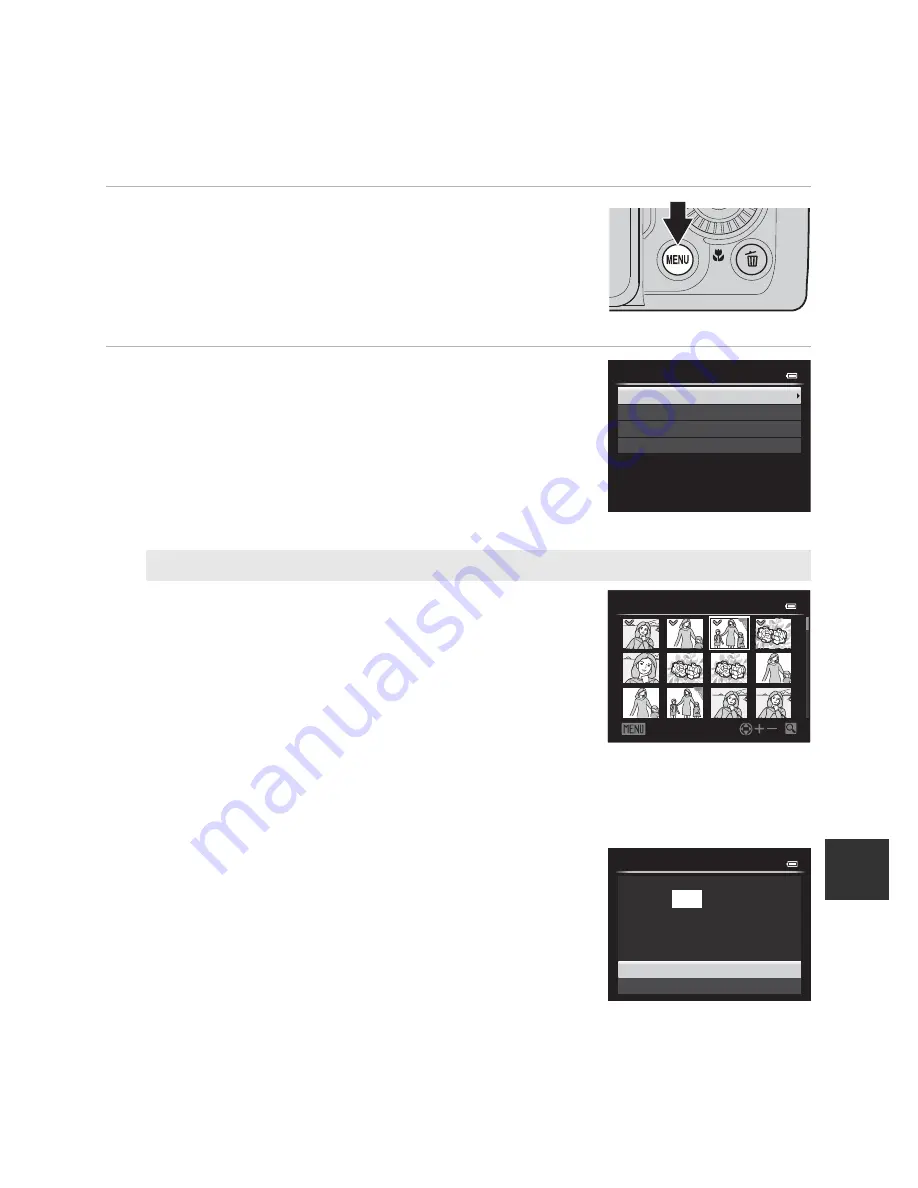
E
21
Connecting the Camera to a Printer (Direct Print)
Re
fe
re
nce
S
e
ct
io
n
Printing Multiple Images
After connecting the camera to the printer correctly (
E
19), print pictures by
following the procedure below.
1
When the
Print selection
screen is displayed,
press the
d
button.
•
To exit the print menu, press the
d
button.
2
Choose
Print selection
,
Print all images
or
DPOF printing
and press the
k
button.
•
Choose
Paper size
and press the
k
button to set the
paper size (
E
23).
To prioritize the printer settings, select
Default
.
Print selection
Choose the pictures (up to a maximum of 99) and
number of copies (up to 9 per picture).
•
Press the multi selector
J
or
K
to choose the
pictures, and press
H
or
I
to set the number
of copies for each.
•
Pictures selected for printing can be
recognized by the check mark icon and the
numeral indicating the number of copies to be
printed. If the numeral is set to 0, the print selection is cancelled.
•
Rotate the zoom control toward
g
(
i
) to switch to full-frame playback mode,
or
f
(
h
) to switch to 12-thumbnail display.
•
Press the
k
button when setting is complete.
•
When the menu shown on the right is
displayed, choose
Start print
and press the
k
button to start printing.
Paper size
DPOF printing
Print all images
Print selection
Print menu
Back
Print selection
11
1
1
1
3
2
2
3
Cancel
Start print
10
prints
Print selection
Содержание COOLPIX P520
Страница 1: ...En Reference Manual DIGITAL CAMERA ...
















































