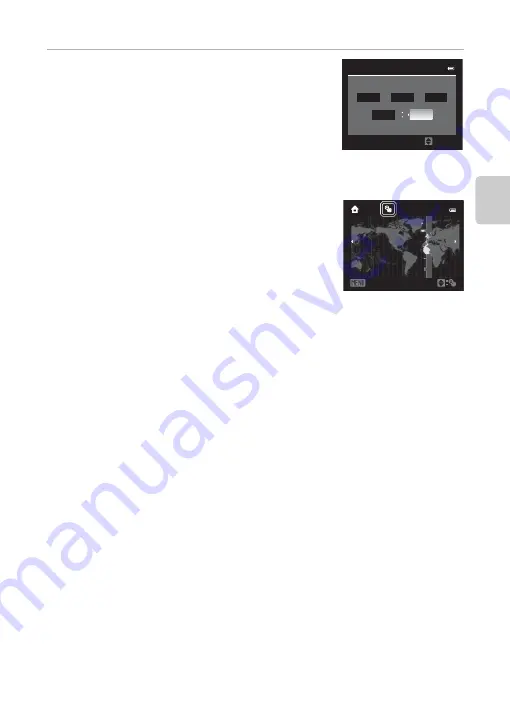
25
Step 1 Turn the Camera On
Th
e
Bas
ics of Shoo
ting and
Pl
a
y
b
a
ck
5
Press
H
,
I
,
J
or
K
to set date and time, and
press the
k
button.
•
To choose an item: Press
K
or
J
(selected in the following
order:
D
(day)
➝
M
(month)
➝
Y
(year)
➝
hour
➝
minute
).
•
To set the contents: Press
H
or
I
.
•
Finish setting: Choose
minute
, and press the
k
button or
K
.
•
After finishing the setting, the shooting screen is displayed.
Daylight Saving Time
If daylight saving time is in effect, press the multi selector
H
to enable the daylight saving time function while
setting the region in step 3.
When the daylight-saving time function is enabled,
W
is
displayed at the top of the monitor.
Press
I
to disable the daylight saving time function.
C
Changing the Language Setting and the Date and Time Setting
•
You can change these settings using the
Language
and
Time zone and date
setting in the
z
setup menu (
94).
•
In the
Time zone
setting of
Time zone and date
in
z
setup menu, when the daylight saving
time function is enabled, the camera’s clock is set forward by one hour, and when disabled, set
back by one hour. When the
x
travel destination is set, the camera automatically calculates the
time difference between the travel destination and the
w
home time zone, and saves images
using the date and time of the travel destination.
•
If you exit without setting the date and time,
O
will blink when the shooting screen is displayed.
Use the
Time zone and date
setting in the setup menu (
94) to set the date and time.
C
The Clock Battery
•
The camera’s clock is powered by a backup battery that is separate from the camera’s main battery.
•
The backup battery charges after about ten hours of charging when the main battery is inserted
into the camera or when the camera is connected to an optional AC adapter, and can store the set
date and time for several days.
•
If the camera’s backup battery becomes exhausted, the date and time setting screen is displayed
when the camera is turned on. Set the date and time again. See step 2 of “Setting the Display
Language, Date, and Time” (
24) for more information.
C
Imprinting the Shooting Date in Printed Images
•
Set the date and time before shooting.
•
You can imprint the shooting date in images as they are captured by setting
Print date
in the
setup menu (
94).
•
If you want the shooting date to be printed without using the
Print date
setting, print using the
ViewNX 2 software (
74).
1
5
1
0
Date
and
time
Edit
11
1
5
M
D
20
11
Y
London
Casab
l
anca
Back
Содержание COOLPIX AW100
Страница 1: ...En Reference Manual DIGITAL CAMERA ...
Страница 60: ...36 ...
Страница 92: ...68 ...
Страница 116: ...92 ...
Страница 214: ...E94 ...
Страница 241: ...Index F27 Technical Notes and Index Wide 29 Wind noise reduction 83 E56 Z Zoom 29 Zoom buttons 4 5 29 ...






























