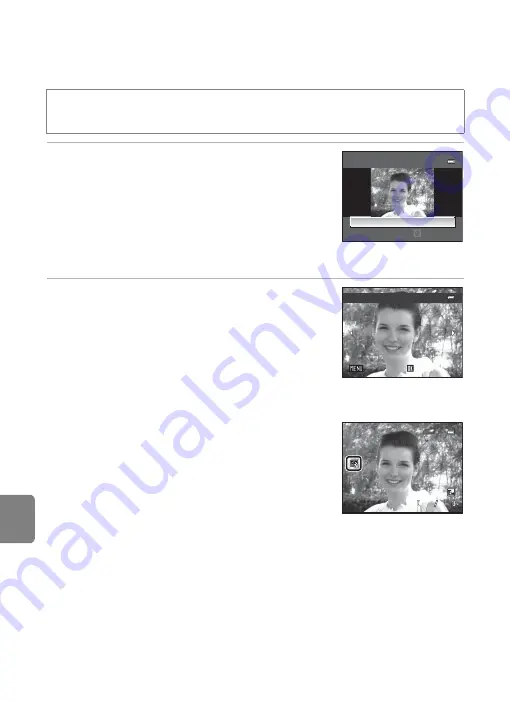
E
18
Editing Images (Still Pictures)
Re
feren
ce
S
ect
io
n
s
Glamour Retouch: Making Facial Skin Tones Softer, Face
Smaller, or Eyes Larger
1
Press the multi selector
H
or
I
to select the
effect type, and press the
k
button.
•
All
: Soften facial skin tones, make faces look smaller, and
make eyes look larger.
•
Skin softening
: Make facial skin tones softer.
•
A confirmation screen is displayed, and the image is
displayed zoomed in on the edited face.
•
To cancel, press
J
.
2
Confirm the results.
•
Up to 12 faces, in order of proximity to the center of the
frame, can be enhanced.
•
When multiple faces are edited, press the multi
selector
J
and
K
to switch the face that is displayed.
•
To change the effect type of glamour retouch, press
the
d
button and return to step 1.
•
To create a copy edited with glamour retouch, press
the
k
button.
•
Copies created using the glamour retouch function
can be recognized by the
u
icon displayed in
playback mode.
B
Notes on Glamour Retouch
•
Depending on conditions such as the direction the subject is facing or the brightness of the face,
the face may not be detected properly, or the desired effect may not be achieved.
•
If no faces are detected in the image, a warning is displayed and the screen returns to the playback
menu.
C
More Information
85) for more information.
Select a picture (
M
d
button
M
Playback menu (
M
s
Glamour
retouch
G
l
amour
retouch
Se
l
ect
A
ll
Preview
Save
Back
Save
Back
1
32
1
32
1
32
4
4
0004.
J
PG
0004.
J
PG
0004.
J
PG
1
5
:
30
1
5
:
30
1
5
:
30
1
5/
11
/20
11
1
5/
11
/20
11
1
5/
11
/20
11
Содержание COOLPIX AW100
Страница 1: ...En Reference Manual DIGITAL CAMERA ...
Страница 60: ...36 ...
Страница 92: ...68 ...
Страница 116: ...92 ...
Страница 214: ...E94 ...
Страница 241: ...Index F27 Technical Notes and Index Wide 29 Wind noise reduction 83 E56 Z Zoom 29 Zoom buttons 4 5 29 ...






























