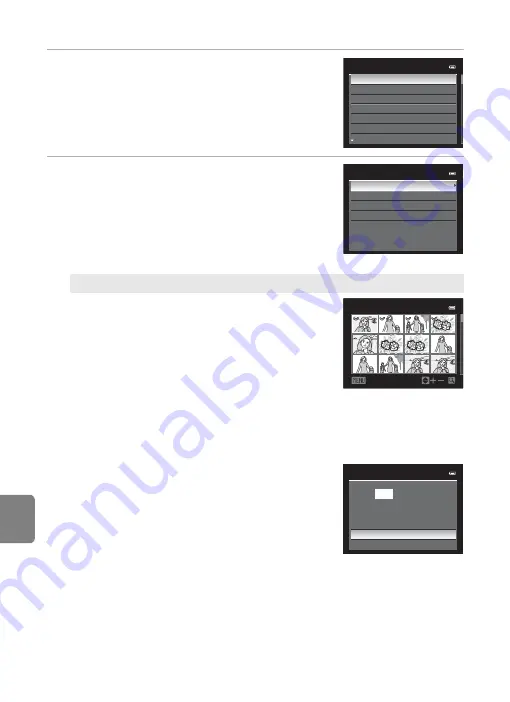
E
28
Connecting the Camera to a Printer (Direct Print)
Re
feren
ce
S
ect
io
n
3
Choose the desired paper size and press the
k
button.
•
To specify the paper size using the printer settings,
choose
Default
in the paper size menu.
4
Choose
Print selection
,
Print all images
or
DPOF printing
and press the
k
button.
Print selection
Choose the pictures (up to a maximum of 99)
and number of copies (up to nine per picture).
•
Press the multi selector
J
or
K
to choose the
pictures, and press
H
or
I
to set the number
of copies for each.
•
Pictures selected for printing can be
recognized by the check mark icon and the
numeral indicating the number of copies to be
printed. If no copies have been specified for
images, the selection is canceled.
•
Press the zoom button
g
(
i
) to switch to full-frame playback mode or
f
(
h
) to display 12 thumbnails.
•
Press the
k
button when setting is complete.
•
When the menu shown on the right is
displayed, choose
Start print
and press the
k
button to start printing.
•
Choose
Cancel
and press the
k
button to
return to the print menu.
Paper size
Default
3.5×5 in.
5×7 in.
100×150 mm
4×6 in.
8×10 in.
Letter
Print menu
Print selection
Print all images
DPOF printing
Paper size
Print selection
Back
1
1
1
1
3
2
2
10
3
Print selection
010
prints
Start print
Cancel
Содержание COOLPIX AW100
Страница 1: ...En Reference Manual DIGITAL CAMERA ...
Страница 60: ...36 ...
Страница 92: ...68 ...
Страница 116: ...92 ...
Страница 214: ...E94 ...
Страница 241: ...Index F27 Technical Notes and Index Wide 29 Wind noise reduction 83 E56 Z Zoom 29 Zoom buttons 4 5 29 ...






























