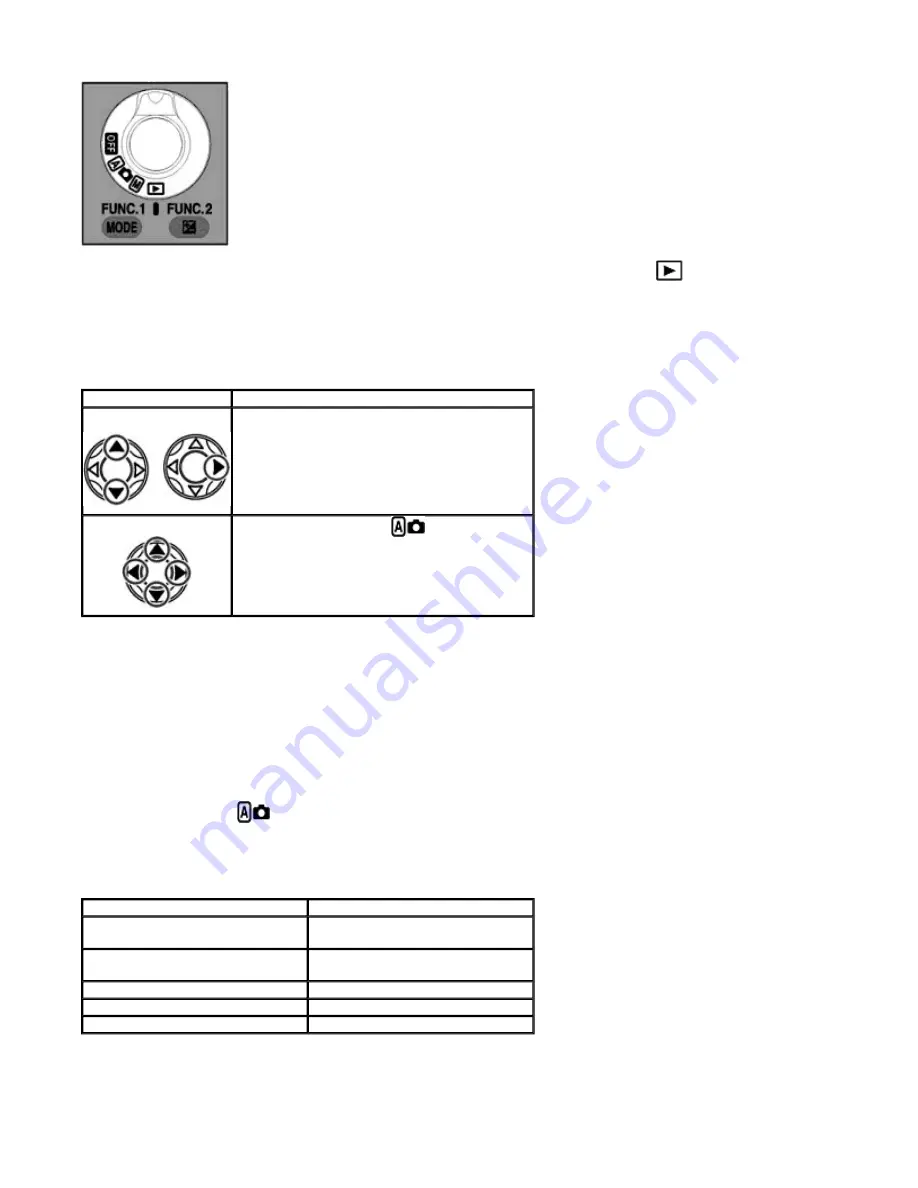
The Playback mode is for reviewing and managing your pictures. When the
MODE
dial is set to
, images can be
reviewed, deleted, played back in a slide show, marked for printing (DPOF) or can be protected from accidental deletion.
Multi selector
When any camera menu is active, the Multi selector is used to move around the menus, making selections in both the
up/down and left/right directions. When in Shooting mode, pressing the Multi selector allows the desired AF area to be chosen.
Simple Shooting and Playback
Point and Shoot
Having mastered simple point operation and studied the section "Useful Advice on COOLPIX Camera Techniques",
we recommend that you read this section which explains some aspects of simple "Point and Shoot" photography in
more detail.
Setting the
MODE
dial to
(auto mode) automatically selects the most common exposure and image adjustment
settings to ensure that the overall appearance of the picture is well balanced and correctly exposed.
z
Other functions that are also preset are described below.
* When the Monitor is off, Single AF (the camera only focuses when the shutter is half-pressed) is selected.
Basic Operation (Auto Mode)
Position
Operation
Press
UP
/
DOWN
to move vertically, selecting an
item by highlighting it. Once an item has been
highlighted further selections can be made by
pressing
RIGHT
to move right and then, if
applicable, pressing
UP
/
DOWN
to select the
desired setting.
Selecting focus area (in
mode)
The camera has five autofocus target areas which
can be activated in turn by using
UP
,
DOWN
,
LEFT
or
RIGHT
on the Multi selector.
Image size (resolution)
Full (2048 x 1536 pixels)
Image quality (JPEG compression
ratio)
Normal
Focus mode
Continuous AF*(camera continuously
focuses)
Flash mode
Auto
Exposure Compensation
None (0.0)
Monitor
On*
Page 37 of 136
Nikon COOLPIX995 Digital Camera
3/15/2002
http://www.livemanuals.com/packages/products/NK002/2136/manual/fullmanual.html
















































