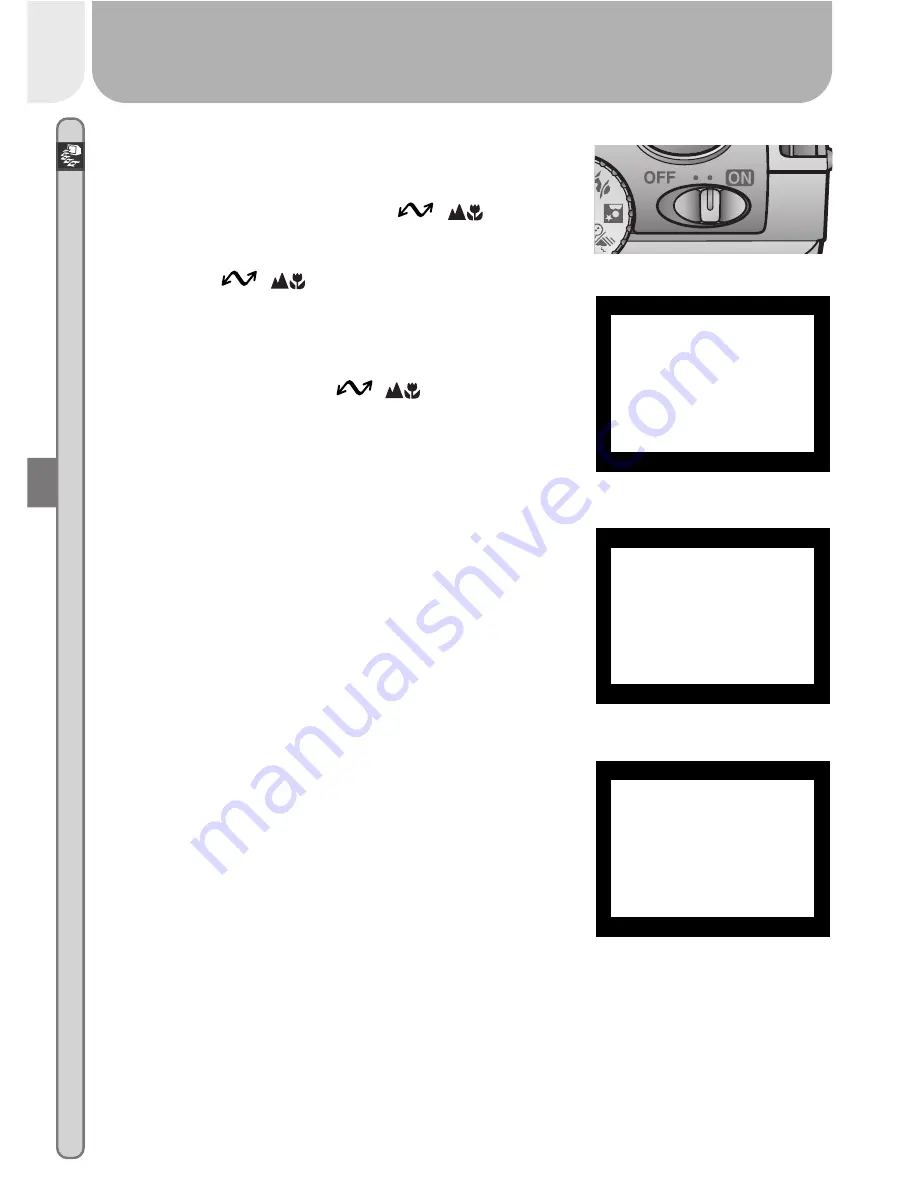
34
Connections—Connecting to a Computer
TRANSFER COMPLETED
6
Turn the camera on
When the camera is turned on with the UC-E5
cable connected, the monitor will remain off,
and all controls except the
(
) button
and power switch will be inactive.
7
Press the
(
) button
When the camera is connected and turned on,
Nikon View 5 will start automatically (see the
reference CD for details). Once Nikon View 5
has started, press the
(
) button to be-
gin copying the pictures selected in Step 2 to
the computer. The message “PREPARING TO
TRANSFER” will appear in the camera monitor.
8
Wait for the pictures to be transferred to the computer
While pictures being copied to the computer,
the camera monitor will show “TRANSFERRING
IMAGE TO COMPUTER.” While transfer is in
progress, do not:
• Disconnect the USB cable
• Turn the camera off
• Remove the memory card from the camera
9
Disconnect the camera
When all marked pictures have been trans-
ferred, the message “TRANSFER COMPLETED”
will be displayed in the camera monitor. If you
are using Windows XP Home Edition, Windows
XP Professional, or Mac OS X (version 10.1.2
or later) with the camera USB protocol set to
PTP
(see Step 1), you can now turn the camera
off and disconnect the USB cable.
PREPARING
TO TRANSFER
TRANSFERRING
IMAGE TO
COMPUTER
Содержание CoolPix 2000
Страница 1: ...En En DIGITAL CAMERA The Guide to Digital Photography with the ...
Страница 10: ...viii ...
Страница 38: ...28 ...
Страница 104: ...En Printed in Japan S2G04000301 11 6MAA2611 03 ...






























