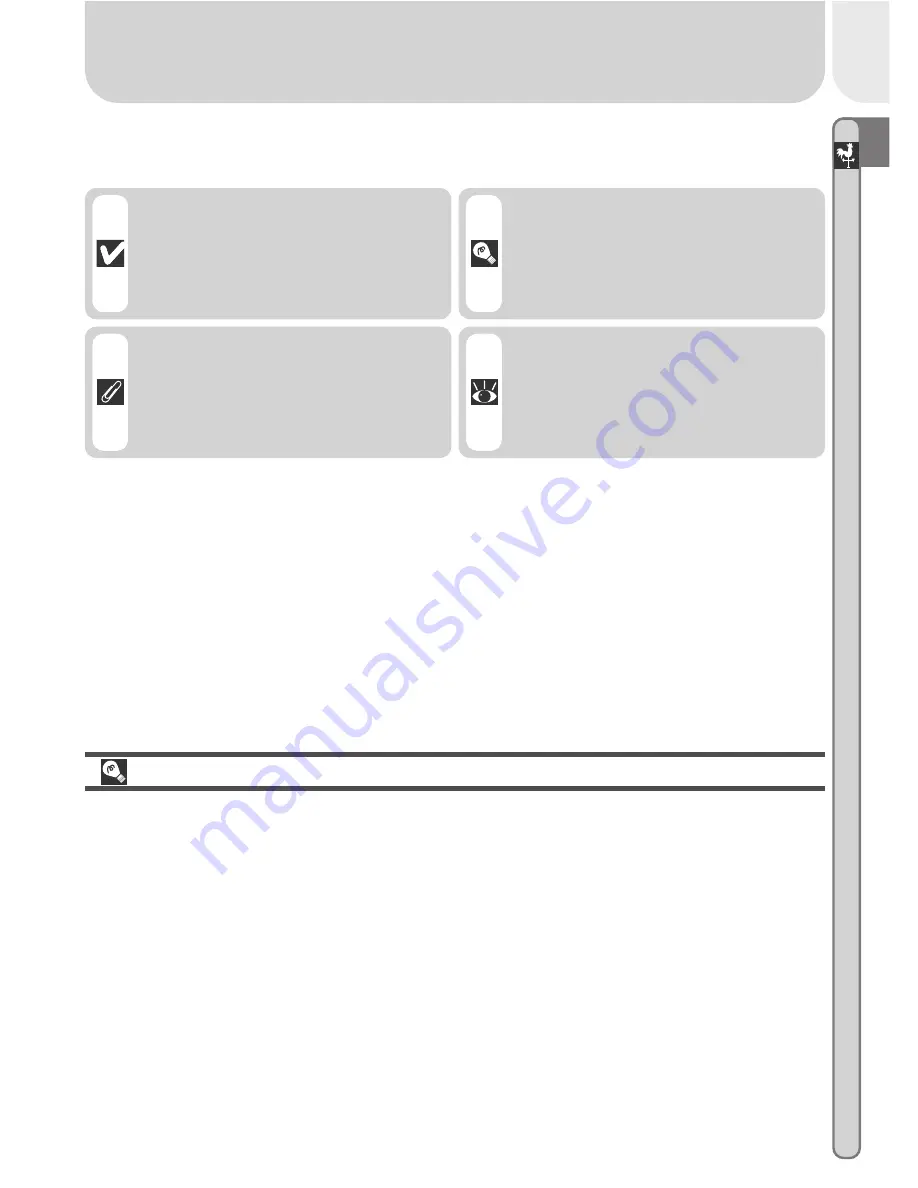
3
Intr
oduction—Over
view
To make it easier to find the information you need, the following symbols and
conventions are used:
Life-Long Learning
As part of Nikon’s “Life-Long Learning” commitment to ongoing product sup-
port and education, continually-updated information is available on-line at
the following sites:
• For users in the U.S.A.:
http://www.nikonusa.com/
• For users in Europe:
http://www.nikon-euro.com/
• For users in Asia, Oceania, the Middle East, and Africa:
http://www.nikon-
asia.com/
Visit these sites to keep up-to-date with the latest product information, tips,
answers to frequently-asked questions (FAQs), and general advice on digital
imaging and photography. Additional information may be available from the
Nikon representative in your area. See the URL below for contact information:
http://www.nikon-image.com/eng/
This icon marks cautions, infor-
mation that you should read be-
fore use to prevent damage to
your camera.
This icon marks tips, additional
information you may find help-
ful when using your camera.
This icon marks notes, informa-
tion that you should read before
using your camera.
This icon indicates that more in-
formation is available elsewhere
in this manual.
Содержание CoolPix 2000
Страница 1: ...En En DIGITAL CAMERA The Guide to Digital Photography with the ...
Страница 10: ...viii ...
Страница 38: ...28 ...
Страница 104: ...En Printed in Japan S2G04000301 11 6MAA2611 03 ...














































