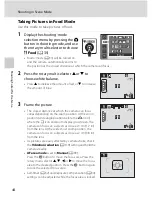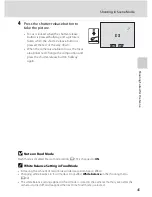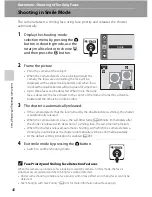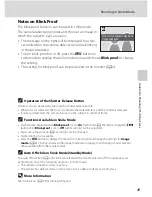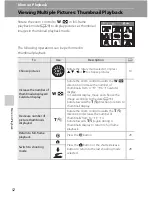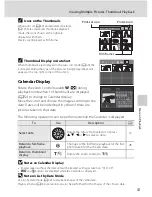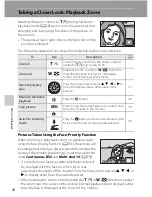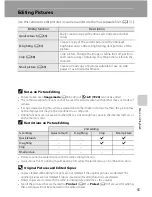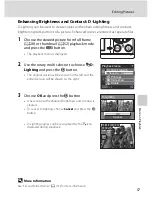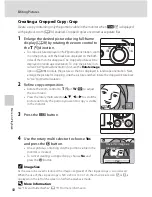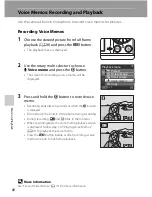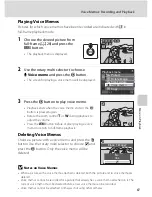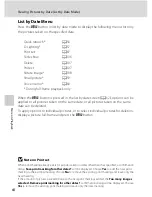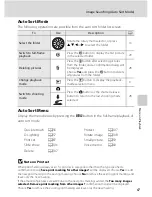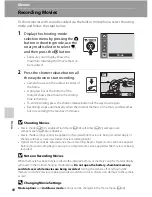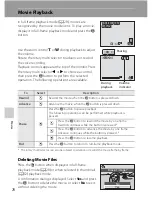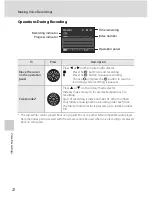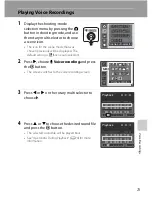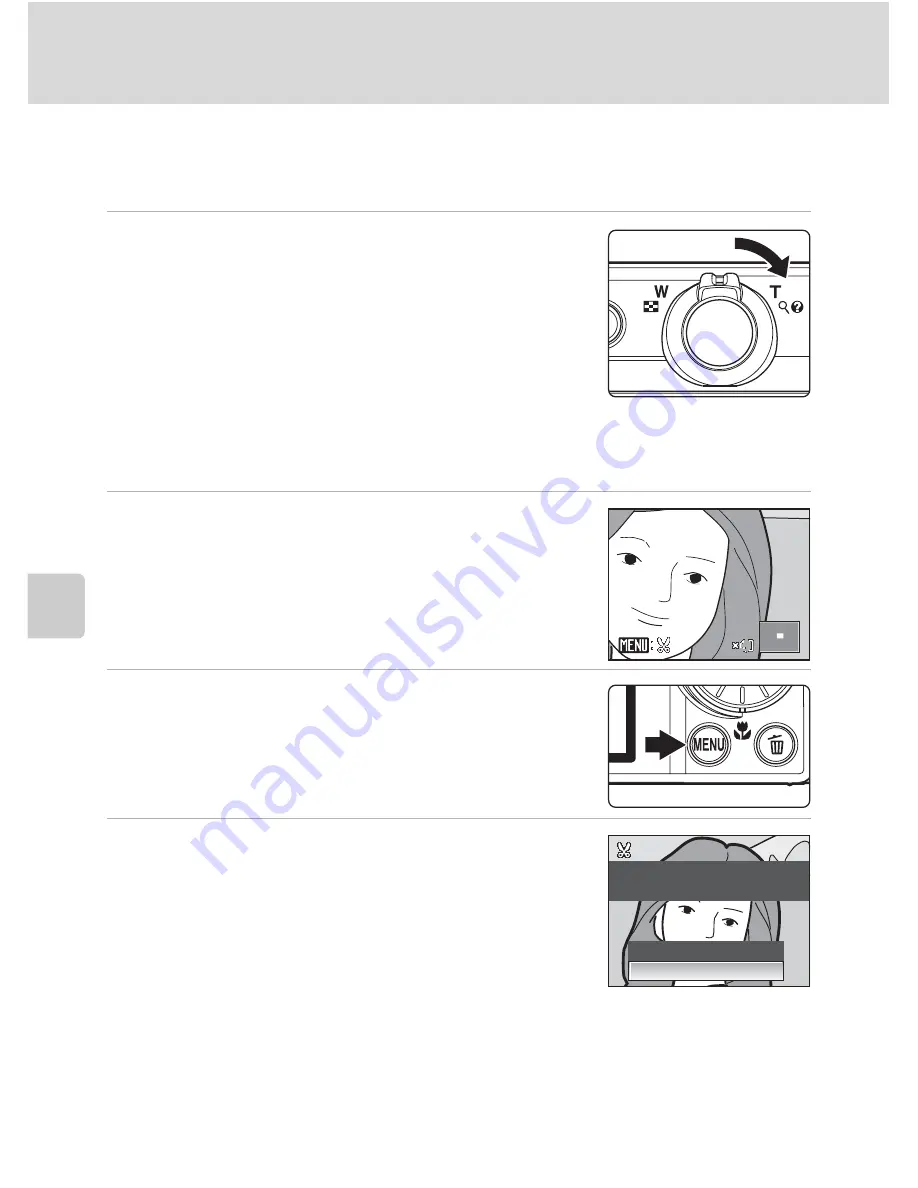
58
Editing Pictures
Mor
e
on
Pla
y
b
a
c
k
Creating a Cropped Copy: Crop
Create a copy containing only the portion visible in the monitor when
u
is displayed
with playback zoom (
A
54) enabled. Cropped copies are stored as separate files.
1
Enlarge the desired picture during full-frame
display (
A
28) by rotating the zoom control to
the
g
(
i
) direction.
•
To crop a picture displayed in “tall” (portrait) orientation, zoom
in on the picture until the black bars displayed on the both
sides of the monitor disappear. The cropped picture will be
displayed in landscape orientation. To crop the picture in its
current ”tall” (portrait) orientation, first, use the
Rotate image
option (
A
108) to rotate the picture so that it is displayed in landscape orientation. Next,
enlarge the picture for cropping, crop the picture, and then rotate the cropped picture back
to ”tall” (portrait) orientation.
2
Refine copy composition.
•
Rotate the zoom control to
g
(
i
) or
f
(
h
) to adjust
the zoom ratio.
•
Press the rotary multi selector
H
,
I
,
J
or
K
to scroll the
picture until only the portion you want to copy is visible
in the monitor.
3
Press the
d
button.
4
Use the rotary multi selector to choose
Yes
and press the
k
button.
•
A new picture, containing only the portion visible in the
monitor, is created.
•
To cancel creating a cropped copy, choose
No
and
press the
k
button.
C
Image Size
As the area to be saved is reduced, the image size (pixels) of the cropped copy is also reduced.
When the size of the cropped copy is 320 × 240 or 160 × 120, the small picture icon
B
or
C
is
displayed on the left of the screen in full-frame playback mode.
D
More Information
See “File and Folder Names” (
A
131) for more information.
Save this image as
displayed?
No
Yes
Содержание 26161
Страница 1: ...En User s Manual DIGITAL CAMERA ...