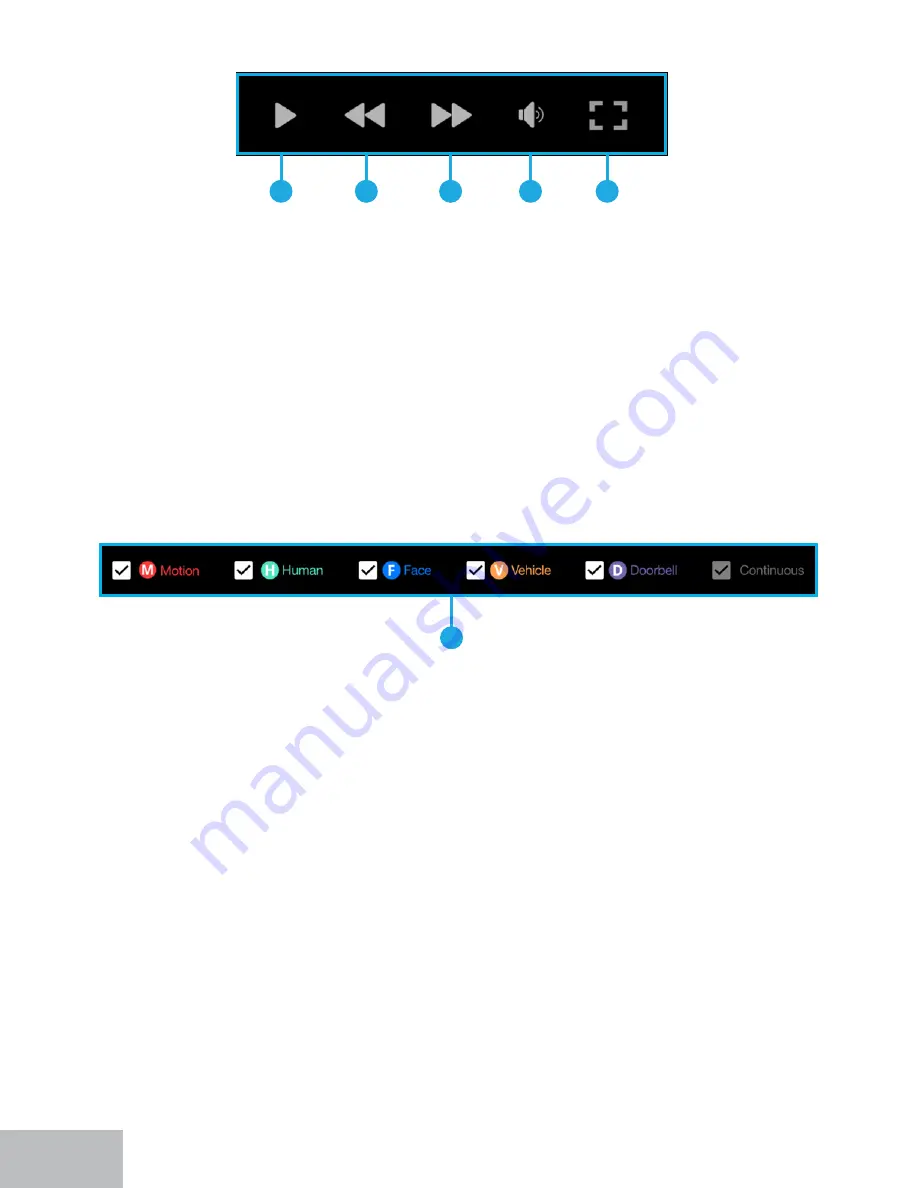
40
H.
Event Filters:
Recordings for the search criteria you entered will appear in the
WLPHOLQH&KHFNWKHHYHQWȴOWHUVWRIXUWKHUQDUURZGRZQWKHVHDUFKEDVHGRWKHW\SH
RIHYHQW\RXDUHVHDUFKLQJIRULQFOXGLQJ0RWLRXPDQ'HWHFWLRQHYHQWV
)DFLDO&DSWXUHHYHQWVRU9HKLFOHHYHQWV7KHHYHQWȴOWHUVDUHFRORUFRGHGDQGZLOO
DSSHDUWKLVZD\LQWKHWLPHOLQH1RWDOOȴOWHUVPD\DSSO\DVWKLVLVEDVHGRQWKHPRGHO
of the camera you have connected.
I.
Return Menu:
Click here to go back to the previous screen. You may also right-click to
return to the previous screen.
J.
Time Indicator:
This is the time currently playing in the timeline. You can click and
drag it to move forward or backward in the timeline.
K.
Time Options:
+ZLOOGLVSOD\KRXUVLQWKHWZLOOGLVSOD\KRXU
segments starting from where the time indicator is currently located. 30M will display
30-minute segments starting from where the time indicator is currently located.
L.
Scroll Bar:
Click and drag one end to zoom in/out of the timeline to further home in
on where in the timeline you want to be, based on the time of the recording you are
looking for.
C.
Play/Pause Button:
Will begin playback of the selected channel and pause playback.
D.
Rewind:
Will begin rewinding the recordings.
E.
Fast Forward:
Will begin fast-forwarding through the recordings.
F.
Audio:
:LOOWXUQ21RU2))WKHDXGLRRQWKHVHOHFWHGFKDQQHOV2QO\DSSOLHVLIWKH
connected camera is audio-enabled.
G.
View Layout:
Will display the view layout options for playback. The maximum number
of channels that can be played back at the same time will vary by model.
C
D
E
F
G
H















































