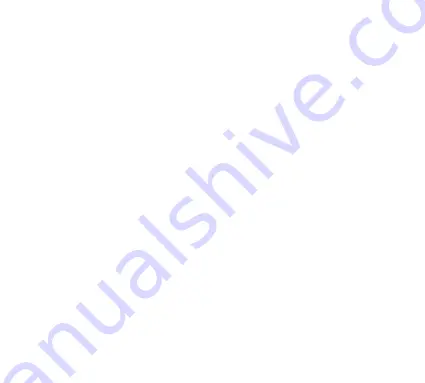
61
APP CONNECTION
1. Download the app by scanning the QR code with your mobile phone or search for
„Niceboy ION“ on the mobile app market and download the app. Before using this feature,
make sure your mobile phone is connected to Wi-Fi.
2. Open the „Niceboy ION“ app and create a new account or use your existing account.
3. Switch on the robot vacuum cleaner and wait for the voice prompt „Hello, I‘m reporting for
duty“. Then press both buttons on the top of the device at the same time for approximate-
ly 3 seconds until you hear the voice prompt „WiFi has been reset“. The LEDs will then flash
in a slow intermittent light.
4. Open the „Niceboy ION“ app and click „+“ to add the device. Click on „Small home applian-
ces“ and select „Niceboy ION Charles I9“.
5. Select your WiFi and enter your password, then click „Next“.
6. In the upper right corner, switch the setting from „EZ MODE“ to „AP MODE“ and check
„Confirm that the indicator flashes slowly, then click „Next“.
7. In the next step, connect to the vacuum cleaners WIFI hotspot. Go to your phone‘s WIFI
settings and connect to the device named „SmartLifeXXXX“. Once connected to the
hotspot, return to the app to begin pairing with the vacuum cleaner. Once the vacuum
and mobile app are connected, a voice prompt will say „I‘m in the process of gathering all
the user‘s information.“ and after successful pairing, „I have successfully connected to the
network. What‘s next?“.
In case the router configuration or the password is changed, or the mobile phone cannot
be connected to the device due to other reasons, reset the WiFi of the machine for pairing.
Reset method:
After turning on the machine, press both the power key and the recharge key s imulta-
neously for 3 seconds until you hear the voice prompt and the WiFi indication light slowly
flashes, which indicate that the WiFi reset is successful.

























