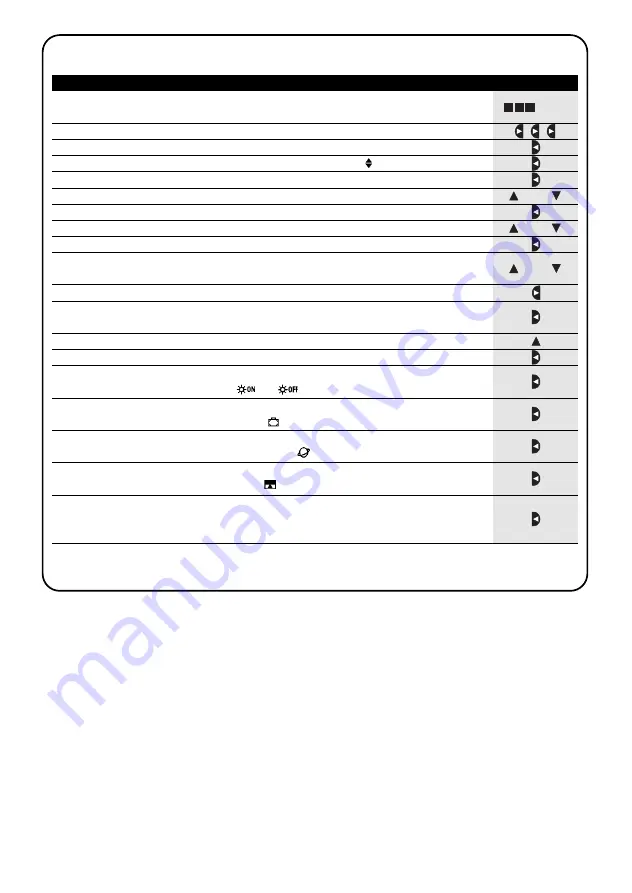
14
1.
Press key
■
repeatedly a number of times until
Auto
starts flashing
2.
Press key
3 times to select the
Prog
“programming” mode
▼
3.
Press key
to confirm the “programming” mode
▼
4.
Press key
to confirm the programming of “events”
▼
5.
Press key
to confirm the programming of a “new event”
NEW
▼
6.
Press key
or
to set the hours
(in the example: 08)
▼
▼
7.
Press key
to confirm the hours
▼
8.
Press key
or
to set the minutes (in the example: 30 )
▼
▼
9.
Press key
to confirm the minutes
▼
10.
Press key
or
to choose the day of the week
(in the example: Mo=Monday)
▼
▼
11.
Press key
to select the day of the week
▼
12.
Press key
to confirm the day of the week
(in the example: only Mo=Monday)
▼
13.
Press key
to select the “Up” command for group 1
▼
14.
Press key
to confirm the command
(in the example: “Up” for group 1 )
▼
15.
Press key
to confirm the event (in the example: no special
(in the example: no special “
” or “
”)
▼
16.
Press key
to confirm the event
(in the example: no special “holiday”
command)
▼
17.
Press key
to confirm the event
(in the example: no special “planetary time”
command)
▼
18.
Press key
to confirm the event
(in the example: no special “timed”
command)
▼
19.
Now all the parts of the selected event start flashing to indicate that the
programming of the new event has been completed.
Press key
to confirm the event or press key
■
to go back to an earlier stage.
▼
With the last confirmation the event is memorized and PLANOTIME is ready for programming another new event; you
can proceed starting from step N. 5 in this table.
5.2.1) Programming: new event NEW
... Auto
or
or
or
Table 23
Programming a simple “new event” (example 1 in table N. 22):
Example





























