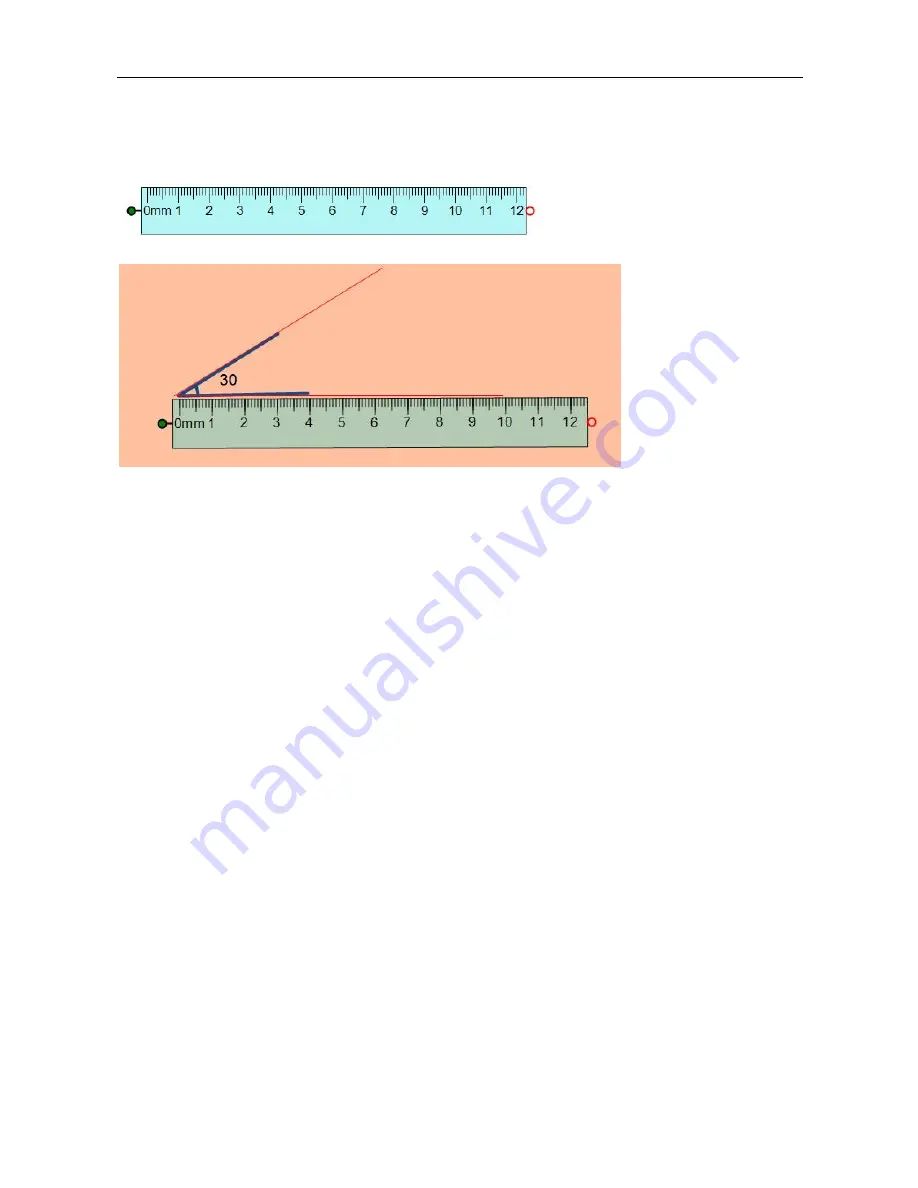
Installation and User Guide of Board
Ideas of Interaction
59
After selecting ruler function, a ruler will appear on the page. When cursor appears as a cross , the ruler can
be moved to anywhere you want. To click the small red circle to adjust the ruler size, while clicking the
small green circle to rotate the ruler.
Practice to Use Ruler and Triangle
1.
Selecting ―Size‖ function to draw a line length as 140.0mm
2.
Copy this line and drag it to another position next to the original line.
3.
Switch to Home Toolbox to choose Align function in Format palette
4.
Click Align to choose ―Rotate Right 90 degree‖
5.
Click triangle shape from the Graphics palette
6.
Drag and draw one triangle
7.
Copy this triangle and rotate right 90 degree twice times.
8.
Select both triangle and choose blue color to fill
9.
Use the drag function from cruise palette or select all elements and move all elements to anywhere you
want in flipchart page.






























