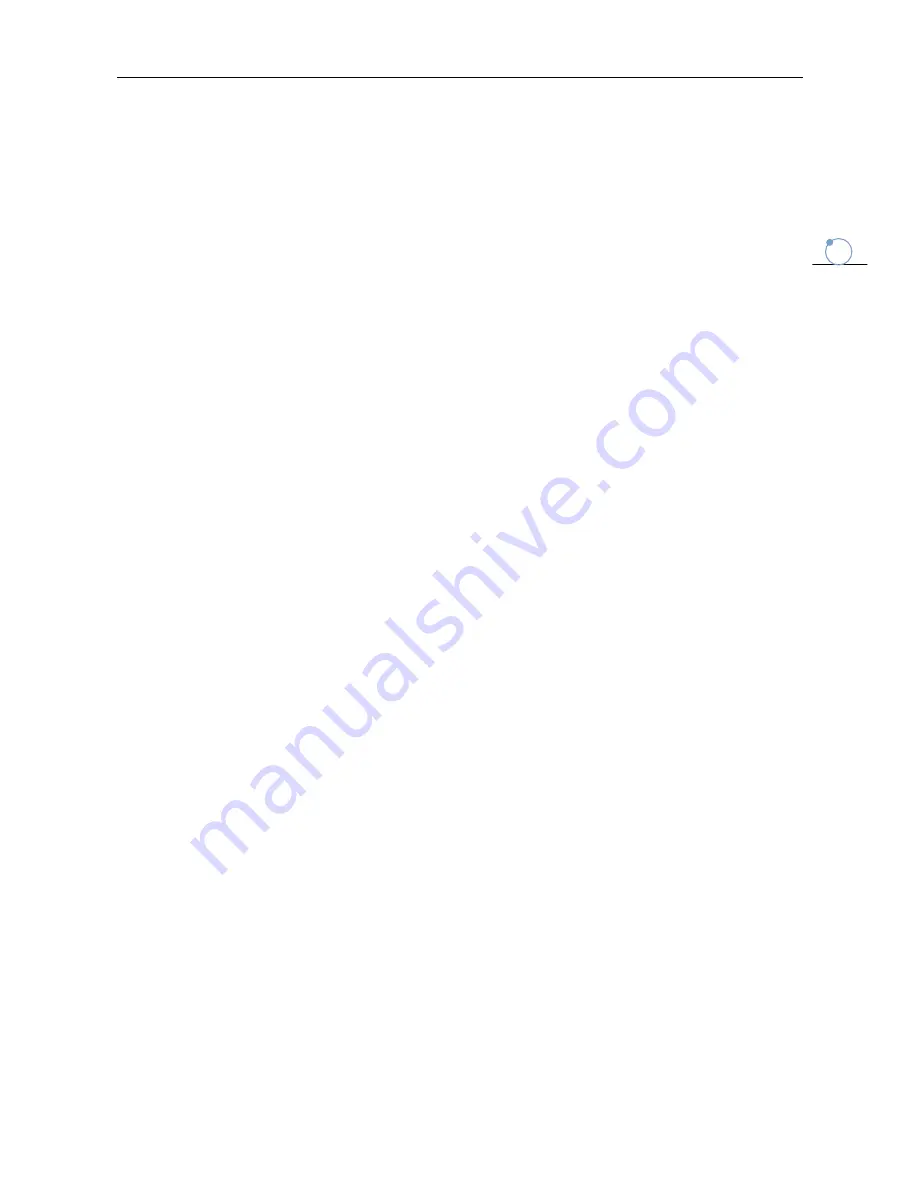
Installation and User Guide of Board
Ideas of Interaction
4
4
Tutorial Seven--- Textbox ..................................................................................... 45
Tutorial Eight--- Video, Music, Flash ...................................................................... 47
Tutorial Nine--- Handwriting Recognition .............................................................. 48
Tutorial Ten--- Microsoft Word/Excel/PowerPoint annotation and recognition ....... 50
Tutorial Eleven --- Screen Tools ............................................................................ 55
Tutorial Twelve --- Mark Tools .............................................................................. 58
Tutorial Thirteen --- Screen Capture, Recorder and Video Player ............................ 61
Tutorial Fourteen --- Calculator, Clock and Screen Keyboard .................................. 63
Tutorial Fifteen --- Customization ......................................................................... 65
Tutorial Sixteen --- Changing Style and UI language .............................................. 67
Well done! ........................................................................................................... 68
FREQUENTLY QUESTION ...................................................................................................................... 68
What are the basic devices required by a whiteboard? ........................................... 69
Which type of projectors can be used with NHBoard Interactive Whiteboard? ........ 69
Why is the image projected by the projector in the shape of the wrong size or distorted
distorted and how to adjust it? ............................................................................. 69
If words can be input on only certain areas of the whiteboard, what should I do? .. 70
Can I use common USB lines on the local market to connect the whiteboard and a
computer? ........................................................................................................... 70
In which cases should I perform Position setting/calibration? ............................... 70
When the software start, a prompt "Communication with the whiteboard failed. Check
Check that the whiteboard is correctly connected to the computer". In this case, what
should I do? ......................................................................................................... 71
Why certain anchor points cannot be noticed when I locate the whiteboard? ......... 71
How to transmit data between the whiteboard and the computer over a long distance?
........................................................................................................................... 71
How to clean the plane of the whiteboard? ............................................................ 72
AFTER-SALES SERVICE ......................................................................................................................... 72
DISTRIBUTOR/AGENT TUTORIAL.......................................................................................................... 73
PRIVACY DECLARATION ....................................................................................................................... 74






















