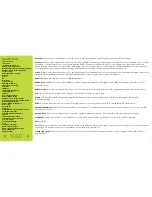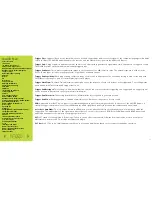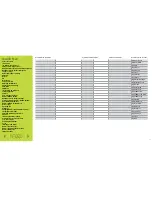Quick Nav
Table of Contents
Introduction
I/O Module Panel Layouts
Snare and Tom Trigger Zones
NFUZD USB Key (Drive) and Data Management
NSPIRE Series I/O Module Navigation
Trigger Settings
Hi-Hat (HH) Trigger Settings
Kit Menu
Reverb
EQ
Mixer Menu
Saving a UserKit
Adjusting the MIDI Map
Trigger Function Settings
Click Menu
SEQ Menu
Integration with Computer
Setup Suggestions
Sync Key
Auto O
ff
and Sleep Mode
BFD Eco NFUZD Edition
NSPIRE Series I/O Module Settings
Getting Started w/ BFD Eco NFUZD Edition
Basic Mixing Adjustments
BFD Eco NFUZD Edition E
ff
ects
Grooves Page
Options Menu
Help Menu
Changing BFD Eco NFUZD Edition Presets
Changing Drum Sounds
Adjusting Instrument Parameters
FX Slots
Instrument and Mixer Faders
Getting New Professional Sounds
User .wav Samples
Exporting Sound Banks
Loops
Installing Sound Banks
BFD Eco Jukebox Player
BFD Eco Master Output Recording
BFD Eco Mixing Tips
Included Sounds
BDF Eco NFUZD Edition Jukebox Player
Jukebox is a special feature of BFD Eco NFUZD Edition. Click on the
Options menu and select it from the menu. This will bring up another
window that allows you to load in wav files to play along with.
If your tracks are in a di
ff
erent format you can search the web for a free
audio format converter to prepare your files as 16bit 44.1 kHz wav files.
Use the
Browse
button to find the audio files on your computer. Once your
list is filled up you can use the function buttons on the left side of the GUI
to manipulate the order of the files.
When you have a list that you are happy with you can save the entire
playlist for easy recall at a later date.
The wav file will show up in the window at the top of the screen.
You have transport controls and a master volume for the audio file you
are working with.
Loop
is a unique function that allows you to frame out a section within
the wav file to practice along with. Click the
Loop
button and use the two
region bars on the ends of the window to create a looped section.
Use
(+)
and
(-)
on the left side of the window to zoom in and out.
Snap
will help your audio file by giving you two choices.
Zero Cross
will
start the file at the correct spot so you do not have any audible pops when
working with the loop function.
Free
will allow you to decide exactly where
the loop starts.
* Note: Loop in the Jukebox is not going to create a loop to use in the
NSPIRE module. It is there to create repeatable sections within the file.
6 2
Содержание NSPIRE series
Страница 1: ...U S E R M A N U A L O P E N...