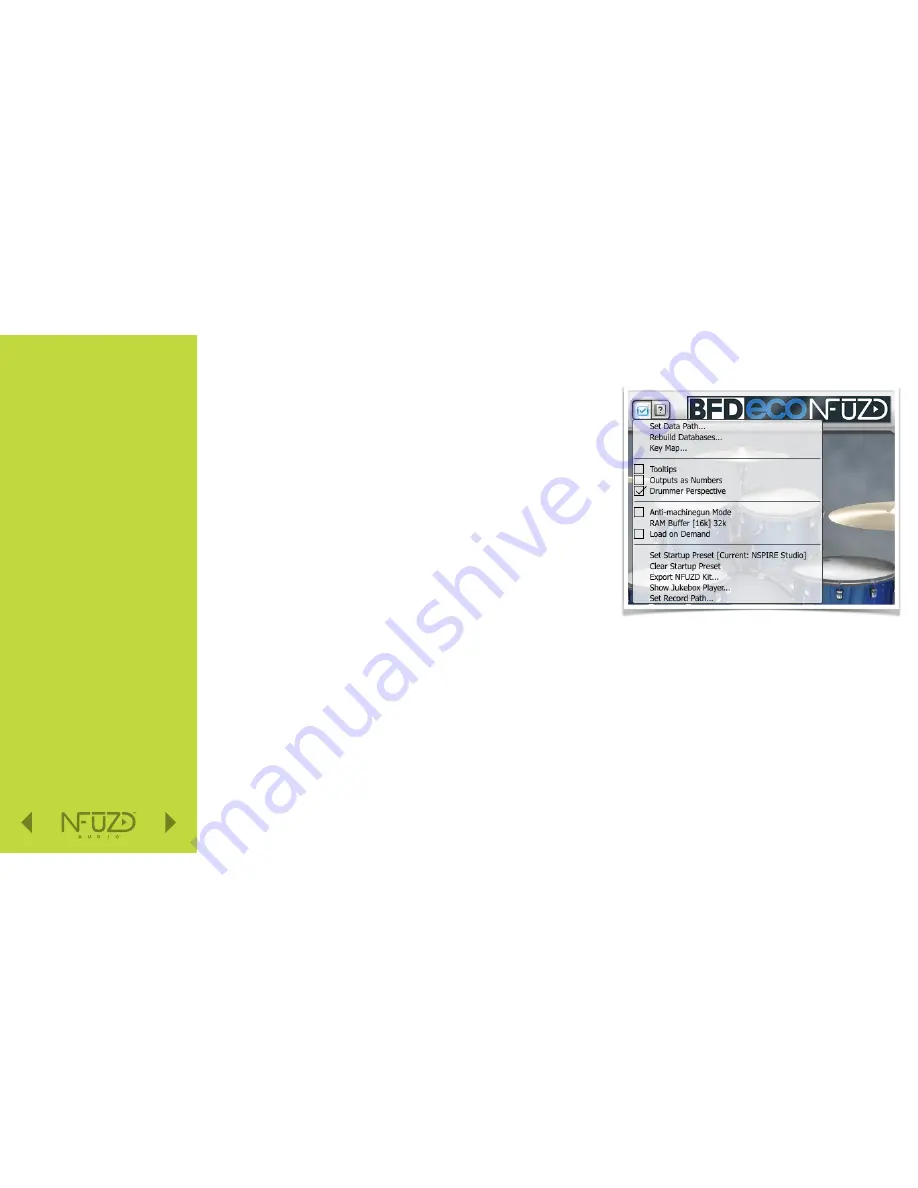
Quick Nav
Table of Contents
Introduction
I/O Module Panel Layouts
Snare and Tom Trigger Zones
NFUZD USB Key (Drive) and Data Management
NSPIRE Series I/O Module Navigation
Trigger Settings
Hi-Hat (HH) Trigger Settings
Kit Menu
Reverb
EQ
Mixer Menu
Saving a UserKit
Adjusting the MIDI Map
Trigger Function Settings
Click Menu
SEQ Menu
Integration with Computer
Setup Suggestions
Sync Key
Auto O
ff
and Sleep Mode
BFD Eco NFUZD Edition
NSPIRE Series I/O Module Settings
Getting Started w/ BFD Eco NFUZD Edition
Basic Mixing Adjustments
BFD Eco NFUZD Edition E
ff
ects
Grooves Page
Options Menu
Help Menu
Changing BFD Eco NFUZD Edition Presets
Changing Drum Sounds
Adjusting Instrument Parameters
FX Slots
Instrument and Mixer Faders
Getting New Professional Sounds
User .wav Samples
Exporting Sound Banks
Loops
Installing Sound Banks
BFD Eco Jukebox Player
BFD Eco Master Output Recording
BFD Eco Mixing Tips
Included Sounds
Basic Mixing Adjustments // Options Menu
The
Options Menu
is accessible by clicking on the icon that looks like a box
with a checkmark. The following sub-menus appear in a drop–down box.
Set Data Path…
allows you to set up one or more data folders that contain
BFD–formatted audio samples and grooves. Multiple data paths are a very
useful way to keep things organized as your expansion pack collection grows.
To add an additional path, click on the + icon. A browser will appear and you
will navigate to the desired BFD data folder.
* Note: You should select the folder one level above the area containing the
Audio folder. If you do not select the correct folder level, BFD Eco NFUZD
Edition will not see the data and you will not be able to use it.
Rebuild Databases…:
This is a function that scans the identified data paths
you have chosen for anything new and then rebuilds BFD Eco NFUZD Edition's
internal database.
Key Map…:
This launches the MIDI key mapping page for the application. This
is the page used to align the correct MIDI notes with the pads on your NSPIRE
electronic drum set.
Tooltips:
Enables a pop–up menu with a description of what each button in the application does. This can be turned on and o
ff
.
Outputs as Numbers:
Many host programs and DAWs display each virtual output as a number. This check box allows you to set it up to
work the same as the host program or DAW.
Drummer Perspective:
Flips the stereo field from audience perspective to that of the drummer, sitting behind the set.
Anti-Machinegun Mode:
With this enabled, it is impossible for the exact same velocity layer to be played twice in succession.
Load on Demand:
A feature where BFD Eco NFUZD Edition loads a small portion of each sample quickly. Depending on the demand
generated by the performance, the application loads the rest of the data based on that order of need.
Set Startup Preset:
With this setting you can choose a preset that will launch on startup of the application.
Clear Startup Preset:
Clears the preset chosen by the step above.
5 0
Содержание NSPIRE series
Страница 1: ...U S E R M A N U A L O P E N...






























