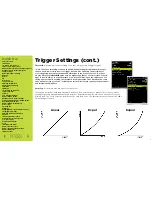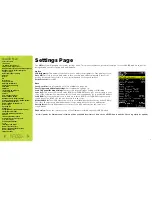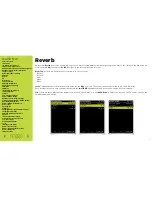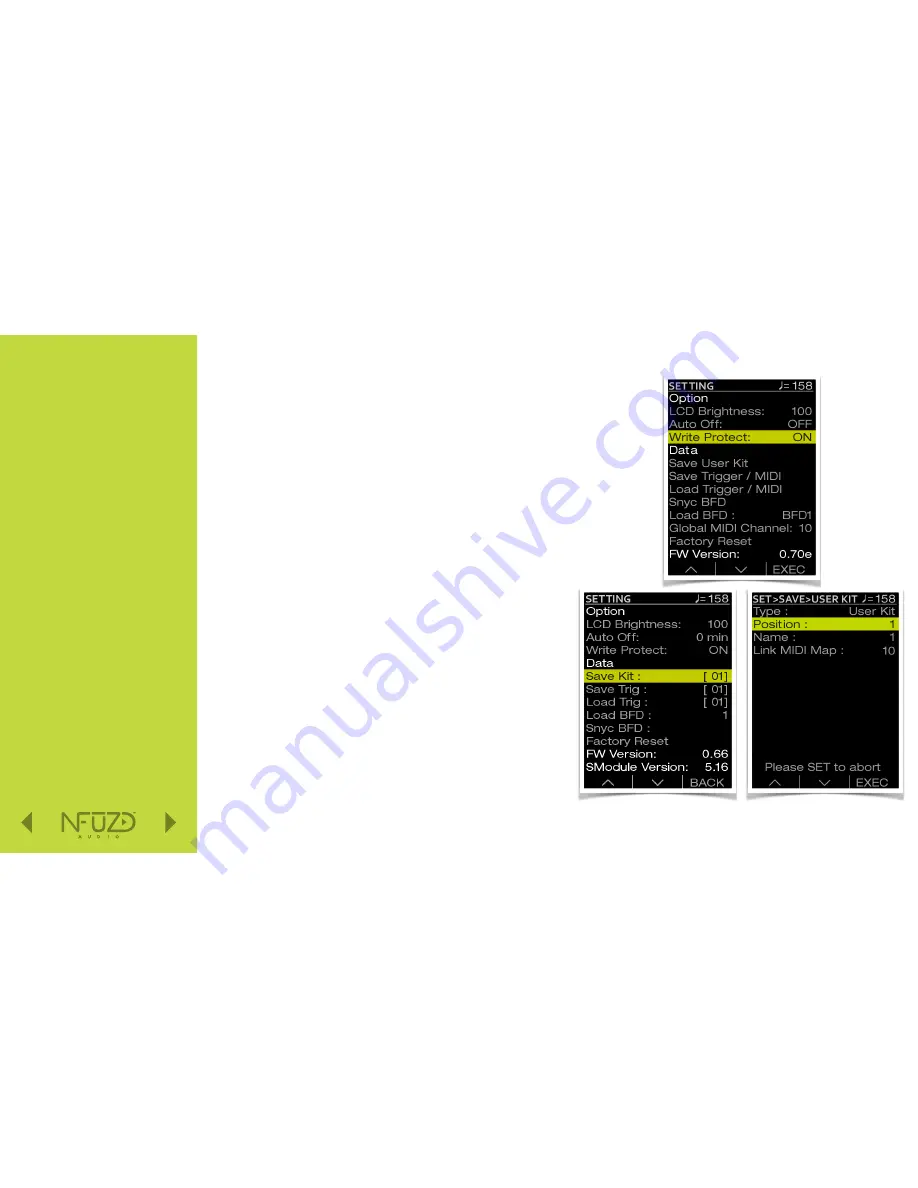
Quick Nav
Table of Contents
Introduction
I/O Module Panel Layouts
Snare and Tom Trigger Zones
NFUZD USB Key (Drive) and Data Management
NSPIRE Series I/O Module Navigation
Trigger Settings
Hi-Hat (HH) Trigger Settings
Kit Menu
Reverb
EQ
Mixer Menu
Saving a UserKit
Adjusting the MIDI Map
Trigger Function Settings
Click Menu
SEQ Menu
Integration with Computer
Setup Suggestions
Sync Key
Auto O
ff
and Sleep Mode
BFD Eco NFUZD Edition
NSPIRE Series I/O Module Settings
Getting Started w/ BFD Eco NFUZD Edition
Basic Mixing Adjustments
BFD Eco NFUZD Edition E
ff
ects
Grooves Page
Options Menu
Help Menu
Changing BFD Eco NFUZD Edition Presets
Changing Drum Sounds
Adjusting Instrument Parameters
FX Slots
Instrument and Mixer Faders
Getting New Professional Sounds
User .wav Samples
Exporting Sound Banks
Loops
Installing Sound Banks
BFD Eco Jukebox Player
BFD Eco Master Output Recording
BFD Eco Mixing Tips
Included Sounds
Saving a User Kit
Now that you have chosen instruments, made edits and dialed up some additional
reverb it is time to save a User Kit. Use the
F1
(up)
and
F2
(down)
to navigate this page.
* Note: Be careful during the process of making a User Kit. You do not want to change
from the Kit (on the main Kit screen) when you are producing your own User Kit. That
will wipe out your work.
Once you are happy with your results press the
SET
button on the right of the NSPIRE
Module. Make sure that you have your NSPIRE USB Key plugged in
1. Check that Write Protect is set to OFF.
2. Move the curser down to Save User Kit.
3. Press and hold
F3
(EXEC)
for one second.
4. Select the position (1-10) to store your new kit.
* Note: Any preset already stored in that location will be overwritten.
5. Name your set.
F1
and
F2
are used to move the naming curser
Left and right.
6. Use the
DATA DIAL
to change characters and
F1
(for left)
and
F2
(for right)
to move the curser.
7. You can also select a MIDI Map to link to this User Kit. Holding down
the
F2
button for one second will drop the curser to the line that
allows you to select a MIDI map. That will include the
FUNC
settings
in the
KIT/INST/EDIT
screen for internal voice settings.
8. Once you are happy with the name, click and hold down
F3
(EXEC)
again for one second to finish writing the User Kit.
The next screen you will see is visual confirmation that you have
successfully saved that User Kit.
* Note: The 10 customizable MIDI maps can link with any User Kit.
This includes all of the trigger functions covered on page 30.
Those functions are saved as part of the MIDI map.
2 8
Содержание NSPIRE series
Страница 1: ...U S E R M A N U A L O P E N...