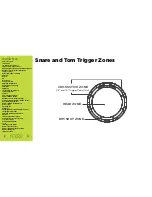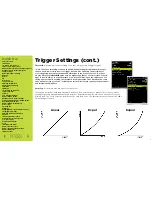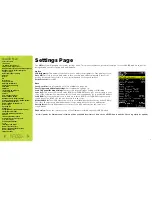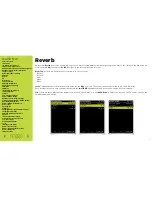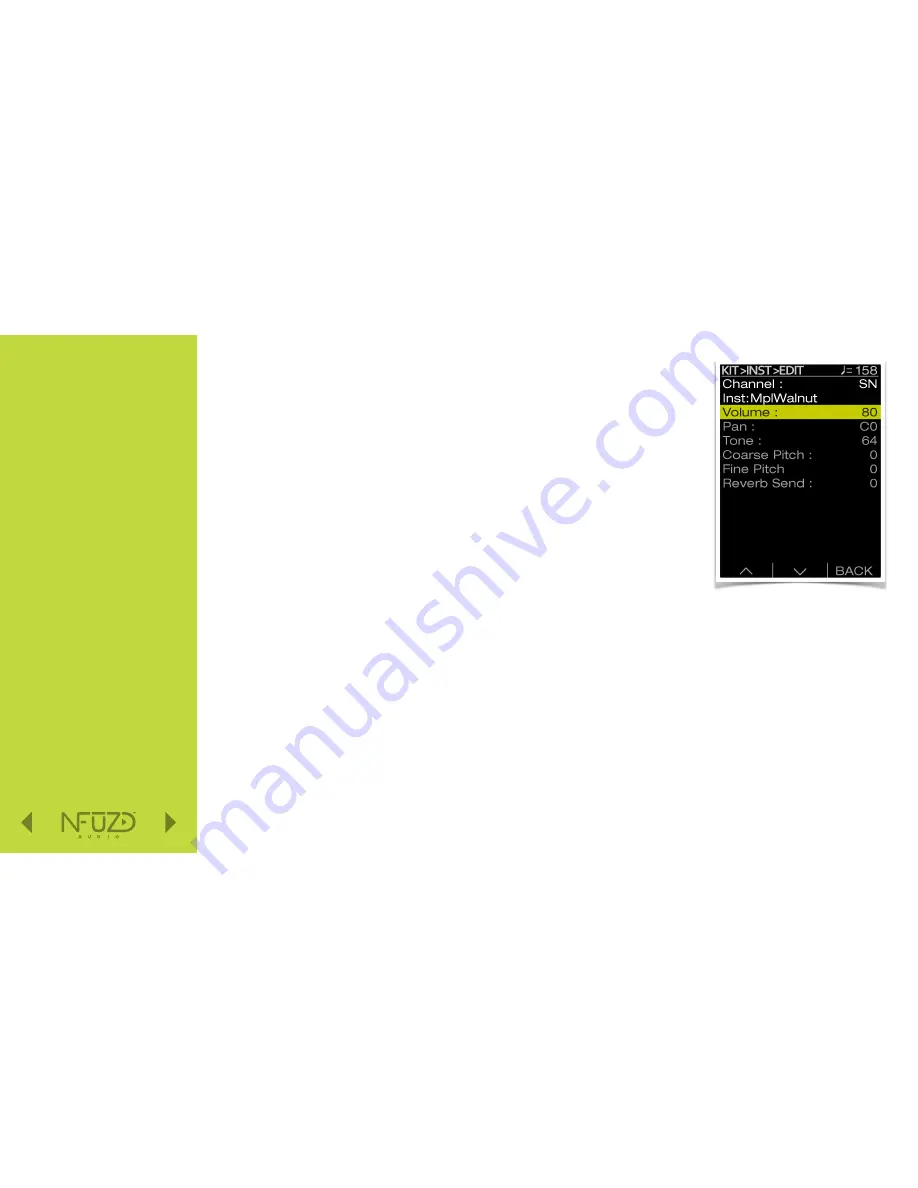
Quick Nav
Table of Contents
Introduction
I/O Module Panel Layouts
Snare and Tom Trigger Zones
NFUZD USB Key (Drive) and Data Management
NSPIRE Series I/O Module Navigation
Trigger Settings
Hi-Hat (HH) Trigger Settings
Kit Menu
Reverb
EQ
Mixer Menu
Saving a UserKit
Adjusting the MIDI Map
Trigger Function Settings
Click Menu
SEQ Menu
Integration with Computer
Setup Suggestions
Sync Key
Auto O
ff
and Sleep Mode
BFD Eco NFUZD Edition
NSPIRE Series I/O Module Settings
Getting Started w/ BFD Eco NFUZD Edition
Basic Mixing Adjustments
BFD Eco NFUZD Edition E
ff
ects
Grooves Page
Options Menu
Help Menu
Changing BFD Eco NFUZD Edition Presets
Changing Drum Sounds
Adjusting Instrument Parameters
FX Slots
Instrument and Mixer Faders
Getting New Professional Sounds
User .wav Samples
Exporting Sound Banks
Loops
Installing Sound Banks
BFD Eco Jukebox Player
BFD Eco Master Output Recording
BFD Eco Mixing Tips
Included Sounds
Kit Menu (cont.)
Start from the
Kit
page and press
(F1) INST.
Then select
(F2) EDIT
.
F2
(EDIT):
The top of the screen indicates the channel and instrument currently being edited.
Note that this will change when you hit di
ff
erent pads. Beneath that you have adjustable
programming parameters.
If you wish to get really creative you will want to turn to the software. BFD Eco NFUZD Edition
features a wide assortment of professional mixing and sound creation tools. You will use the
software to pick the appropriate size and head style for the sound you are trying to achieve.
It is the same process as picking out your acoustic drum set.
Volume:
This is the volume setting for all of the sounds assigned to that channel, or you can think
of it as all of the sounds on that trigger pad. That includes any stacked sounds.
Pan:
This adjusts the panning of all the sounds associated with that pad. Panning assignments are
also covered on page 26.
Tone:
64 is the center of this parameter. The sound will be exactly as it was recorded. Moving the value lower will result in rounding o
ff
the
attack timbre of the sound. Adding a value above 64 will add a very small amount of attack to the instrument. Increasing the value
produces a very subtle e
ff
ect that can be used to enhance the attack sound for your particular needs. Decreasing the value will produce
more drastic results. Each instrument will respond di
ff
erently. If you need to get a more radical tone adjustment you should be using BFD
Eco NFUZD Edition software to create a new sound set that you import into the NSIPRE I/O Module.
Pitch:
This provides for positive and negative pitch adjustments in semitones.
Reverb Send:
Each channel has an individual send amount for the reverb channel. Page 24 explains the REV function for the separate
internal reverb processor.
F3
(BACK):
This is just a simple way to back up one step within the group of KIT settings.
F3
(FUNC)
on the
EDIT
page allows you to work with voices assigned to
Trigger Functions
covered on page 30.
2 2
Содержание NSPIRE series
Страница 1: ...U S E R M A N U A L O P E N...