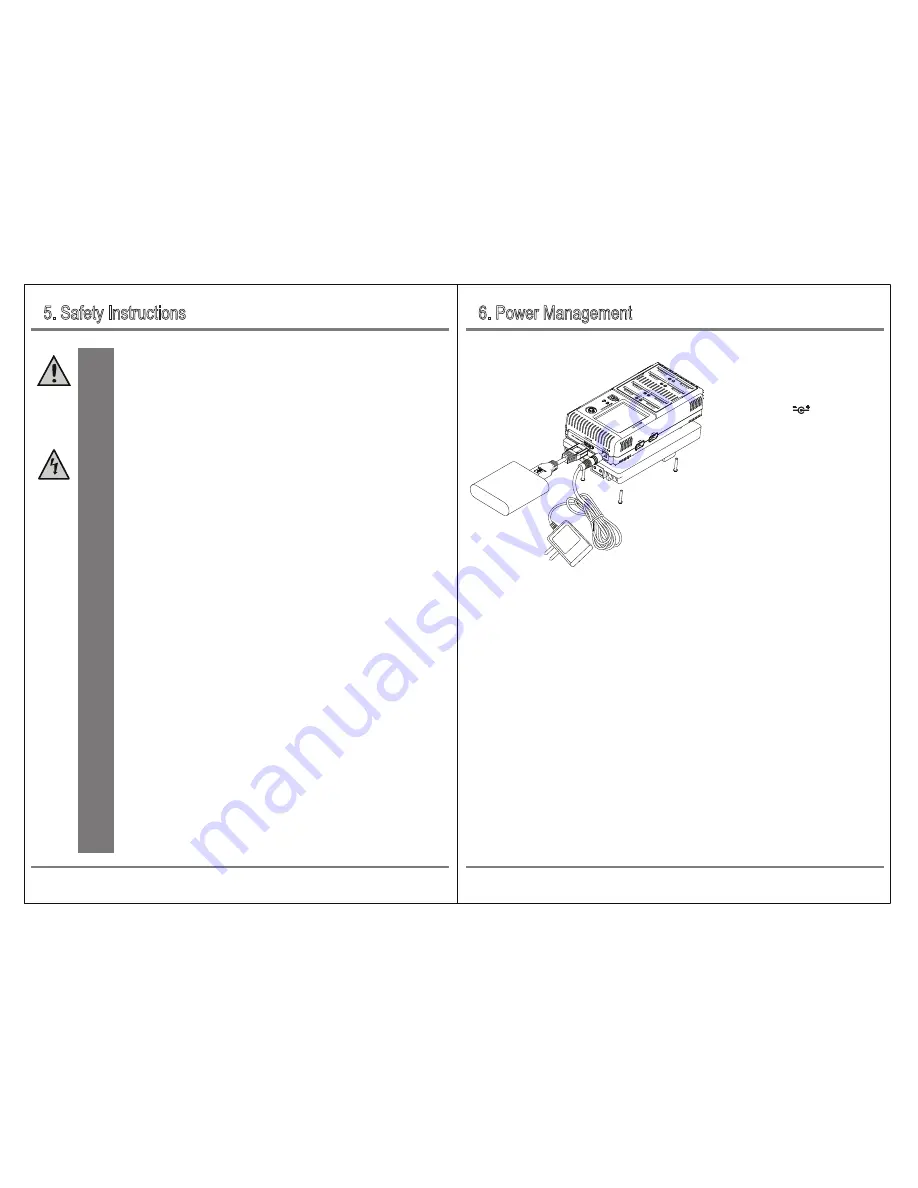
The NCB20 can be powered by the following three methods.
6. Power Management
5. Safety Instructions
07
Power Management
Safety Instructions
06
In case of any damage due to failure to observe these operating instructions,
the warranty will be voided. NextoDI does not assume liability for consequential
damages. Nor do we assume liability for damage to property or personal injury
caused by improper use or failure to observe the safety instructions. The warranty
would be voided in any such case.
The following safety instructions and warnings are not only to protect you,
but also to protect the device. Please read the following warnings:
● Unauthorized conversion and/or modification of the product is forbidden
for safety reasons.
● Never open the product housing. This device is not user serviceable.
● The AC power adapter unit is intended for use in dry conditions
to avoid electric shock.
● The case of the hard disk must not get damp or wet. Protect the device
from humidity and water, from sun, excessive heat (>113°F) or cold(<32ºF),
dust and dirt.
● When the product is brought from a cold place into a warm room,
condensation may form. This could damage the product. Always let the product
get to room temperature before use or before connecting the AC power adapter
unit. This could take several hours.
● Do not use in tropical climate conditions.
● The AC power adapter unit complies with safety class II. As a voltage source
only a proper power socket of the public power supply system may be used.
Note the input voltage/frequency imprinted on the AC Adapter.
It must correspond to the voltage/frequency of the power outlet. The AC power
adapter is equipped with an input voltage range of 100 ~ 240V, 50/60Hz.
● The product is not a toy and should be kept out of reach of children.
● Do not place liquid near the product. Liquid could get inside the housing
and cause a fire or electric shock. In case of fire damage or short circuit,
de-energize the respective socket (e.g. turn off circuit breaker) and only then
pull the AC power adapter unit from the socket. Do not attempt to use t
he product! Take it to your dealer for repair immediately.
● Never touch the AC power adapter unit when your hands are damp or wet.
● In industrial facilities, safety regulations for electrical equipment
and facilities must be observed. If the product is used at schools, training facilities,
or do-it-yourself/hobby shops, it should not be handled unless supervised
by trained, responsible personnel.
● The product must not get damp or wet.
● Be careful not to connect an electrically live object to the power adapter and
V-mount battery terminal (metal part). There are risks of fire and electric shock.
● If this product is connected to a voltage exceeding 25V through the car cigar/
cigarette lighter jack, it may cause damage to the product.
Warning
Caution
3. Powered by V-mount battery (Optional. Model NCB-20-101)
For products with a V-mount plate, you can connect the V-mount battery directly. Alternatively, power
can be supplied via a D-tap cable as well.
To turn off the power, press and hold the power button for more than 2 seconds. In case of emergency,
press and hold the power button for more than 7 seconds to turn off the power.
☞
DC power input allows a wide range of power input between 6V and 25V, but if the polarity is
reversed, the internal circuit will be damaged.
☞
It is best to use the adapter supplied with the product in the package.
☞
We recommend that you turn off the power to save power if you leave the product for a
long time without using it. Auto Power off mode can be configured in System Preferences.
1. Powered by power adapter.(DC 6~25V)
Connect the DC jack of the power adapter
to the DC_IN port and connect the
power adapter to the AC outlet. Press and
hold the power button on the bottom of
the LCD for at least 2 seconds.
2. If you are supplying power from a battery
via Computer Interface Port, you can use only
one USB external storage device due to USB
power bank capacity limit.
Also you can use
only two memory card slots (1 & 2). When
using the USB Power Bank, it is possible to
use battery with minimum 10,000mAh,
output current 2.1A or more.




































