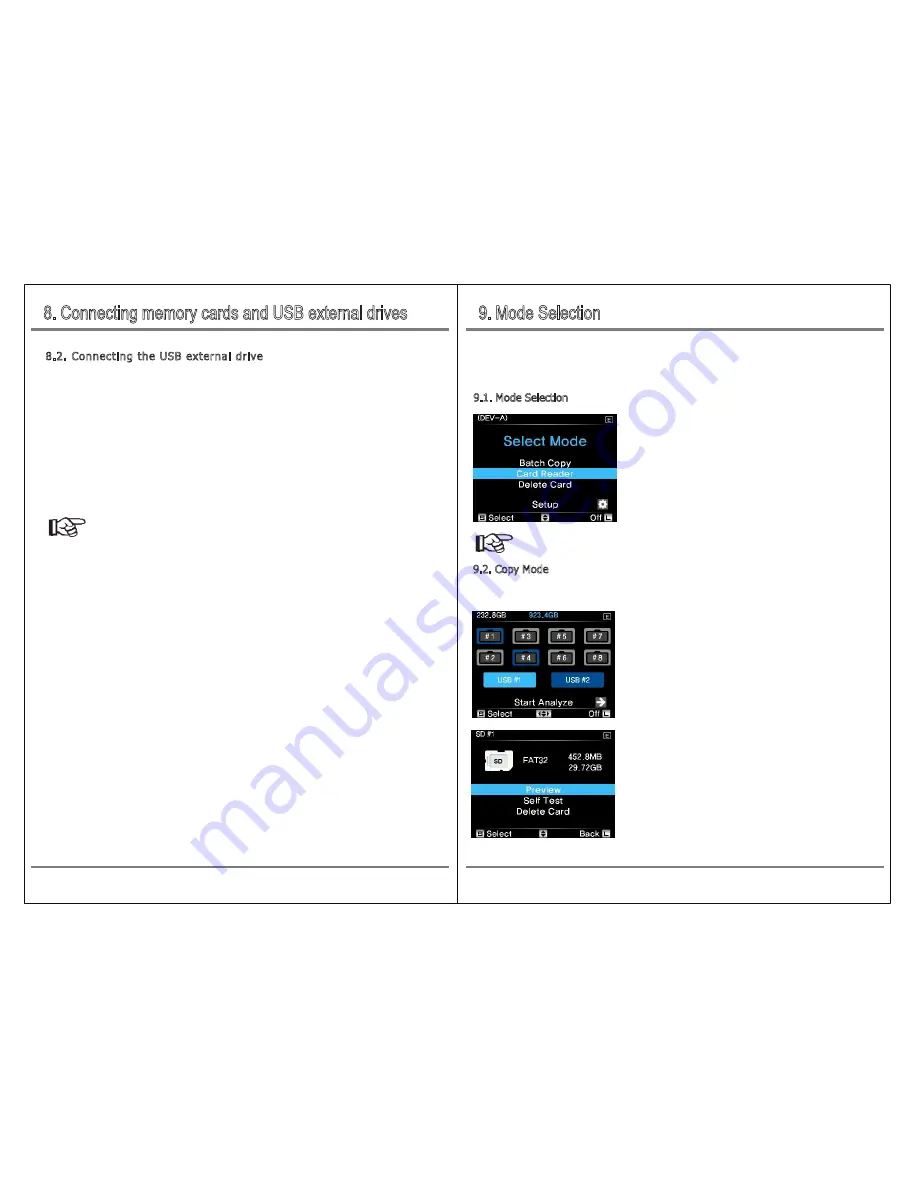
9. Mode Selection
8. Connecting memory cards and USB external drives
13
Mode Selection
Connecting memory cards and USB external drives
12
8.2. Connecting the USB external drive
The NCB20 supports two USB external drives simultaneously via two USB 3.0 host ports [USB # 1] and
[USB # 2].
Connect the USB external drive to the [USB # 1], [USB # 2] terminal on the top of the product and turn
on the power when the NCB20 is in the "Copy Ready" state or when powered off.
Connect the larger end of the USB cable (USB3.0 Standard-A) to the NCB20 and the smaller end
(USB3.0 micro-B) to the USB external drive.
When the memory card is inserted into the slot and the USB external storage device is connected to
the USB Host terminal, the NCB20 automatically becomes ready to back up the contents of the
memory card. For how to recognize the memory card, refer to ‘8.1 Connecting The Memory Card’.
9.1. Mode Selection
When selecting the mode while USB power is connected, only Slot 1 and Slot 2 will be
activated due to USB power limitations.
Reference
● The USB Host port supports only storage devices such as USB memory or USB HDD
● NCB20 supports exFAT formatted USB external drive only.
● When operating with USB power, only USB # 1 will be operated due to USB power limitations
● USB hub is not supported.
When the NCB20 is turned on normally, the operation mode
selection screen will appear as shown in the left picture, which
allows you to select copy or card reader mode. Move the control
key up or down to select the desired mode and press briefly to go
to the next screen.
9.2. Copy Mode
The SD card / MicroSD card can be used by inserting multiple SD cards at the same time in eight slots
built into the main body. However, you can not insert an SD card and a MicroSD card in one slot at the
same time.
If the connected memory card and USB external drive are detected
normally, it will be displayed in blue.
In this state, select each device to enter the detailed menu, or
Select [Start Analize] to advance to the detailed menu for copying
the memory card.
If you select the desired memory card and move to the detailed
menu, You can preview (Optional Frame Skip) the video as shown
on the left. Also you can self-diagnose problems such as bad
sectors. Refer to "10. Managing Memory Cards ".


















