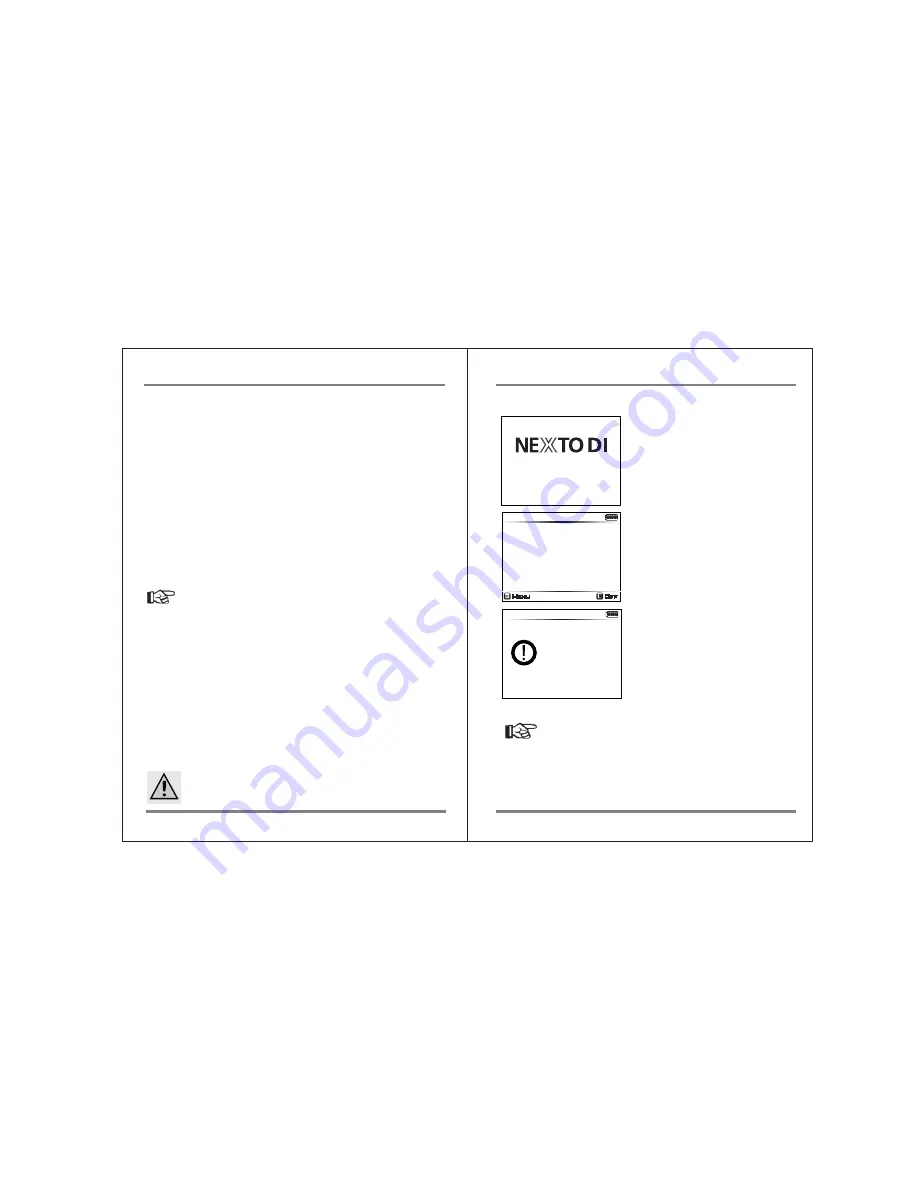
09
CHARGING THE RECHARGEABLE BATTERY
NVS1501 INTERFACE
10
7. Charging the Rechargeable Battery
1. Internal battery
The battery can be charged using the AC power adapter unit delivered with this
product.
①
Turn off NVS1501.
②
Connect the charger’s wall plug to the NVS’s "DC IN" slot.
③
Plug the AC power adapter unit into a wall socket.
④
The LED above the Control key shows red during the charging.
⑤
When the battery is charged, the red LED turns off.
⑥
If there is an error when charging, the LED blinks. If this happens,
unplug the AC adapter unit and plug it in again.
Users can charge the NVS1501 via the USB/FireWire 800 (IEEE 1394b) cable,
or the AA battery holder.
With a completely empty rechargeable battery, the charging procedure lasts
approximately 4 hours using the AC power adapter, or the FireWire 800 (IEEE
1394b) cable. With the USB cable, charging takes about 7 hours.
With the AA battery holder, charging takes about 10 hours. An AA battery pack
charges about 40% of the internal battery capacity.
Reference
● You must turn off the NVS1501 in order to charge the unit.
● The NVS1501 can be charged via USB without using the AC power adapter
included in the box. A high powered USB connection is needed, i.e. a USB
connection with its own power supply, such as the USB port of a computer or
a USB hub with a power unit.
● If the NVS1501 is operated with a notebook, you must always use the AC
power adapter unit to charge the NVS1501. Notebooks may not deliver the
necessary amount of current via USB
● The NVS1501 will operate for about two hours with a fully charged internal
battery.
● When connected to a computer using FireWire 800 (IEEE 1394b) or USB,
the NVS1501 draws power from the computer, not the internal battery.
● If the NVS1501’s battery is completely discharged, the performance of
the battery may be degraded. It is recommended that the NVS1501’s battery
be recharged before the battery gauge reaches the empty level.
● See Chapter 8 for more information on the battery gauge.
Caution
● Car charger cable should be used only for charging the internal
(or external) battery.
1. Turning NVS1501 on/off
8. NVS1501 Interface
Reference
● The NVS1501 can be reset via the recessed RESET key (see chapter 5 and
chapter 22). This will also turn the power off.
145.0 GB
XCopy Ready
Menu
Off
102.3 GB
Power Off
NEXTO VIDEO STORAGE pro
+
Ver 1.0
Press the power key on the right side of device
for more than 2sec in order to switch NVS1501
on. The power up logo and firmware version is
shown on the LCD.
When you see the logo on the LCD screen,
release the button. Otherwise, the NVS1501
will automatically power down.
After checking the system, the NVS1501 goes
into [XCopy ready] mode.
You can copy a memory card in this mode.
The NVS1501 turns off automatically after
about 50 seconds if you do not use it.
When the (L) Off control option appears on
the LCD, the NVS1501 can be powered off by
pressing down on the control key or power key
for more than 2 seconds.























