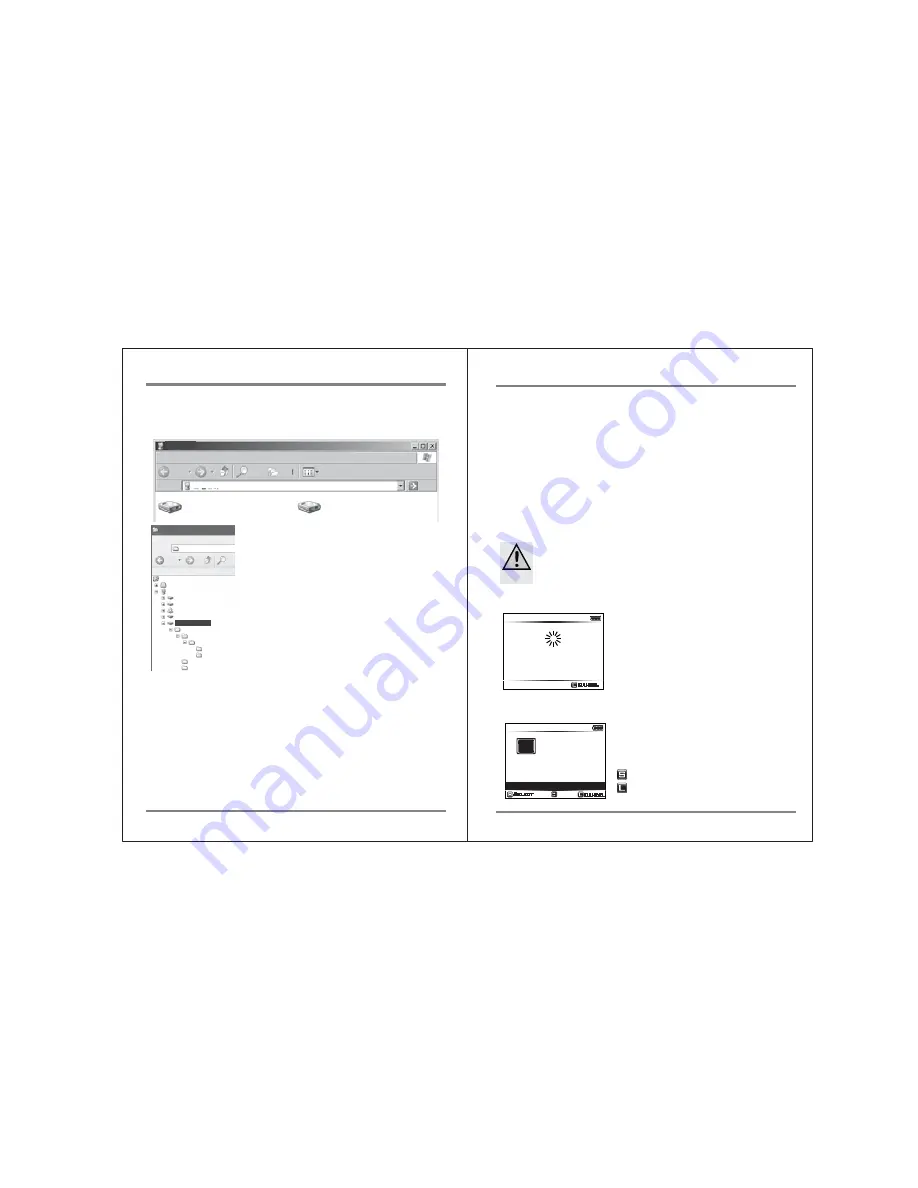
17
USING THE NVS2501 AS A HARD DRIVE
DATA BACKUP(COPY) AND VERIFY
18
File Edit View Favorites Tools Help
My Computer
내 컴퓨터
Search
Folders
Local Disk (C:)
My Computer
NEXTODI (G:)
Address
Go
Back
3. Browsing the contents of your hard drive
If your computer detects the NVS1501 correctly, a new drive named [NEXTODI]
will appear on 'My Computer'.
4. Disconnecting the NVS1501 from Your Computer
For Windows
Right click the Storage device icon in the System Tray (lower right corner of
your screen) and select “Safely Remove Hardware” or “Unplug” or “Eject
Hardware”. Then disconnect the cable from your NVS1501 and your computer.
For MAC
Drag and drop the NEXTODI icon to the trash. Then disconnect the cable from
your NVS1501 and your computer.
File Edit View Favorit
G:\
back
Address
Control Panel
My Document
My Computer
Local Disk (C:)
Local Disk (D:)
DVD-RAM Drive (E:)
Skylark (F:)
NEXTODI (G:)
NVSPRO
20090601.000
CLPR
-01_002_01
-01_003_01
TMP.000
TMP.001
Search
G:\
Back up data is stored in the "NVSPRO" folder. This
folder is created automatically. The NVS1501
generates a new folder for each memory card copy.
The name of the folder is determined by the shooting
date.
For example, 20081112.000 means the last footage
recorded on November 12, 2008. (If you copy
multiple items on a single day, the last three digits
will be changed to indicate the download sequence –
“000, 001,002, 003, etc.) The date code comes from
the video cameras. If the date setting on the video
camera is incorrect, the folder name of NVS1501 will
also be incorrect.
If a copying failure occurs, the copy is stored on your
computer as a TMP folder. The TMP folder contains
the same file names, but the data may be abnormal.
You may delete the TMP folder.
11. Data Backup(Copy) and Verify
This chapter represents the ‘Copy’ and ‘Verify’ functions.
Insert a memory card into the corresponding memory slot.
The slot for CF/MD/SDHC/SDXC/MS is located on the top side of the NVS1501.
The Ikegami GFPAK flash memory device can be connected via the “USB-Host”
slot using the USB cable.
When copying from a memory card, the NVS1501 must not be connected to
a computer. The NVS1501 can copy a memory card onto the internal hard disk via
the built-in memory slot or via the "USB-Host" slot connector with a USB cable.
After the backup, the copy procedure can be verified. The data
on the memory card and the data on the hard disk are compared with one another.
This ensures that the data has been copied properly (“Verify”). You can choose
the “New Copy” or the “Verify” function according to whether the contents of
the memory card have been copied before.
Do not connect more than one memory card or USB external HDD to
the NVS1501. Only the first one connected will be detected.
● Insert the memory card carefully. The pin may get bent if you insert
incorrectly.
102.3 GB
Cancel
CF Detected
Checking...
1. Parsing the memory
2. Copy
(1) If the memory card contains new data.
The NVS1501 will make a new folder on the hard
disk and copy all the files and folders in the
memory card onto the internal hard disk. The
contents of the memory card will not be deleted.
: To Copy, press the control key briefly.
: To Cancel the copy, press the control key
for more than 2 seconds.
3.6 GB
16 Files
Copy CF?
Fast Copy
Copy & Verify
Safe Copy
105.9 GB
Cancel
Select
CF
The data on the memory card is compared with
the data stored on the NVS1501 hard disk to
determine whether it is new data or if the data or
a portion of the data has already been stored on
the NVS1501. According to the comparison result,
the NVS1501 operates as follows:



























