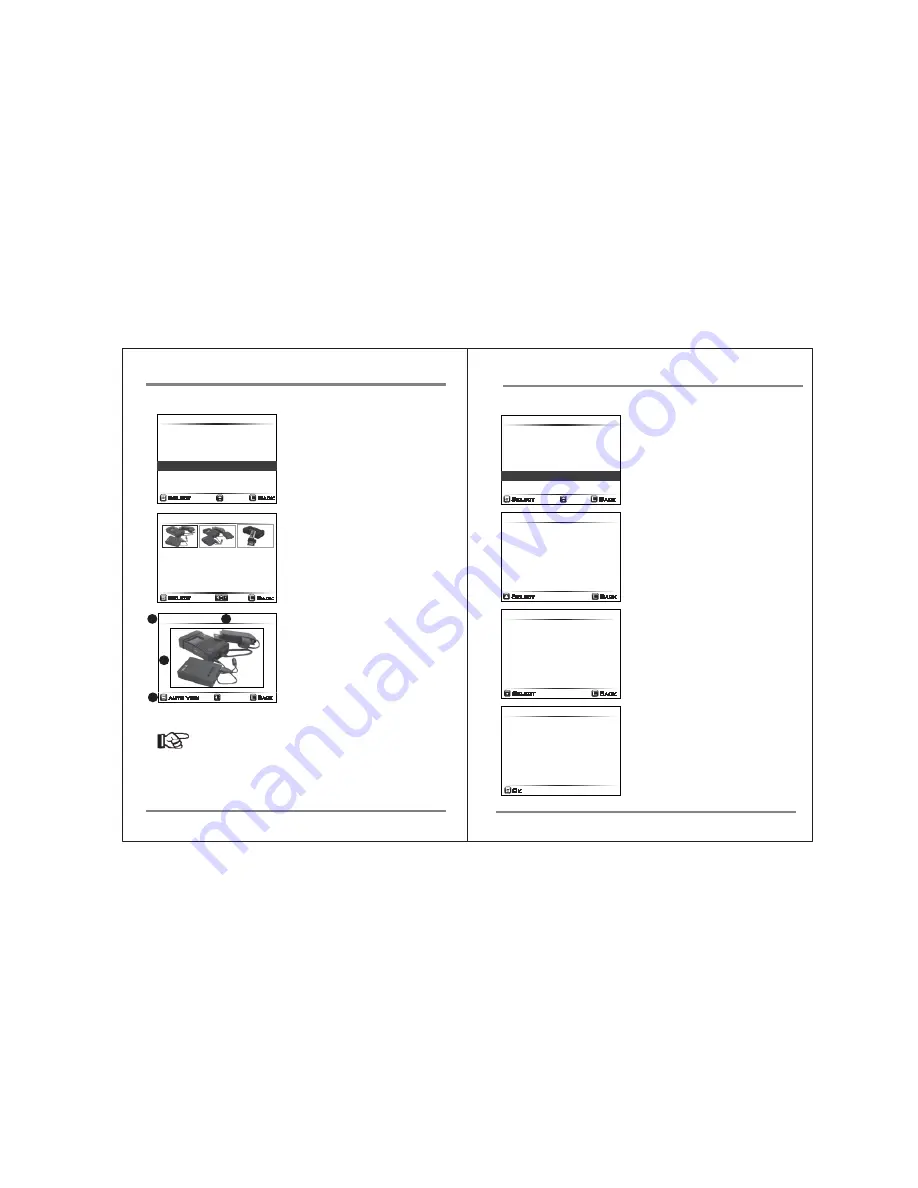
23
VIDEO/PHOTO PREVIEW
VIDEO/PHOTO PREVIEW
24
2. Image Preview
Select [Show Image] at the preview menu.
The number on the right is the number of
image files.
The NVS1501 shows a list of image files
contained in that folder as thumbnails--
just like [Show Video].
If you select an image, the NVS1501 shows
the larger one. A user can control the “left/
right” button to preview the next image or
can short press the key([S]) to preview in
slide show mode.
(1) File extension
(2) Size of Images
(3) Preview Images
(4) Selectable command
1/1
pic_001.jpg
Select
Back
Auto View
Back
JPG
3872x2592
1
2
4
3
20090601.000
Select
Back
55 Files / 528 MB
Show Video ... 0
Show Image ... 3
Delete This Backup
Copy to External Device
Reference
● See http://www.nextodi.com/manual for supporting preview format.
3. Delete the backup data
20090629.000
Select
Back
1 Files
1.4 GB
4 Video Files
Delete?
20090629.000
Select
Back
1 Files
1.4 GB
4 Video Files
Are You Sure?
Select “Delete This Backup” from the Preview
menu.
The NVS1501 will ask you twice to confirm the
delete operation. (If you do not want to
delete, press the button for more than 2
seconds to go back to the main menu.) Push
the control key up and down to confirm the
deletion.
The specific folder is deleted.
Return to the main menu by pressing the
control key once.
The specific folder is deleted.
Return to the main menu by pressing the
control key once.
20090601.000
Select
Back
55 Files / 528 MB
Show Video ... 4
Show Image ... 0
Delete This Backup
Copy to External Device
20090629.000
Ok
Deleted






























