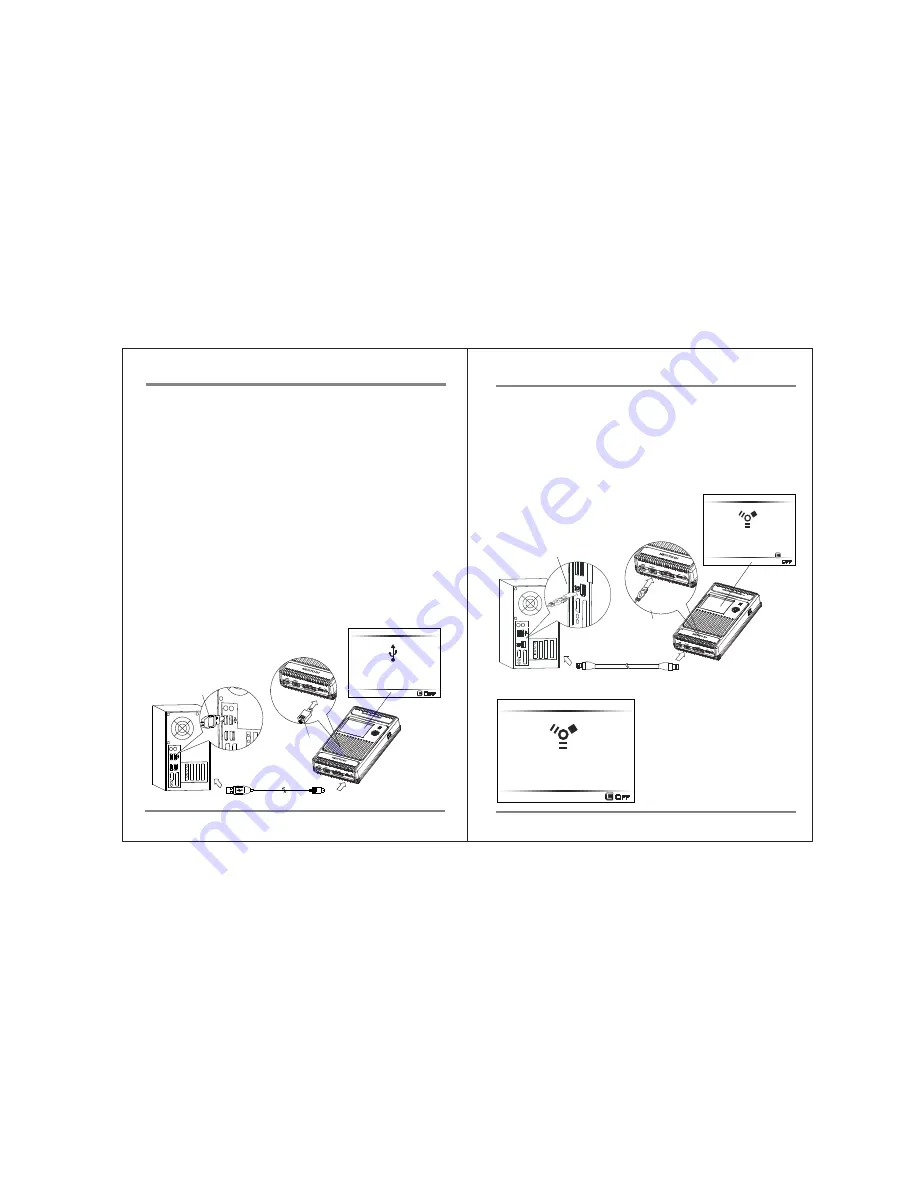
15
USING THE NVS1501 AS A HARD DRIVE
USING THE NVS2501 AS A HARD DRIVE
16
10. Using the NVS1501 as a Hard Drive
The NVS1501 can be connected to your computer for use as an external hard
disk. Two connection methods are supported.
1. Connect to the computer’s USB2.0 slot via the NVS1501 "USB slot" and
the USB cable.
2. Connect to the computer’s Firewire 800 (IEEE 1394b) slot via the NVS1501
"Firewire 800 (IEEE 1394b) slot" and the Firewire 800 (IEEE 1394b) cable.
Device drivers for the NVS1501 are included in the Microsoft Windows 7, Vista,
ME, XP and 2000 operating systems. Drivers for Windows 98 systems can be
downloaded from the NextoDI website. To download drivers, go to
http://www.nextodi.com/support
http://www.nextodiusa.com/support.htm
When you have successfully connected the NVS1501 to your computer,
the contents of the NVS1501 hard disk will appear in Windows File Explorer.
1. Connect via USB
①
Turn your computer on. Wait until the operating system is completely booted.
②
Turn your NVS1501 on.
③
Connect the NVS1501 "USB" slot via the USB cable with a free USB2.0 port
on your computer. A USB1.1 port can also be used.
④
Check the "PC Connection" on the NVS1501’s LCD display.
⑤
If your computer detects the NVS1501 correctly,
a new drive named [NEXTODI] will appear in
the “My Computer” display.
Off
USB Cable
USB(mini-B)
USB(Standard-A)
PC Connection
2. Connect via Firewire 800 (IEEE 1394b)
①
Turn your computer on. Wait until the operating system is completely booted.
②
Turn your NVS1501 on.
③
Connect the NVS1501 "Firewire 800 (IEEE 1394b)" slot via the Firewire 800
(IEEE 1394b) cable with a free Firewire 800 (IEEE 1394b) port on your computer.
④
Check the "PC Connection" on the NVS1501’s LCD display.
⑤
If your computer detects the NVS1501 correctly, a new drive named
[NEXTODI] will appear in the “My Computer” display.
Off
Connect Power
PC Connection
The 4pin-9pin Firewire 800 (IEEE 1394b)
cable does not provide power.
Use the AC power adapter unit or USB
cable to provide power. If no power is
provided, the NVS1501 shows the
“Connect power” message and waits for
external power to be applied.
FireWire 800 (IEEE 1394b)
FireWire 800
(IEEE 1394b)
FireWire 800 (IEEE 1394b) Cable
Off
PC Connection


























