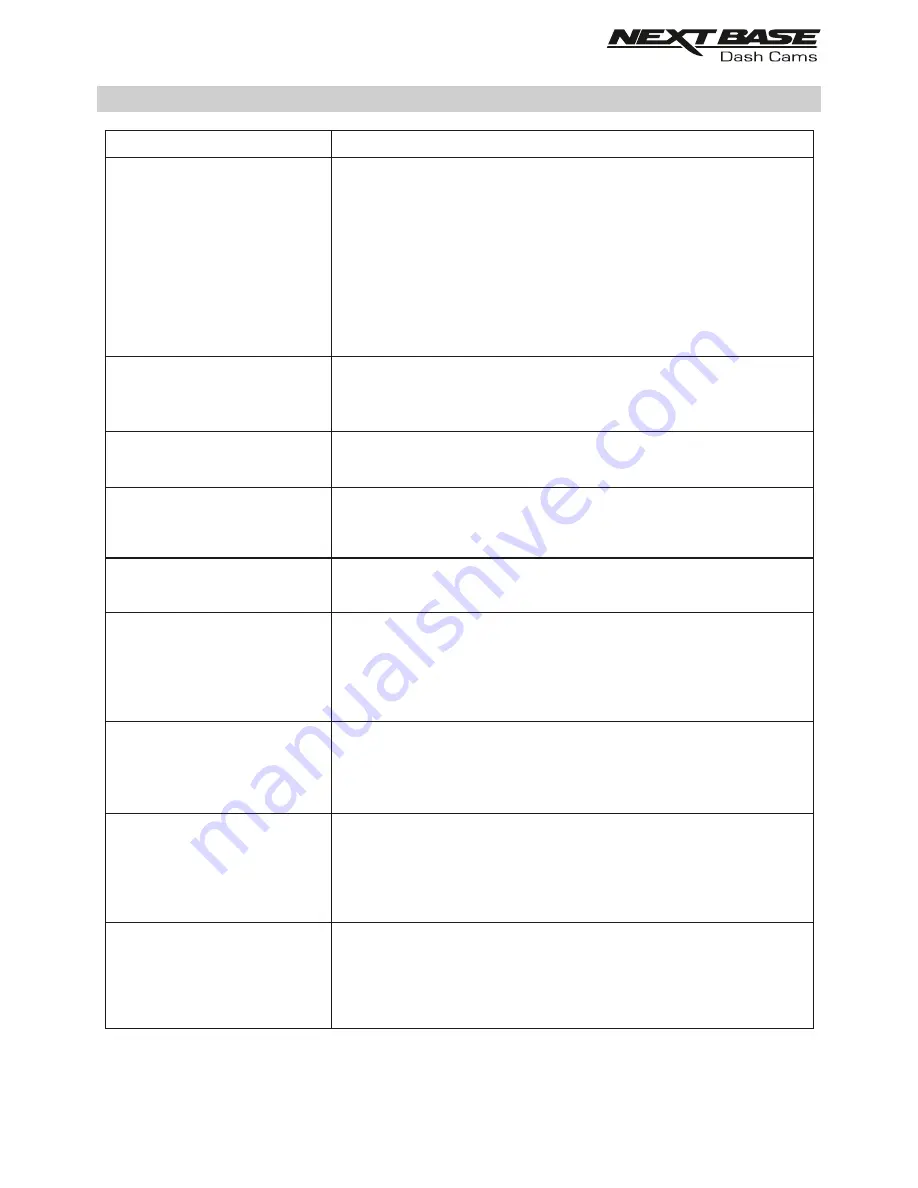
Video file playback is jumpy.
The sound is not synchronised
with video during playback.
Video has no sound.
Video playback is really quick
on my PC, not consistent with
the drive that was recorded.
Photograph is blurred.
I have turned on 'Parking
Mode' and now can't stop the
recording.
When I get in to my car, the
Dash Cam is already
recording and the file is
protected.
The time on my Dash Cam is
wrong and when I adjust the
time manually, it keeps
changing.
Downloading files from
www.nextbase.co.uk
using Google Chrome results
in a Malicious Software
message.
Remove the SD card and reformat to remove non-contiguous files.
For best recording use a quality branded U3 type SD card of
64 to 128GB recommended size.
PC may not be sufficient for the playback task, try a different PC.
Copy the recorded video files onto the PC / Mac for playback
directly rather than use the Dash Cam as a card reader, as the
USB system on your PC may be too slow for 4K UHD video
playback.
Reduce the resolution of the recording within the Dash Cam and
record some new files to test if this is the problem.
The Codecs upon your PC may not be compatible or the latest
standard.
Download the latest Codecs from: www.nextbase.co.uk
Ensure that “Audio” setting is turned ON within the Settings of the
Dash Cam.
Turn off the Time Lapse Recording within the Settings of the
Dash Cam.
Hold the camera still whilst taking the photo. Please be aware the
photo is taken around 1 second after the shutter noise is heard.
The Dash Cam will start a recording whenever motion is detected.
To turn off Parking Mode firstly shutdown the
Dash Cam and remove the SD card, this will avoid recording being
activated accidentally. Switch the Dash Cam On and within the
Setup Menu, turn off the 'Parking Mode'.
This is normal. Parking Mode has been switched on and the
Dash Cam has sensed vibration and has started to record
correctly.
Parking mode can be turned off within the Video menu if required.
The Dash Cam sets the time based upon the country which has
been selected and also whether Daylight Savings time is currently
in force. Please verify the Country setting within the menu is
correct. The Time Zone can be set manually, if the Dash Cam is to
be used outside the listed countries in the Settings menu.
This is not a cause for concern, simply go to the settings within
Google Chrome and turn off the malicious software protection
temporarily to download and install the playback software.
Reinstate previous Google Chrome settings thereafter.
PROBLEM
SOLUTION
TROUBLE SHOOTING (CONTD.)
42
Содержание NBDVR612GW
Страница 1: ...Instruction Manual...
Страница 2: ......
Страница 44: ...NOTES 44...
Страница 45: ...NBDVR612GW IM ENG R1 www nextbase co uk...




































