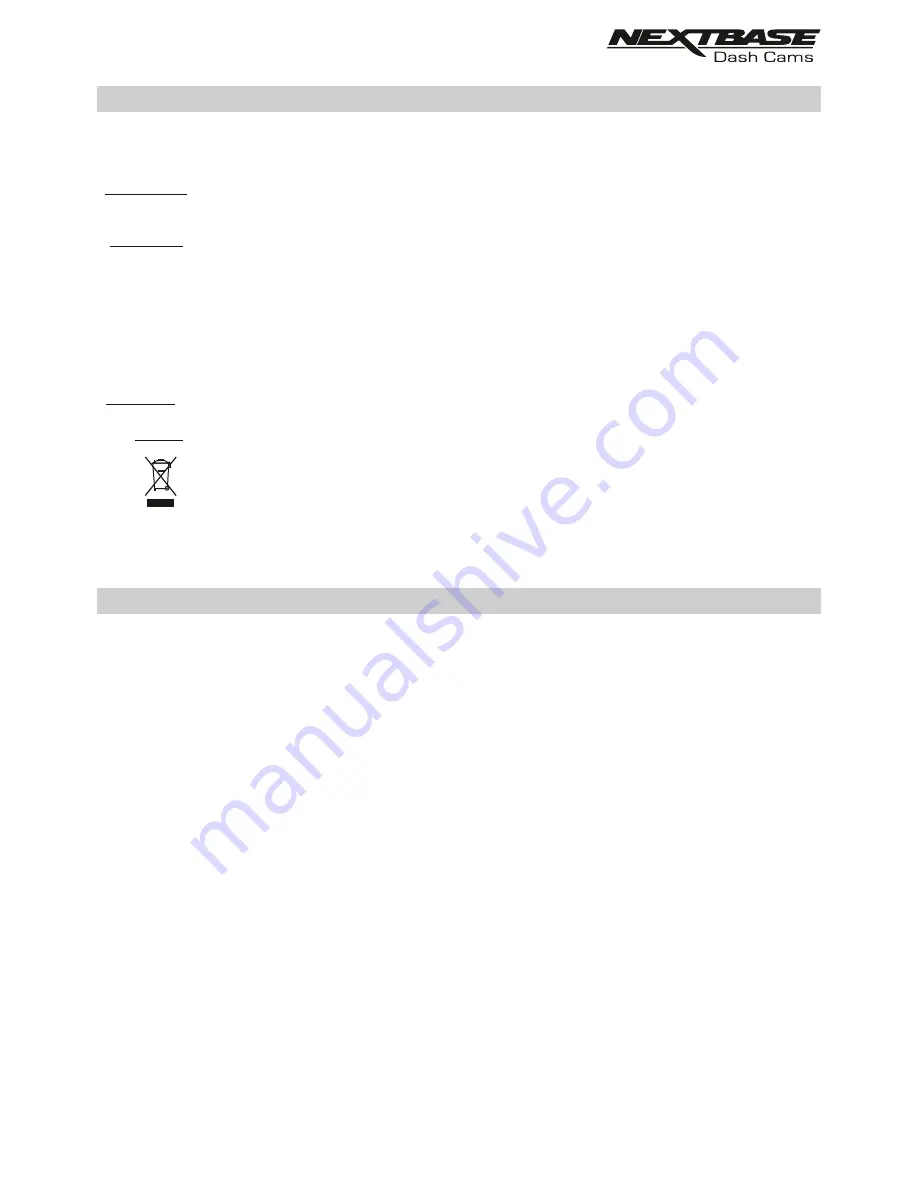
PRECAUTIONS
CAUTION:
WEEE: Disposal of Waste Electrical and Electronic Equipment and/or Battery by users
in private households in the European Union.
This symbol on the product or on the packaging indicates that this cannot be disposed
of as household waste. You must dispose of your waste equipment and/or battery by
handing it over to the applicable take-back scheme for the recycling of electronic
equipment and/or batteries. For more information please contact your local household
waste disposal office.
To reduce the risk of electric shock, do not perform any servicing other than that
contained in the instruction manual unless you are qualified to do so.
Have the unit serviced by a qualified service technician if;
The Unit has been exposed to rain or water.
The unit does not seem to operate normally.
The unit exhibits a marked change in performance.
WARNING:
Do not expose this product to rain, moisture or water under any circumstances, doing
so may result in the risk of electric shock or fire.
Please read this manual carefully before operation and keep it for future reference. It will be helpful
should you encounter any operational problem.
1. Ensure that the windscreen is free of dirt or grease before placing mount upon it.
Do not obscure the view of the road ahead or impede the deployment of any airbags in the event
2.
of an accident.
When not in use, please disconnect the car adaptor from both the 12/24Vdc outlet in your vehicle.
3.
4. Only clean the device with a soft dry cloth, for tough dirt, apply some neutral detergent diluted in
5 to 6 parts water to a soft cloth.
Note that alcohol, thinner, benzene etc could cause damage to the paint or coatings.
Avoid making contact with the len as damage
be caused.
5.
s
may
If required clean the glass lens carefully using spectacle lens cleaning fluid on a soft cloth only.
6.
The video recordings made by this
are intended for personal use only.
7.
Dash Cam
Publication of the recordings on Youtube, the internet or other methods are subject to the
8.
Data Protection Act and the requirements thereof must be adhered to.
If the
is to be used within a commercial environment, i.e. truck use, then the CCTV
Dash Cam
regulation apply also, in addition to the Data Protection Act regulations. This includes labelling to
identify the use f CCTV is taking place, the omission of Audio recording and informing the
o
authorities of who controls the data.
relevant
Whilst driving, do not adjust the controls of your device as this is a distraction to driving.
9.
CAUTIONS ON USING THIS PRODUCT
Some Products may contain components that are small enough to be swallowed.
Please keep out of reach of children.
CHOKING
HAZARD:
4
Содержание NBDVR300W
Страница 1: ...Instruction Manual...
Страница 46: ...NBDVR300G IM ENG R2 www nextbase com...





































