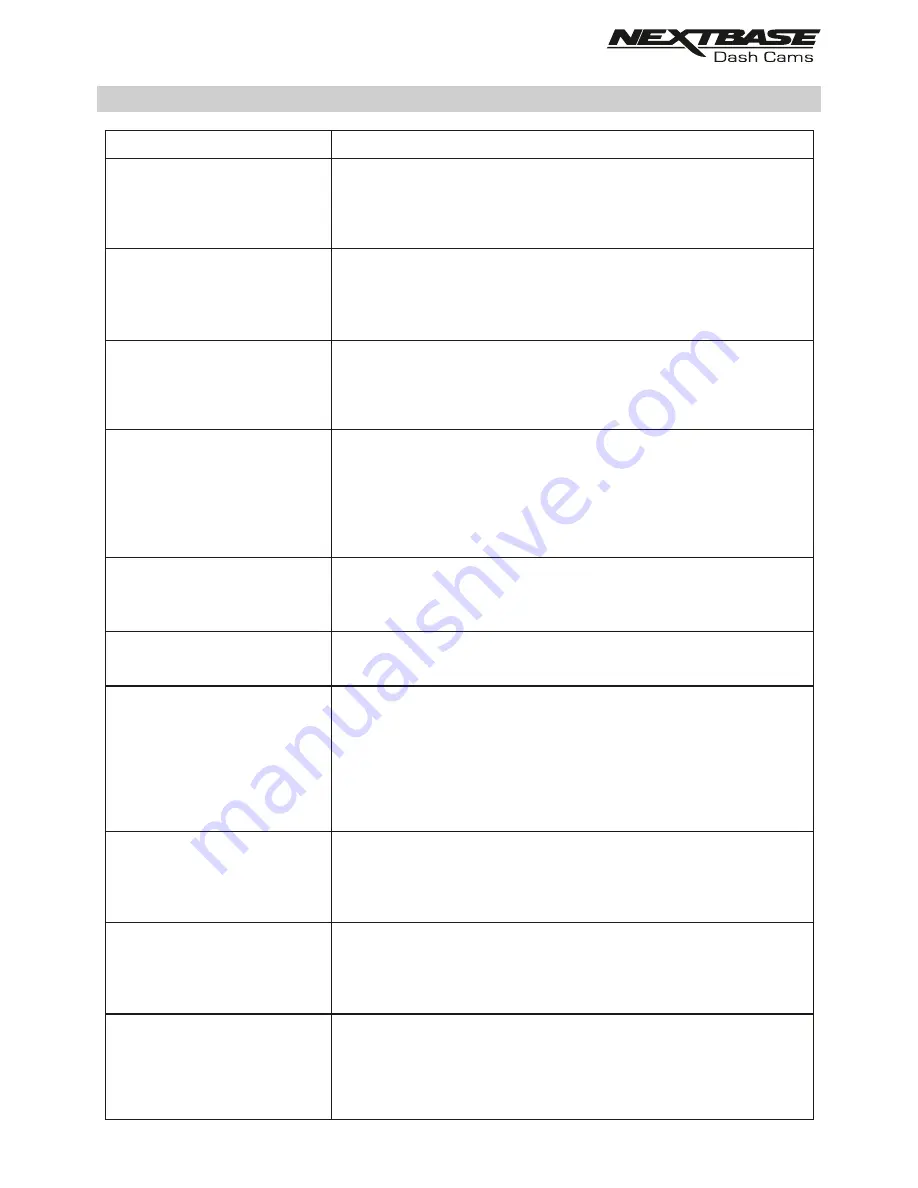
PROBLEM
SOLUTION
TROUBLE SHOOTING (CONTD.)
Mass Storage function does
not work.
Video files cannot be played.
Video Image is blurred.
Video file playback is jumpy.
The sound is not synchronised
with video during playback.
Video has no sound.
I have turned on 'Parking
Mode' and now can't stop the
recording.
When I get in to my car, the
Dash Cam is already recording
and the file is protected.
Downloading files from
www.nextbase.com using
Google Chrome results in a
Malicious Software message.
My Mobile Device will not
connect to my Dash Cam.
The Mass storage function will work on both Windows and Mac.
Restart the PC, as this may be required for the necessary driver to
be loaded correctly. Disconnect and reconnect the Dash Cam.
Contact NEXTBASE for the required driver.
The video files from the Dash Cam are in .MOV format and may not
be compatible with your PC if suitable playback software is not
installed. Install the Nextbase Replay 3 playback software which is
freely available from www.Nextbase.co.uk
Remove the protective lens cover and check that the Dash Cam
field of view does NOT include any painted section of the
windscreen.
Clean the lens, clean the windscreen!
Reformat the SD card to remove non-contiguous files. For best
recording use a quality branded Class 10 SD card of
8 to 128GB recommended size.
PC may not be sufficient for the playback task, try a different PC.
Copy the recorded video files onto the PC / Mac for playback
directly rather than use the Dash Cam as a card reader.
The Codecs upon your PC may not be compatible or the latest
standard.
Download the latest Codecs from: www.nextbase.com
44
Ensure that “Audio Recording” setting is turned ON within the
Setup menu of the Dash Cam.
The Dash Cam will start a recording whenever motion is detected.
To turn off Parking Mode firstly shutdown the Dash Cam and
remove the SD card, this will avoid recording being activated
accidentally.
Switch the Dash Cam On and connect to your mobile device using
the DriveGuard™ APP. Within the Dash Cam Setup Menu, turn off
the 'Parking Mode'.
This is normal. Parking Mode has been switched on and the Dash
Cam has sensed vibration and has started to record correctly.
Parking mode can be turned off within the Setup, Video menu if
required.
This is not a cause for concern, simply go to the settings within
Google Chrome and turn off the malicious software protection
temporarily to download and install the playback software.
Reinstate previous Google Chrome settings thereafter.
Please ensure that you have turned the Dash Cam Wi-Fi Mode on
by pressing the Wi-Fi button until it starts to flash.
When Wi-Fi Mode is turned on the Blue Wi-Fi button will either flash
when waiting for a connection, or be solid blue once connected to
your mobile device.
Содержание NBDVR300W
Страница 1: ...Instruction Manual...
Страница 46: ...NBDVR300G IM ENG R2 www nextbase com...



































