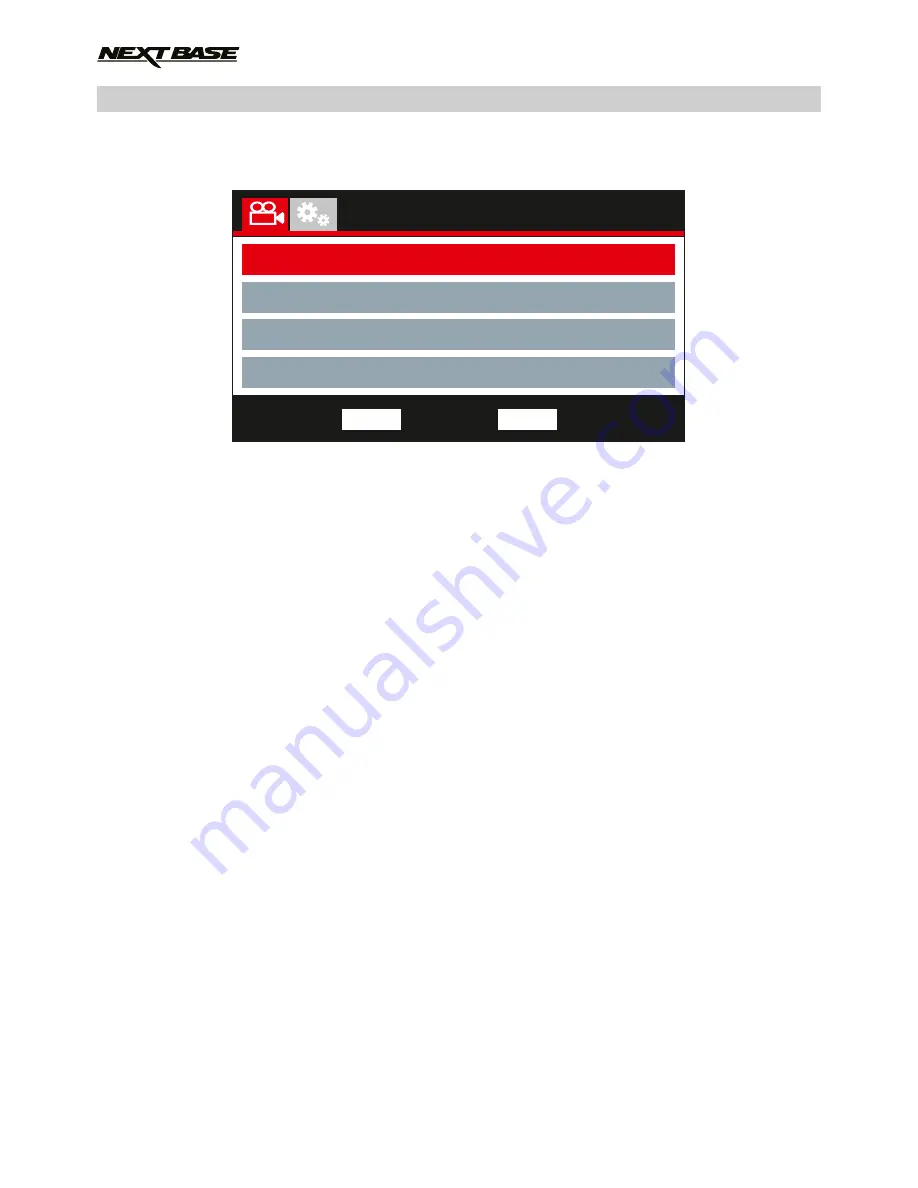
VIDEO MODE (CONTD.)
Continued from previous page.
4. Number Plate
Enter the registration number for your vehicle, this will then be shown on the video file.
5. Video Length
Select the duration of the individual recorded video files. The Dash Cam will continue
recording, filling the memory card. When the memory card becomes full, the oldest file will
be automatically deleted to make space for the new recording.
Note:
- Protected files will never be deleted.
Options: 2 Minutes, 3 Minutes and 5 Minutes
Default Setting: 3 Minutes
6. Time Lapse Recording
Time Lapse recording is a technique whereby the frequency at which file frames are captured
(frame rate) is lower than that used when playing back the recording.
Time Lapse recording can be considered the opposite of slow motion, as when the recording
is played back time appears to be moving faster.
For example, a recording taken over three minutes would be played back as a 30 second
movie.
Options: 3 Minutes, 2 Hours and Off
Default Setting: Off
Note:
- Time lapse is considered as a leisure activity setting and not for use in order to collect
evidence in the case of an incident / accident. Time Lapse should be turned off for normal
driving conditions.
- This is the recorded file length in real time, NOT playback time. Playback time will be
1/6th of the live recording time.
Video Menu
Number Plate
Video Length
Time Lapse Recording
Parking Mode
Back
MENU
Enter
OK
22
Содержание 512GW Ultra
Страница 1: ...Instruction Manual Ultra 1440p Quad HD Dash Cam with GPS Wi Fi Anti Glare Polarising Filter...
Страница 2: ......
Страница 41: ...NOTES...
Страница 42: ......
Страница 43: ...NBDVR512GW IM ENG R5 www nextbase co uk...
















































