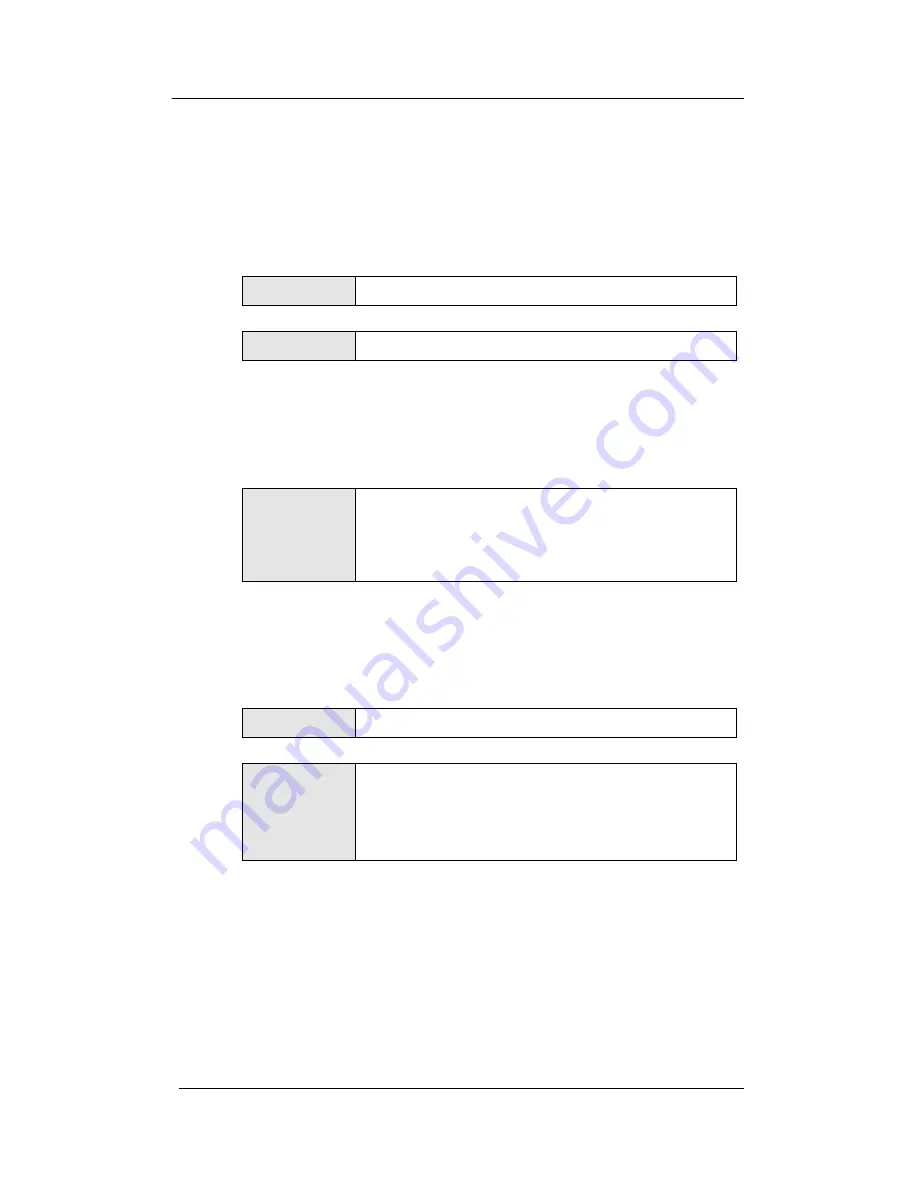
NEXPEED NR304G-4W User’s Manual
NexComm Systems, Inc. 81 PAGE
STEP3>
Reboot your router to verify whether the downloaded firmware is correct. And
verifying firmware version after reboots.
1>
First, you save current configuration to Flash memory using following command :
COMMAND
(conf)# write config
2> Reboot your router to load new firmware to memory.
COMMAND
(conf)# reboot tftp
When the download process is competed, reset your unit. If downloading was not
successfully completed or a wrong file was downloaded, the system reboot will not
complete successfully. In such a case, turn the router power switch off and then turn it
on, and retry the downloading
3> Verify the version of the new firmware using following command :
COMMAND
(conf)# show version
~
System Software Release:
3.9.1 [Thu Jun 5 14:30:34 2003] running
new version
3.9.0 [Fri May 23 11:55:54 2003] saved
old version
STEP4>
Save the downloaded new firmware to Flash memory.
1> Save the downloaded image to Flash memory. When a confirmation message
appears in the screen, press "y". The file not saved in Flash memory will be lost or
damaged when the system is rebooted.
COMMAND
(conf)# write tftp
2> Verify new version using following command :
COMMAND
(conf)# show version
~
System Software Release:
3.9.1 [Thu Jun 5 14:30:34 2003] running
new version
3.9.1 [Thu Jun 5 14:30:34 2003] saved
new version
Note:
If the connection to TFTP is not successful even after the TFTP command was entered,
check if the Ethernet communication is live between the PC and router or if the TFTP
server program is running.






























