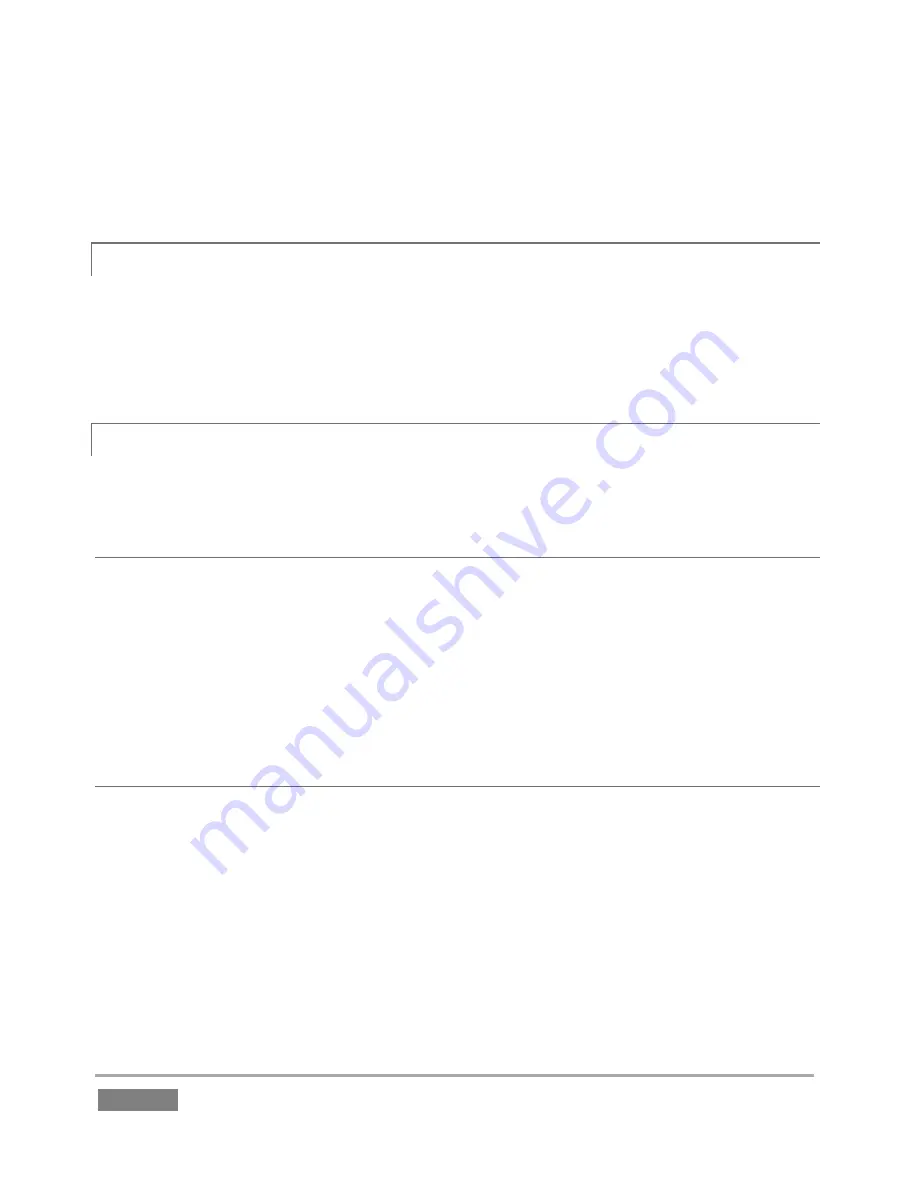
Page | 224
2.
Press
IN or OUT
on the
Control Surface.
or …
3.
Press the
Record
button in the
Dashboard
at the top of the
Replay Desktop.
A.3.2
END RECORDING?
1.
Press
SHIFT
+
REC
on the
Control Surface
.
or …
2.
Press the
Record
button in the
Dashboard
at the top of the
Replay Desktop
a second
time
.
A.3.3
MARK AN EVENT?
There are two principle methods for marking events:
ONE-BUTTON METHOD
1.
Watch the input monitors, and press the
OUT
button on the
Control Surface
whenever a
notable event occurs (see Section 8.10).
2.
This creates a new event in the
CLIP LIST
, setting an
Out Point
at the current timecode,
and an
In Point
as required to fulfill the default duration set in the
Options
menu (see
Section 6.4.2). Of course, you can trim the event afterward any time you wish.
TWO-BUTTON METHOD
1.
Press the
IN
button on the Control Surface at any convenient time. This creates a new
‘incomplete’ event in the
CLIP LIST
.
2.
(Optional) If nothing noteworthy occurs in the next while, feel free to press
IN
again
from time to time, updating the In Point of the event.
3.
Press
OUT
to complete the event when something interesting occurs (see Section 8.10).
Содержание 3Play 440
Страница 1: ......
Страница 3: ...3Play...
Страница 4: ......
Страница 16: ......
Страница 18: ......
Страница 20: ......
Страница 36: ......
Страница 56: ......
Страница 76: ......
Страница 124: ......
Страница 146: ......
Страница 152: ......
Страница 194: ......
Страница 212: ......
Страница 230: ......
Страница 254: ......
Страница 261: ......
Страница 262: ...Copyright 2014 NewTek In All rights reserved...






























