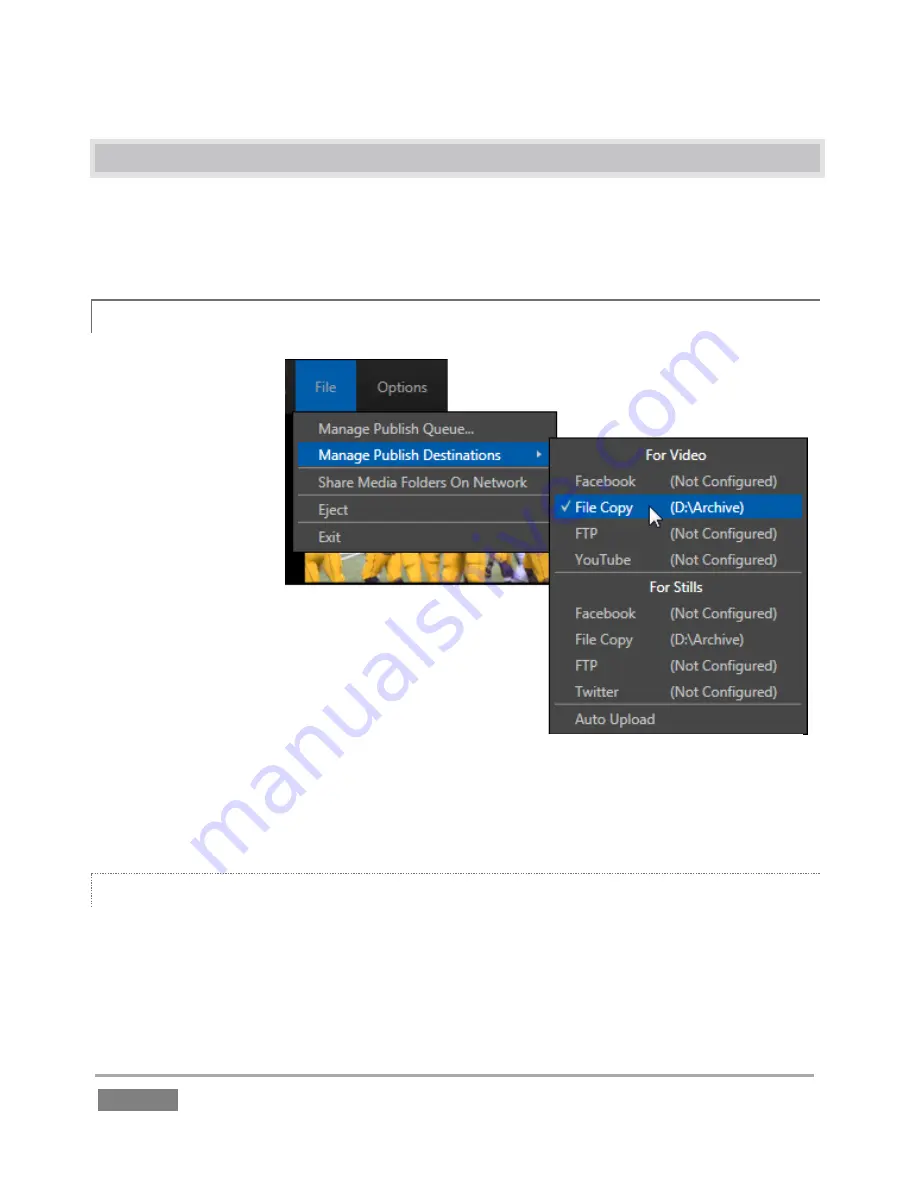
Page | 192
16.3
THE PUBLISH QUEUE
Having discussed configuration of destinations for sharing, let’s move on to the settings and
controls related to publishing (a.k.a., ‘sharing’) media that appear in the
Replay Desktop
during
production.
16.3.1
SET PUBLISH DESTINATIONS
Configuring individual
accounts (in
Startup
)
ensures the output
destinations for files
you will publish are
valid and available.
Next, you want to
indicate which of the
accounts you intend to
send files to during the
current session.
For example, you might want to send transcoded video
clips to YouTube®; at the same time you may need to
send high quality versions of the same clips to an FTP
server or network storage location, providing immediate
access for post-production purposes.
File menu
items under the heading
Set Publish Destinations
let you pre-assign one or more
Publish
targets for both clips and stills.
AUTO UPLOAD
The bottom item in both
Set Publish Destination
groups (
Video
or
Stills
) is
Auto Upload
. When
this switch is enabled, processing (including transcoding, when called for) of the items you add to
the
Publish Queue
begins immediately. Otherwise (when
Auto Upload
is disabled), newly added
items can be processed manually at a later time.
Figure 174
Содержание 3Play 440
Страница 1: ......
Страница 3: ...3Play...
Страница 4: ......
Страница 16: ......
Страница 18: ......
Страница 20: ......
Страница 36: ......
Страница 56: ......
Страница 76: ......
Страница 124: ......
Страница 146: ......
Страница 152: ......
Страница 194: ......
Страница 212: ......
Страница 230: ......
Страница 254: ......
Страница 261: ......
Страница 262: ...Copyright 2014 NewTek In All rights reserved...






























