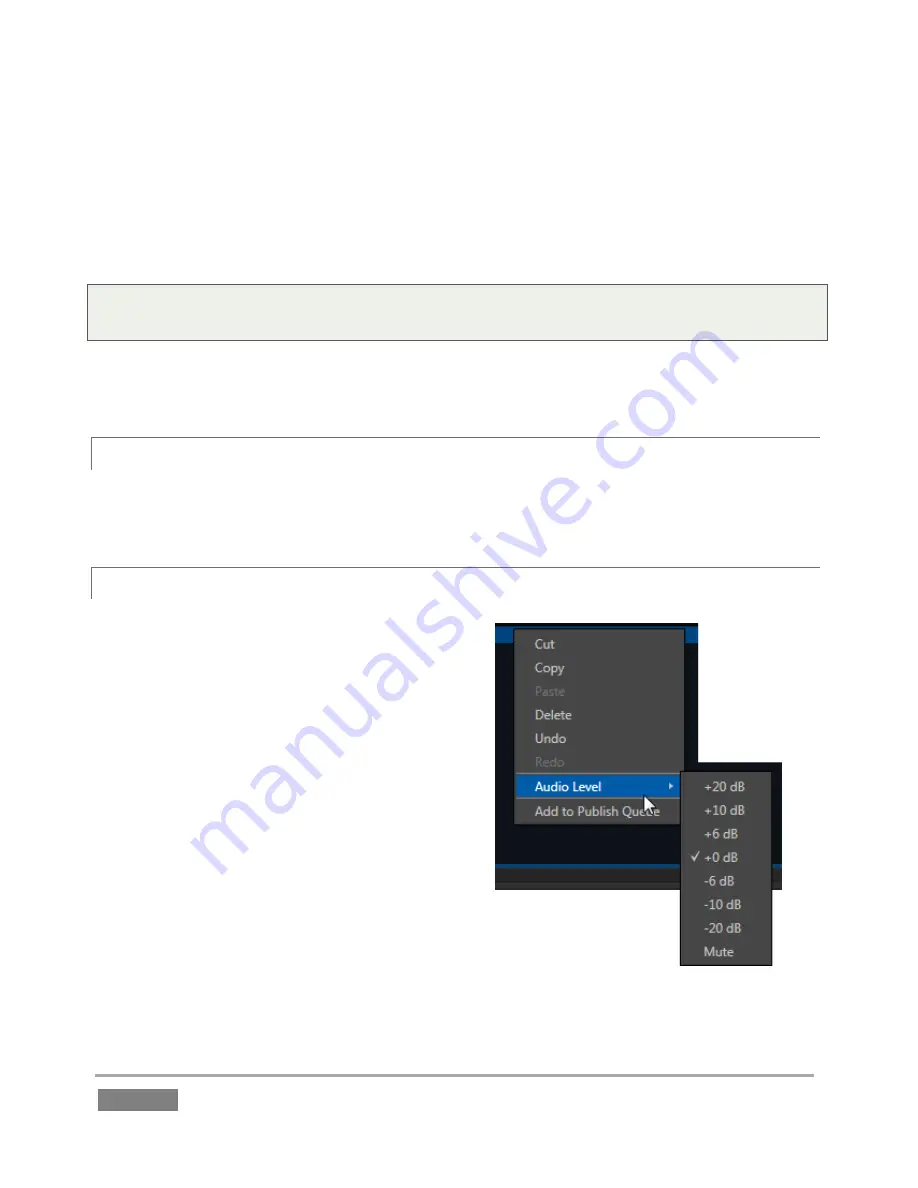
Page | 138
The
CLIPS LIST
normally comprises ten tabbed pages you can use to organize your media
(sessions created on an older 3Play model show 16 tabs). To display a specific tab, simply click it.
Alternatively, you can navigate tabs using left or right TAB buttons on the
Control Surface
with
the
Source Delegate set
to
CLIP LIST
; or, finally, type a number (0-9) and punch GO TO on the
control surface to jump to a specific tab.
Tip: On smaller screens, use the < and > buttons at either end of the titlebar tab row to access
tabs at that have scrolled out of view.
Newly marked events (and newly added media files) are always added below existing rows on
the current page.
11.1.2
TAB MENU
Right-clicking a tab displays a context menu holding just one item –
Rename
lets you give each
tab a unique name to
suit your needs.
11.1.3
EVENT MENU
A second menu (Figure 122) is shown when you
right-click on any event field.
This menu allows you to
Cut, Copy, Paste
or
Delete
the entire event.
Copy
and
Paste
between
CLIP
LIST
tabs, or paste selected events (including multi-
selections) into the
PLAY LIST
. (Pasting into the
PLAY LIST
adds the entire event row – that is, all
angles – into the target
PLAY LIST
tab.)
In addition, you can
Undo
and
Redo
(also available
using standard keyboard shortcuts), set the
Audio
Level
for all angles of selected events, or add selected
angles to the
Publish Queue
.
Figure 122
Содержание 3Play 440
Страница 1: ......
Страница 3: ...3Play...
Страница 4: ......
Страница 16: ......
Страница 18: ......
Страница 20: ......
Страница 36: ......
Страница 56: ......
Страница 76: ......
Страница 124: ......
Страница 146: ......
Страница 152: ......
Страница 194: ......
Страница 212: ......
Страница 230: ......
Страница 254: ......
Страница 261: ......
Страница 262: ...Copyright 2014 NewTek In All rights reserved...






























