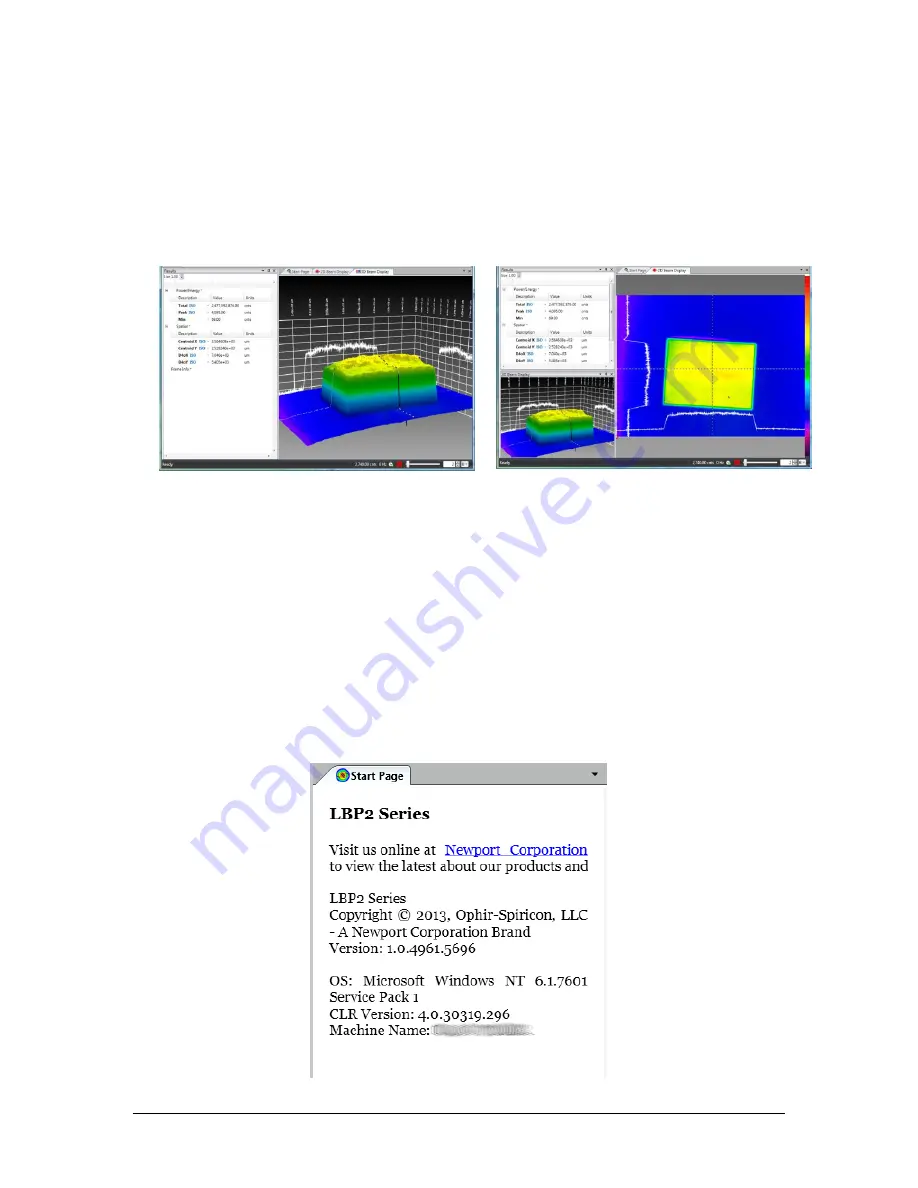
LBP2 User Guide
Document No: 50306-001
Rev G 3/12/2020
Page 55
Now drag the mouse cursor to touch the center-bottom docking handle and
release the mouse button. The 3D display is now docked into the results window
as shown below right.
Note: Once a window has been repositioned, LBP2 will remember the placement so
that when the window is reopened it will appear in the last docked location, not in
the Primary Dock Window.
Important:
In order for this window docking scheme to operate correctly, there must
always be something in the Primary Dock window. This makes manipulating
the other windows much easier as each child window’s docking handles remain
more accessible during the screen layout process. To insure the presence of
the primary dock window, a permanent tab called the Start Page is always
present. Usually this window is covered by another display window, like the 2D
beam display shown above. The Start Page always contains the current
version number and will look something like this:
3D Beam Display in Primary Dock
window before relocating
And after relocating to the
Lower Results Dock Handle






























