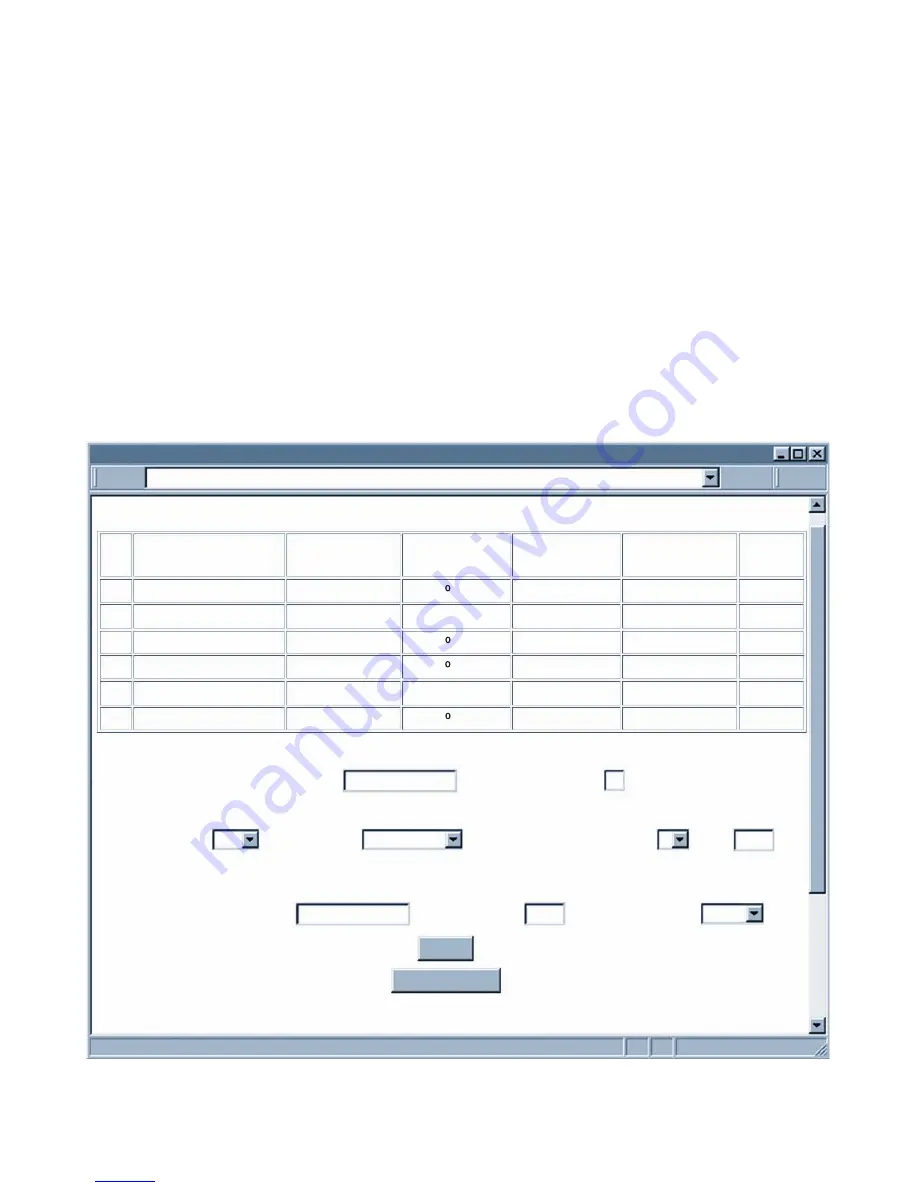
31
31
4.7.2 Remote iServer
1. An IP address should be assigned to the iServer either statically or using a DHCP
server.
Refer to the DHCP section of the user’s manual for details.
2. Use a browser to access the Remote iServer’s WEB page. Simply type the iServer’s
IP address at the browser’s URL location (i.e.
192.168.1.50
) followed by an
Enter
key.
You should then see the iServer’s main WEB page.
3. Click on the
Update
button.
4. Click on
Configuration
, you will be prompted with a
Password
(default is
12345678
).
5. On the
Configuration
page, under
Under
Terminal Server
section, set the
Number
of Connections
to “
5
”.
6. Click on
Save
button for the changes to take place.
At this point, reset the power, first on the remote and then the local iServer and initialize
the local serial device to send or request data.
Figure 4.17 Remote iServer Configuration Page
No. Sensor Name Reading
Offset
Display
Units
Remote
Format
Remote End
Char (HEX)
1
2
3
4
5
6
Temperature
Humidity
Dewpoint
Temperature CH2
Humidity CH2
Dewpoint CH2
SRTF
SRH
SRDF
SRTF2
SRH2
SRDF2
F
%
F
F
%
F
TA00.00F
HA00.00%
DA00.00F
TB00.00F
HB00.00%
DB00.00F
0D
0D
0D
0D
0D
0D
000.00
000.00
000.00
000.00
000.00
000.00
CONFIGURATION
http://192.168.1.50
CONFIGURATION
Terminal Server
Remote Access (Tunneling)
Take Readings
Update
Remote IP Address:
Remote Port:
Remote Access:
Title:
Secured Applet:
TCP/UDP:
Server Type:
Number of Connections
5
Port:
02000
Continuous
TCP
02000
disable
0.0.0.0
Click on Sensor No. on left to modify Sensor Parameters.
Main Menu
Title
electronic components distributor






























