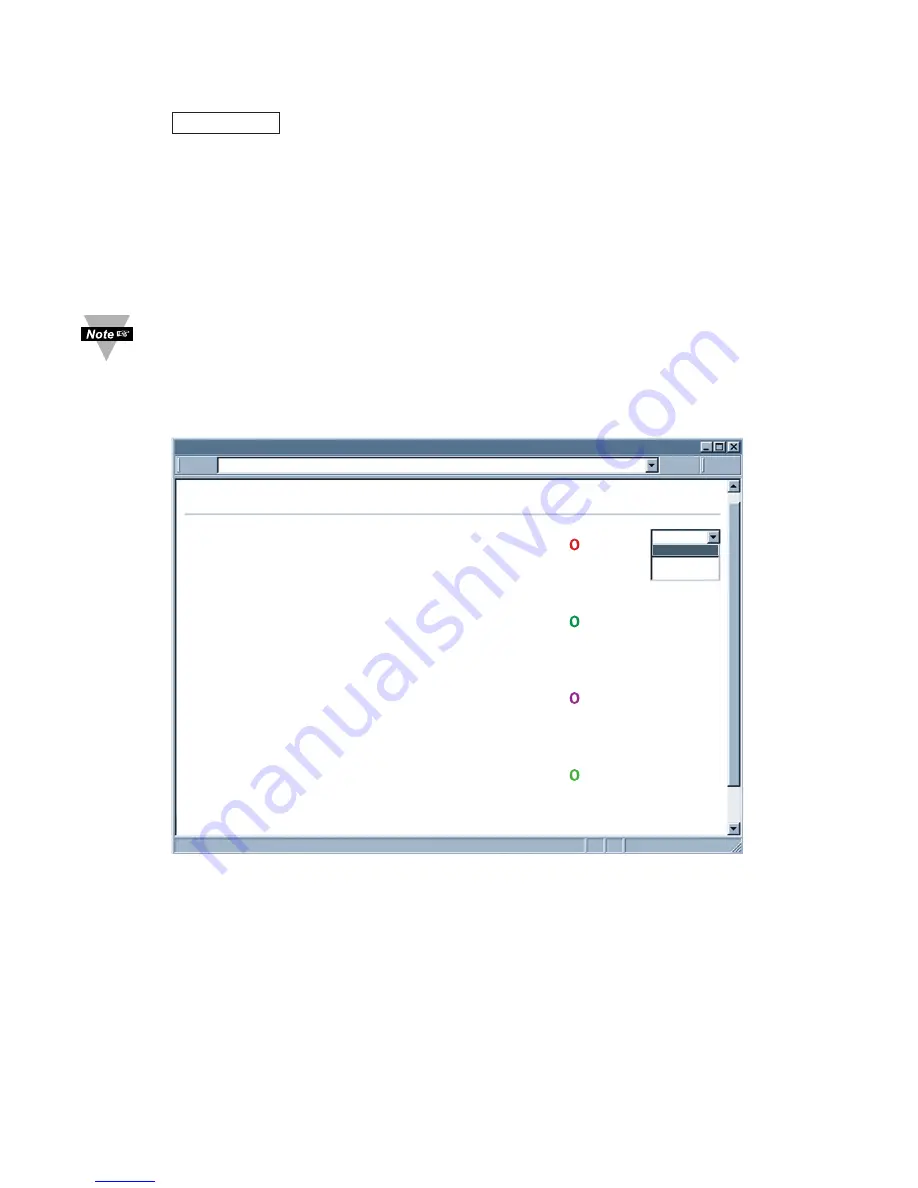
17
4.3.1 Read Sensor
• Click on
. In a few seconds the following page (
Figure 4.7
) will appear
with all default values of 100.00. Then the actual readings of Temperature, Humidity
and Dewpoint will be displayed.
• This page automatically updates the Temperature, Humidity, and Dewpoint.
• You may select to display Channel 1, Channel 2, both (as Shown in
Figure 4.7
) or a
difference between the two channels.
• Click on Main Menu to return to Home Page.
While accessing the Read Sensor page, If a blank screen appears without any
“java application running” or image of a “Java logo”, please verify you have the
latest Java Runtime Environment installed and configured according to the
following instructions. If you do not have Java Runtime Environment, you may
download it from our website or contact the Customer Service Department
nearest you.
Figure 4.7 Read Sensor
4.3.1.1 Java Runtime Environment 1.4 Setup instructions
1. Go to your computer's Control Panel. Open the Java Plug-in
2. Select the "Cache" Tab
Un-check the "Enable Caching" box
3. Select the "Proxy" Tab. Follow these
Browser Proxy Selection
instructions
below. (Generally, un-check the box if accessing iServers on your local
network and check the box for access from your internal network to the
internet.)
4. Refresh or restart the webpage.
Temperature
76.37 F
Humidity
59.66 %
Dewpoint
59.99 F
CH2 Temperature 75.29 F
CH2 Humidity
47.73 %
CH2 Dewpoint
53.42 F
Title
Main Menu
Both
Both
Ch 1
Ch 2
http://192.168.1.200
Read Sensor
Read Sensor
electronic components distributor






























